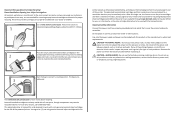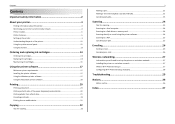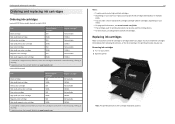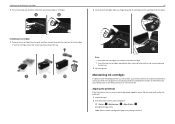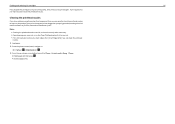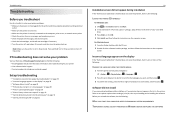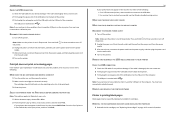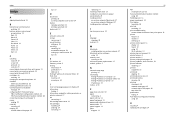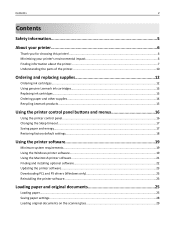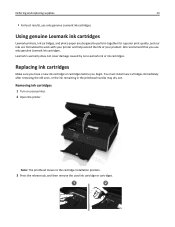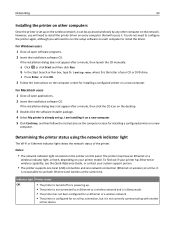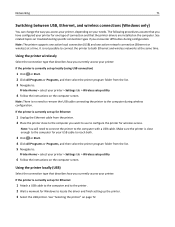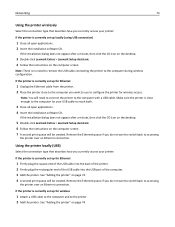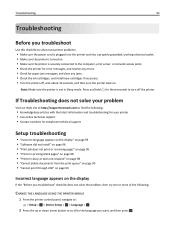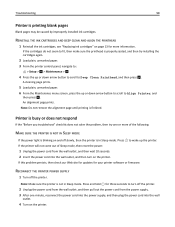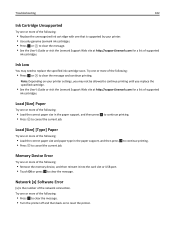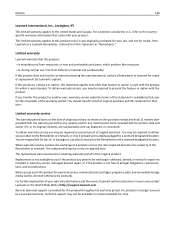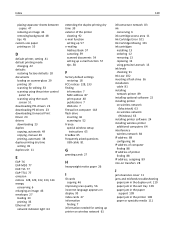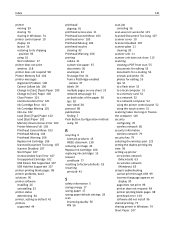Lexmark S315 Support Question
Find answers below for this question about Lexmark S315.Need a Lexmark S315 manual? We have 2 online manuals for this item!
Question posted by edmiamikeb on August 2nd, 2014
How Do I Know Which Cartridge Needs Replacing Lexmark S315
The person who posted this question about this Lexmark product did not include a detailed explanation. Please use the "Request More Information" button to the right if more details would help you to answer this question.
Current Answers
Answer #1: Posted by waelsaidani1 on August 2nd, 2014 7:42 AM
Hello to know which cartridge needs replacement simply check the ink level, to check ink level follow the procedure below:
- Double-click the Lexmark P910 Series Utility icon. The Lexmark P910 Series Utility appears.
- Click the Cartridges tab.
- Press the Menu button, and then scroll to Ink Levels.
- Press the Select button to view the ink levels on the display. Note: The cartridge level will also show on the display before the printer goes into power save mode.
Related Lexmark S315 Manual Pages
Similar Questions
Printer Says Magenta Needs Replacing. Have Replaced With New Magenta.
Printer is not recognising replaced magenta.
Printer is not recognising replaced magenta.
(Posted by robinbalcomb 7 years ago)
Printer Will Not Print Until The Cyan Ink Cartridge Is Replaced
Lexmark Pinnacle Pro901 error message: "Printer will not print until the cyan ink cartridge is repla...
Lexmark Pinnacle Pro901 error message: "Printer will not print until the cyan ink cartridge is repla...
(Posted by hiroshiemp 11 years ago)