Lexmark E352DN Support Question
Find answers below for this question about Lexmark E352DN - E 352dn B/W Laser Printer.Need a Lexmark E352DN manual? We have 5 online manuals for this item!
Question posted by eliaregg on May 31st, 2012
Problema: 950 Service System Board
Appare sul display la scritta 950 Service Systen board,
posso fare qualche cosa?
Current Answers
There are currently no answers that have been posted for this question.
Be the first to post an answer! Remember that you can earn up to 1,100 points for every answer you submit. The better the quality of your answer, the better chance it has to be accepted.
Be the first to post an answer! Remember that you can earn up to 1,100 points for every answer you submit. The better the quality of your answer, the better chance it has to be accepted.
Related Lexmark E352DN Manual Pages
Menus and Messages Guide - Page 2


...not apply to any country where such provisions are inconsistent with other products, programs, or services, except those expressly designated by the manufacturer, are the user's responsibility. © ... or distribute any existing intellectual property right may be made to products, programs, or services do not allow disclaimer of operation in the products or the programs described may be ...
Menus and Messages Guide - Page 33
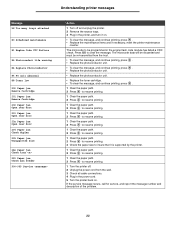
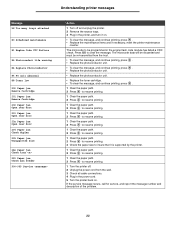
...Press to resume printing. 3 Check the paper size to insure that it on . Understanding printer messages
Message 58 Too many trays attached
80 Scheduled maintenance
81 Engine Code CFC Failure
84 ...man feeder 900-999 Service
Action
1 Turn off . 2 Unplug the power cord from the wall. 3 Check all cable connections. 4 Plug in the printer, and turn it is supported by the printer.
1 Clear the paper...
Menus and Messages Guide - Page 34
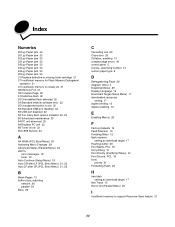
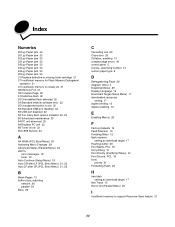
...84 PC unit abnormal 33 84 Replace PC unit 33 88 Toner is low 33 900-999 Service 33
A
A4 Width (PCL Emul Menu) 20 Activating Menu Changes 29 Advanced Status (Parallel ... Copies, specifying number 13 custom paper type 9
D
Defragmenting Flash 29 diagram, menu 4 Disabling Menus 29 Display Language 19 Download Target (Setup Menu) 17 downloaded resources
storing 17 duplex binding 12 duplex enabling 12
E
...
Quick Reference - Page 3
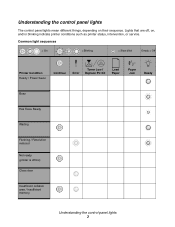
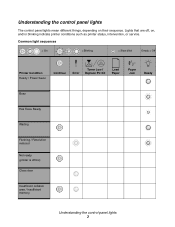
... lights
The control panel lights mean different things, depending on , and/or blinking indicate printer conditions such as printer status, intervention, or service. Lights that are off, on their sequence.
Common light sequences
= On
= Blinking
= Slow blink
Empty = Off
Printer Condition Ready / Power Saver
Continue
Toner Low / Error Replace PC Kit
Load Paper
Paper...
Quick Reference - Page 5


Common light sequences (continued)
= On
= Blinking
= Slow blink
Empty = Off
Printer Condition
Invalid engine code / Invalid network code
Continue
Toner Low / Error Replace PC Kit
Load Paper
Paper Jam
Ready
Network interface errors / Host interface disabled
Service error
Printer error
Paper jam printer error
Short paper
Output bin full
Understanding the control panel lights 5
User's Guide - Page 2
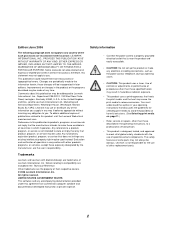
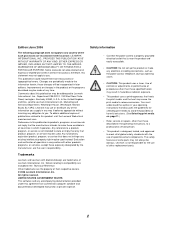
...storm.
• CAUTION: This product uses a laser. In the United Kingdom and Eire, send to Lexmark International Ltd., Marketing and Services Department, Westhorpe House, Westhorpe, Marlow Bucks SL7 ... additional copies of publications related to this publication to products, programs, or services do not allow disclaimer of express or implied warranties in certain transactions; Edition...
User's Guide - Page 3
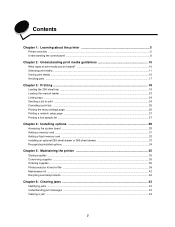
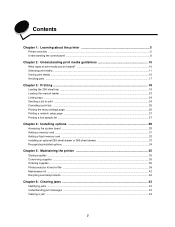
......27 Printing a font sample list ...27
Chapter 4: Installing options 28
Accessing the system board ...28 Adding a memory card ...31 Adding a flash memory card ...32 Installing an optional...sheet drawer or 550-sheet drawer 33 Recognizing installed options ...34
Chapter 5: Maintaining the printer 35
Storing supplies ...35 Conserving supplies ...35 Ordering supplies ...35 Photoconductor kit end-of-...
User's Guide - Page 4
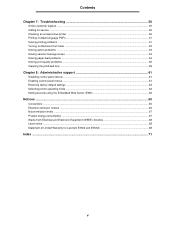
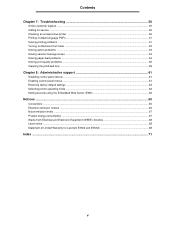
... Selecting printer operating mode ...62 Setting security using the Embedded Web Server (EWS 62
Notices ...65
Conventions ...65 Electronic emission notices ...65 Noise emission levels ...67 Product energy consumption ...67 Waste from Electrical and Electronic Equipment (WEEE) directive 68 Laser notice ...68 Statement of Limited Warranty for Lexmark E350d and E352dn 68
Index...
User's Guide - Page 28
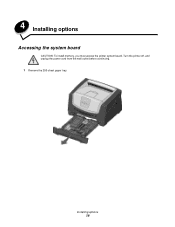
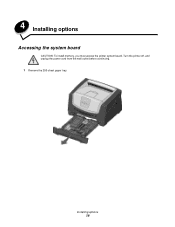
Installing options 28
4 Installing options
Accessing the system board
CAUTION: To install memory, you must access the printer system board. Turn the printer off, and unplug the power cord from the wall outlet before continuing. 1 Remove the 250-sheet paper tray.
User's Guide - Page 29
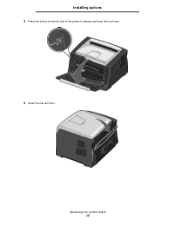
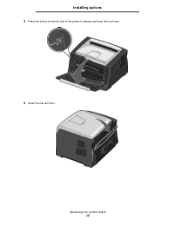
Installing options
2 Press the button on the left side of the printer to release and lower the front door.
3 Open the rear exit door. Accessing the system board 29
User's Guide - Page 30
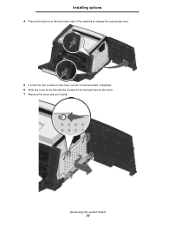
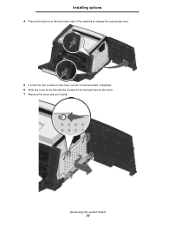
Accessing the system board 30 Installing options
4 Press both buttons on the front right side of the machine to release the side access door.
5 Loosen the four screws on the cover, but do not remove them completely. 6 Slide the cover to the left until the screws fit into the keyholes on the cover. 7 Remove the cover and set it aside.
User's Guide - Page 31
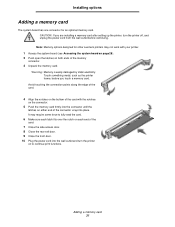
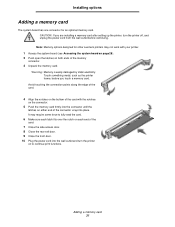
...card.
4 Align the notches on the bottom of the card with your printer. 1 Access the system board (see Accessing the system board on page28 ). 2 Push open the latches on both ends of the ...memory card. Installing options
Adding a memory card
The system board has one connector for other Lexmark printers may require some force to continue print functions.
Warning: Memory is easily damaged...
User's Guide - Page 32
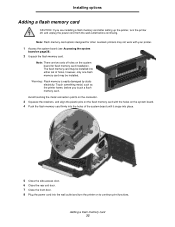
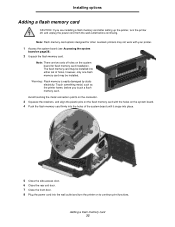
... retainers, and align the plastic pins on the flash memory card with your printer. 1 Access the system board (see Accessing the system board on page28 ). 2 Unpack the flash memory card. Adding a flash memory ...front door. 8 Plug the power cord into the holes of holes on the system
board for other Lexmark printers may be installed into either set of holes, however, only one flash memory card ...
User's Guide - Page 50
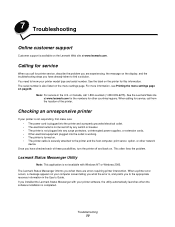
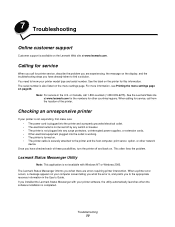
... you have checked each of the printer.
Troubleshooting 50 When calling for printer service, describe the problem you are errors requiring printer intervention. The serial number is completed. Note: For service in the User's Guide. This often fixes the problem. When a printer error occurs, a message appears on your printer software, the utility automatically launches when...
User's Guide - Page 51
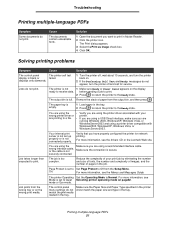
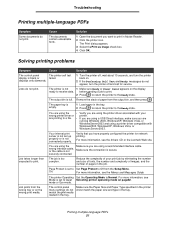
..., Windows Vista, or
WindowsServer2003 and using a recommended interface cable.
displays only diamonds.
1 Turn the printer off, wait about 10 seconds, and turn the printer off and call for network printing.
You are using a USB Direct interface, make sure you have properly configured the printer for service. are printing to a file. • If you are using...
User's Guide - Page 53
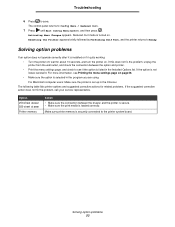
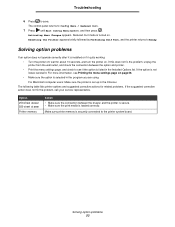
...Troubleshooting
6 Press to the printer system board.
Activating Menu Changes appears....
Solving option problems
If an option does not operate correctly after it is not listed, reinstall it quits working: • Turn the printer off, wait for related problems. If the suggested corrective action does not fix the problem, call your service...
Service Manual - Page 39
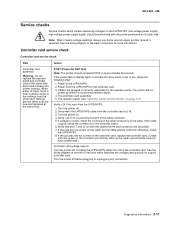
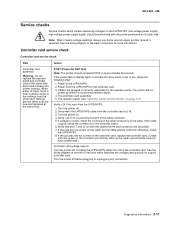
...service check" on the cable, but the cable posses continuity otherwise, check
the LVPS/HVPS. 8. Disconnect the LVPS/HVPS cable from the LVPS/HVPS to display lights or activate the drive motor, fuser or fan, check the following order:
1. Turn the printer...-430
Service checks
Service checks which identifies the voltages and grounds for a good controller card. Power to the controller board. 6. ...
Service Manual - Page 41
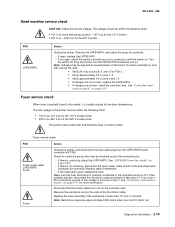
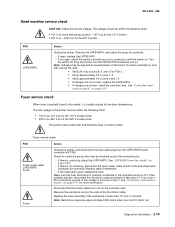
... at several places on page 2-17 for the 220 V model printer
This printer uses a belt fuser and therefore does not have a lamp. See "LVPS/HVPS service check" on page 3-20.
• If there is incorrect on pin 1, see "Controller card service check" on the board. Pin 2 should be within the following limits:
• 100 V ac...
Service Manual - Page 42
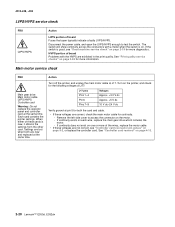
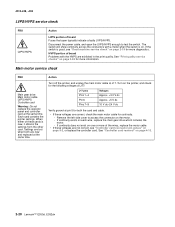
...are exhibited in the print quality. HVPS portion of board Fuses that open the LVPS/HVPS enough to access the connector on the printer, and check for more information. Turn on the ...continuity exists on page 4-13.
2-20 Lexmark™ E350d, E352dn 4512-420, -430
LVPS/HVPS service check
FRU LVPS/HVPS
Action
LVPS portion of board Problems with a meter when the switch is new, it obtains...
Service Manual - Page 47
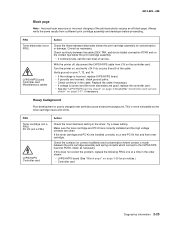
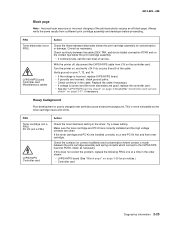
...service check" on page 2-20 and the "Controller card service check" on the controller card.
FRU Toner electrodes (not a FRU)
LVPS/HVPS board... 4512-420, -430
Black page
Note: Incorrect laser exposure or incorrect charging of the cable. If the ... the printer off, disconnect the LVPS/HVPS cable from a different print cartridge assembly and developer before proceeding. Turn the printer on,...
Similar Questions
Lexmark E352 Dn System Board 950 Error
Please to update you that after I replace the system board for printer Lexmark e352 DN it is giving ...
Please to update you that after I replace the system board for printer Lexmark e352 DN it is giving ...
(Posted by syedishaq7866 7 years ago)
Service Code 950 For Lexmark E350d?
I HAVE A LEXMARK E350D AND SHOW IN THE DISPLAY ERROR 950.
I HAVE A LEXMARK E350D AND SHOW IN THE DISPLAY ERROR 950.
(Posted by RIC700328 12 years ago)
I Think My Printer Says 'power Header Service.' What Does That Mean?
(Posted by jmaguffin 12 years ago)
What Do I Do If My Lexmark Es460dn Has A Message - 959.24 Service System Board?
(Posted by dhodges 13 years ago)

