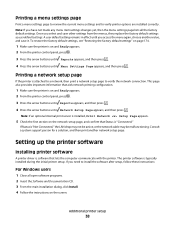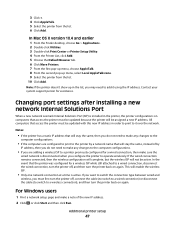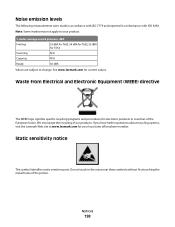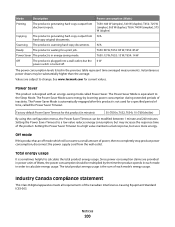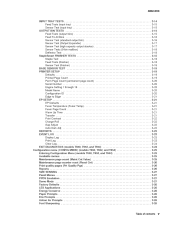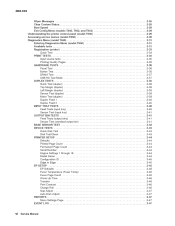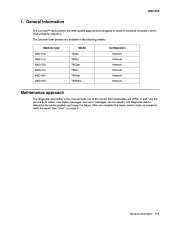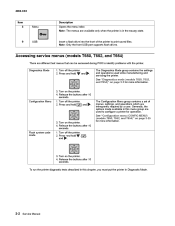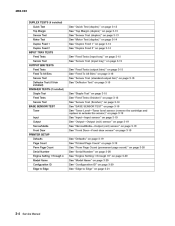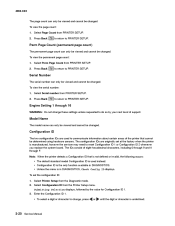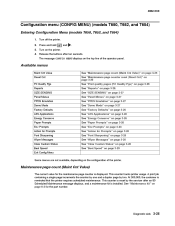Lexmark T652 Support Question
Find answers below for this question about Lexmark T652.Need a Lexmark T652 manual? We have 9 online manuals for this item!
Question posted by tttdols on May 27th, 2014
How To Change Configuration Id On Lexmark T652dn
Current Answers
Answer #1: Posted by waelsaidani1 on May 27th, 2014 6:27 AM
To change a digit or character, press up arrow to increase or down arrow to decrease the value.• When the last digit is changed, press the tick button to validate the Configuration ID 1.If Invalid ID appears, the entry is discarded, and the previous Configuration ID 1 is displayed on the screen.If the process is successful, Submitting Selection appears on the display, followed by the current value for Confirguration ID 2.
4.Repeat the steps for entering the Configuration ID, and press the tick button.If the Configuration ID 2 is validated, Submitting Selection appears, and a check appears next to Printer Setup. 5.Restart the printer.
Answer #2: Posted by seemeagain on May 27th, 2014 6:47 AM
see here for details
Answer #3: Posted by BusterDoogen on June 4th, 2014 7:32 AM
The two configuration IDs are used to communicate information about certain areas of the printer that cannot
be determined using hardware sensors. The configuration IDs are originally set at the factory when the printer is manufactured, however, the servicer may need to reset Configuration ID 1 or Configuration ID 2 whenever you replace the system board. The IDs consist of eight hexadecimal characters, including 0 through 9 and A through F.
Note: When the printer detects a Configuration ID that is not defined or invalid, the following occurs:
• The default standard model Configuration ID is used instead.
• Configuration ID is the only function available in DIAGNOSTICS.
• Unless the menu is in DIAGNOSTICS, Check Config ID displays.
To set the configuration ID:
1. Touch to select PRINTER SETUP from the Diagnostics Menu.
2. Touch to select Configuration ID.
3. Touch the keyboard icon to display a keyboard with 1 through 0 and a through f. The current values for Configuration ID 1 and Configuration ID 2 are displayed.
• Use keys to type the numbers for the two configuration IDs.
• Use the left arrow to move over a digit from the right of the number toward the left.
• When the numbers are correct, touch Submit.
• If you have a question, touch the question mark icon.
• To exit without changing the numbers, touch Back. Note: Be sure to touch Submit, or the number will not be changed.
Submitting Selection displays, followed by the value for Configuration ID 1.
Note: If Invalid ID appears, the entry is discarded, and the previous Configuration ID 1 is displayed on the screen.
If the process is successful, Submitting Selection appears on the display, followed by the current value for Configuration ID 2.
4. Restart the printer.
I hope this is helpful to you!
Please respond to my effort to provide you with the best possible solution by using the "Acceptable Solution" and/or the "Helpful" buttons when the answer has proven to be helpful. Please feel free to submit further info for your question, if a solution was not provided. I appreciate the opportunity to serve you!
Related Lexmark T652 Manual Pages
Similar Questions
what does the ms711 laser printer weigh without additional trays?
My Lexmark C534dn color laser printer has red and yellow smudge down each side of the page. On the l...