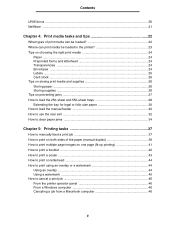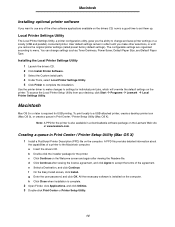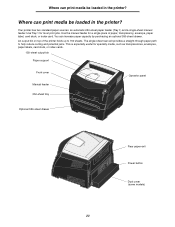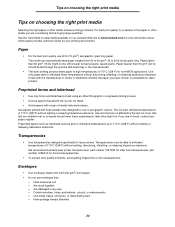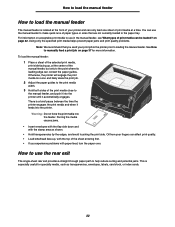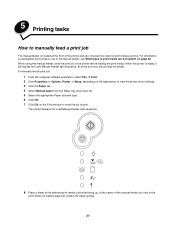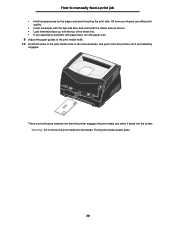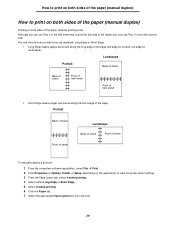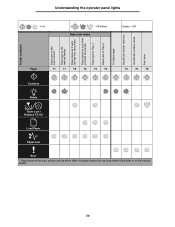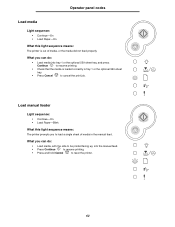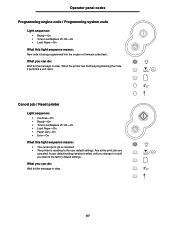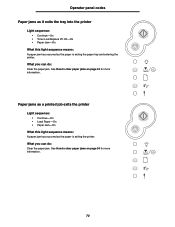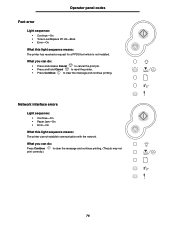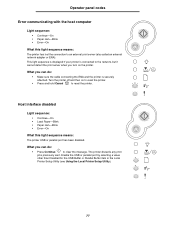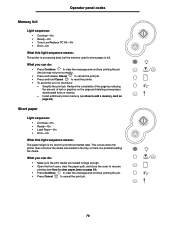Lexmark E240n Support Question
Find answers below for this question about Lexmark E240n.Need a Lexmark E240n manual? We have 4 online manuals for this item!
Question posted by mrodertaxaide on April 6th, 2013
Dirty Print Jobs
Paper has toner on both sides of paper. How can i clean it?
Current Answers
Related Lexmark E240n Manual Pages
Similar Questions
How To Install The Ink On A Lexmark E240n Printer
how to install the ink on a lexmark e240n printer
how to install the ink on a lexmark e240n printer
(Posted by strawberries0623 8 years ago)
Load Paper Light
although the tray is full of paper, when trying to print the printer will appear to run through its ...
although the tray is full of paper, when trying to print the printer will appear to run through its ...
(Posted by waynegale 8 years ago)
Lexmark Printer Seems To Stretch Print Job Past Right Margin
When ever we print the lexmark E332n seems to stretch the print job ast the right margin. When print...
When ever we print the lexmark E332n seems to stretch the print job ast the right margin. When print...
(Posted by ag621 10 years ago)
How To Get Specific Print Job To Use Paper From A Specific Drawer On A Lexmark
t652
t652
(Posted by tajkbat 10 years ago)
What Is The Cost Of A New Lexmark E240n, As Opposed To A Refurbished One?
(Posted by Anonymous-92419 11 years ago)