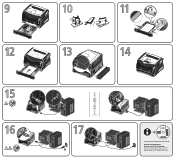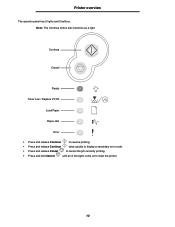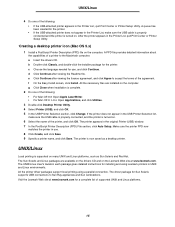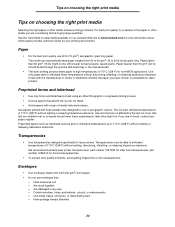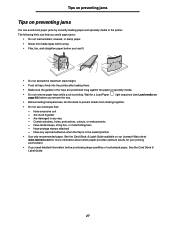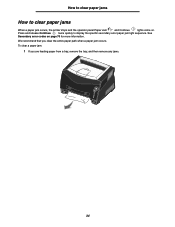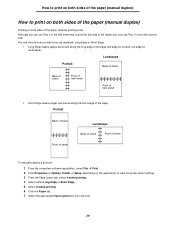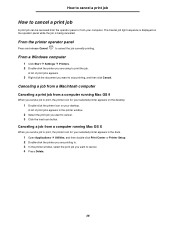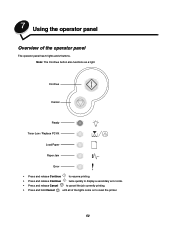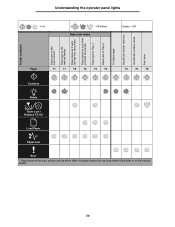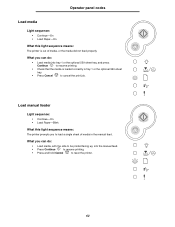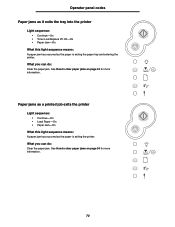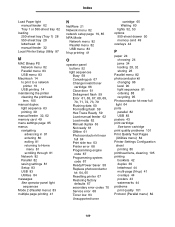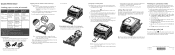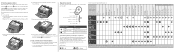Lexmark E240n Support Question
Find answers below for this question about Lexmark E240n.Need a Lexmark E240n manual? We have 4 online manuals for this item!
Question posted by waynegale on February 4th, 2016
Load Paper Light
although the tray is full of paper, when trying to print the printer will appear to run through its cycle, but it doesn't print and the load paper light come on.
Current Answers
Answer #1: Posted by TechSupport101 on February 4th, 2016 9:21 AM
Hi. You might have a defect or broken paper sensor switch. Find the mode's Service Manual here http://www.manualslib.com/manual/472959/Lexmark-E238.html for repairs reference trying to correct this.
Related Lexmark E240n Manual Pages
Similar Questions
How To Install The Ink On A Lexmark E240n Printer
how to install the ink on a lexmark e240n printer
how to install the ink on a lexmark e240n printer
(Posted by strawberries0623 8 years ago)
Lexmark Ms711 Laser Printer Weight
what does the ms711 laser printer weigh without additional trays?
what does the ms711 laser printer weigh without additional trays?
(Posted by cathyrose2 10 years ago)
Dirty Print Jobs
Paper has toner on both sides of paper. How can i clean it?
Paper has toner on both sides of paper. How can i clean it?
(Posted by mrodertaxaide 11 years ago)
What Is The Cost Of A New Lexmark E240n, As Opposed To A Refurbished One?
(Posted by Anonymous-92419 11 years ago)
My Lexmark C534dn Color Laser Printer Has Red And Yellow Smudge Down Each Side
My Lexmark C534dn color laser printer has red and yellow smudge down each side of the page. On the l...
My Lexmark C534dn color laser printer has red and yellow smudge down each side of the page. On the l...
(Posted by amjohau 12 years ago)