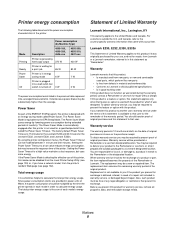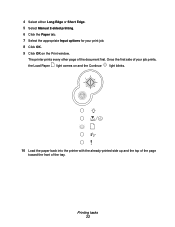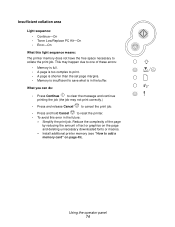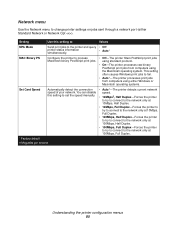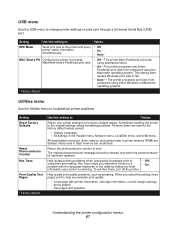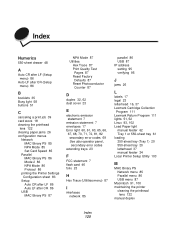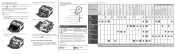Lexmark E332n Support Question
Find answers below for this question about Lexmark E332n.Need a Lexmark E332n manual? We have 5 online manuals for this item!
Question posted by ag621 on December 26th, 2013
Lexmark Printer Seems To Stretch Print Job Past Right Margin
When ever we print the lexmark E332n seems to stretch the print job ast the right margin. When printing from Word, the top and bottom seem ok, but it clips the right margin. When print a series of 1.00" squares, the far left side prints about 1/16" to the right of where it should, and each square is the proper height, but about 1/16" wider than it should be, such that the 4th square is printing at 4 1/4". The rightmost square if clipped and printing to the very edge of the page. Any other printer we use prints 1" squares - that you can measure on the paper with a calipers, and it all fits in the page as it should.
Current Answers
Related Lexmark E332n Manual Pages
Similar Questions
How To Get Specific Print Job To Use Paper From A Specific Drawer On A Lexmark
t652
t652
(Posted by tajkbat 10 years ago)
How Do I Cancel A Print Job?
(Posted by Anonymous-39991 12 years ago)