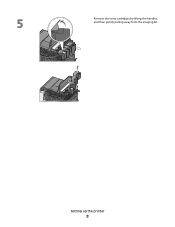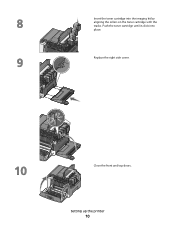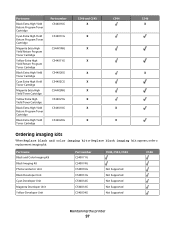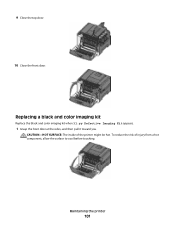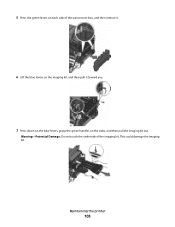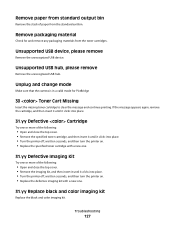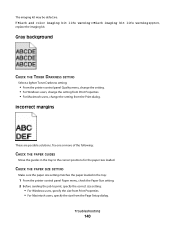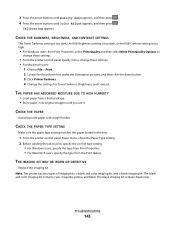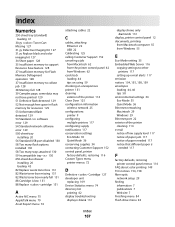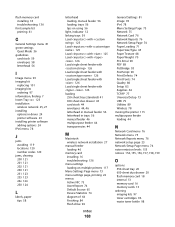Lexmark C544 Support Question
Find answers below for this question about Lexmark C544.Need a Lexmark C544 manual? We have 3 online manuals for this item!
Question posted by kerrycardone on October 16th, 2012
What Does 31.06 Defective Imaging Kit Mean?
Current Answers
Answer #1: Posted by LexmarkListens on October 16th, 2012 10:44 AM
• Open and close the top cover.
• Remove and re-install the imaging kit.
• Turn the printer power off, and after a few seconds, turn the printer power back
on.
If the issue persists, determine if the imaging kit counter is greater than 15,000 cycles. If it is, then replace the entire kit. If the counter is below 250,000 cycles, replace only the photoconductors.
For further information, please contact our Technical Support Hotline.
Lexmark Listens
Phone:
USA: 1-800-539-6275
Canada: (877) 856-5540
UK: 0800 121 4726
South Africa: 0800 981 435