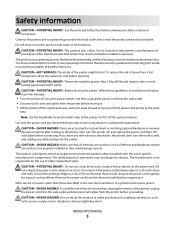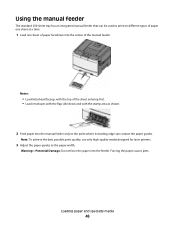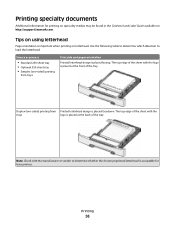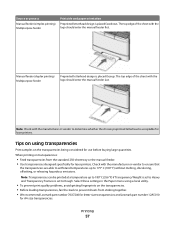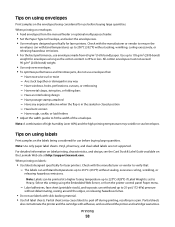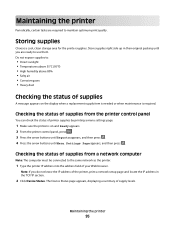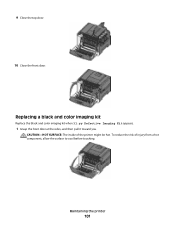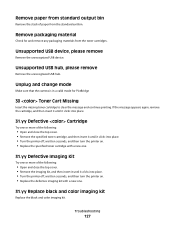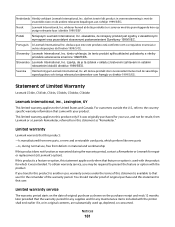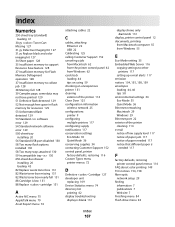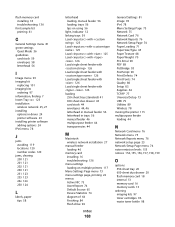Lexmark C544 Support Question
Find answers below for this question about Lexmark C544.Need a Lexmark C544 manual? We have 3 online manuals for this item!
Question posted by mragm on April 17th, 2012
What Does 31.06 Defective Supply Mean?
Current Answers
Answer #1: Posted by LexmarkListens on April 17th, 2012 10:59 AM
Please click on the link and follow the steps provided to troubleshoot.
For further assistance, please contact Lexmark Technical Support.
Lexmark Listens
Phone:
USA: 1-800-539-6275
Canada: (877) 856-5540
UK: 0800 121 4726
South Africa: 0800 981 435