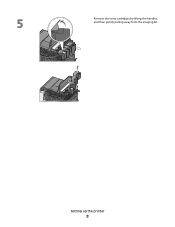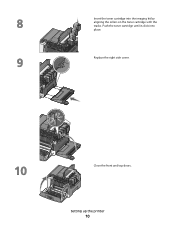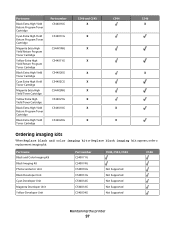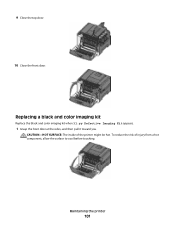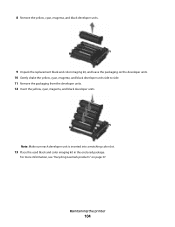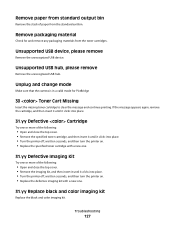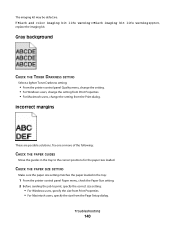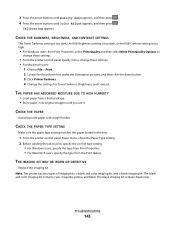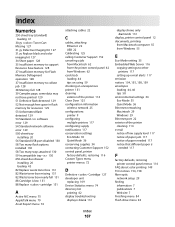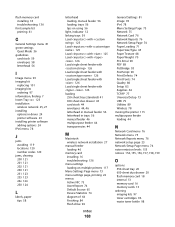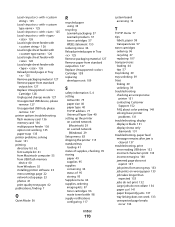Lexmark C544 Support Question
Find answers below for this question about Lexmark C544.Need a Lexmark C544 manual? We have 3 online manuals for this item!
Question posted by rssgerar on May 14th, 2014
How To Fix A Lexmark C544dn 31.06 Defective Imaging Kit
The person who posted this question about this Lexmark product did not include a detailed explanation. Please use the "Request More Information" button to the right if more details would help you to answer this question.
Current Answers
Related Lexmark C544 Manual Pages
Similar Questions
What Does 31.06 Defective Supply Mean On My Lexmark Printer?
(Posted by yvonnemizusawa 6 years ago)
Error Message '31.06 Defective Supply' What Does It Refer To?
(Posted by gflussier 11 years ago)