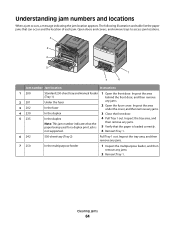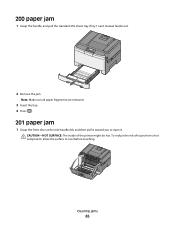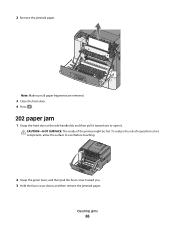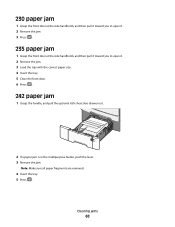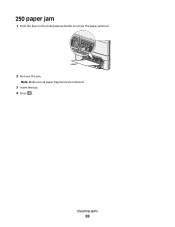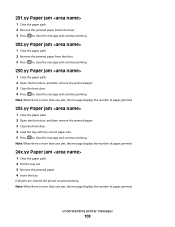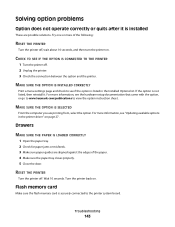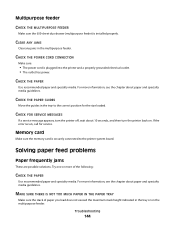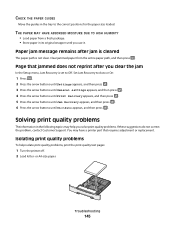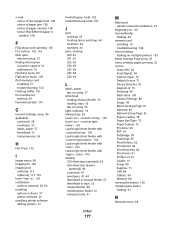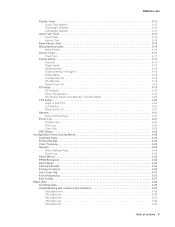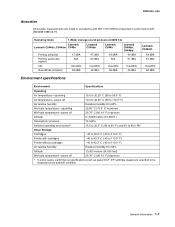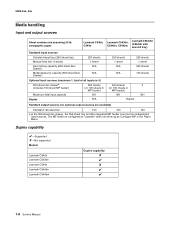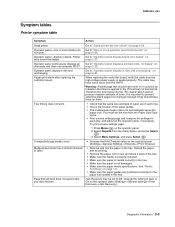Lexmark C543DN Support Question
Find answers below for this question about Lexmark C543DN - Taa/gov Compliant.Need a Lexmark C543DN manual? We have 2 online manuals for this item!
Question posted by hbJohnul on April 19th, 2014
Lexmark C543dn Wont Clear A Paper Jam
The person who posted this question about this Lexmark product did not include a detailed explanation. Please use the "Request More Information" button to the right if more details would help you to answer this question.
Current Answers
Related Lexmark C543DN Manual Pages
Similar Questions
How To Service Your Lexmark C543dn
(Posted by abcdefmjkling 10 years ago)
Clear Paper Jam On A Lexmark X-4650 Wi-fi Wireless Printer
wont go past paper jam when turned on
wont go past paper jam when turned on
(Posted by krunk24 11 years ago)
How To Clear Paper Jam.
See no paper jam but light keeps blinking.
See no paper jam but light keeps blinking.
(Posted by carolynbgood 11 years ago)
Is C540x75g Waste Toner Bottle Correct Item For My C543dn Lexmark Printer?
I thought I ordered the correct item, but it was more money and larger than the first time i replace...
I thought I ordered the correct item, but it was more money and larger than the first time i replace...
(Posted by mo37322 12 years ago)
Lexmark C543dn Opc At End Of Life
(Posted by daviesmj 12 years ago)