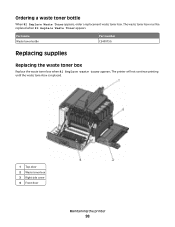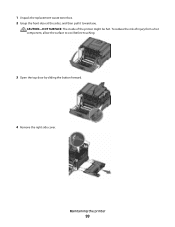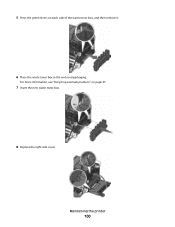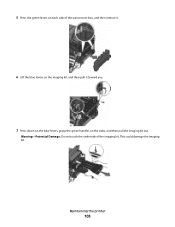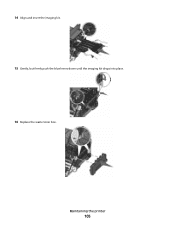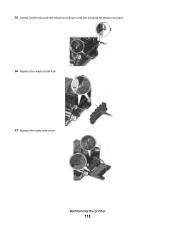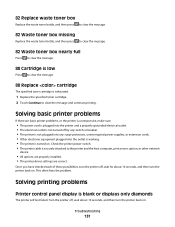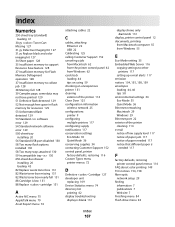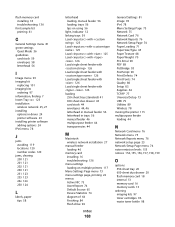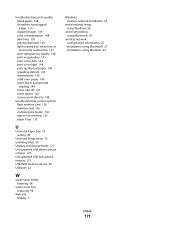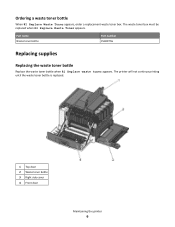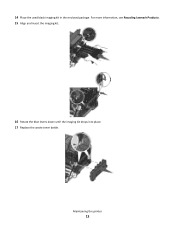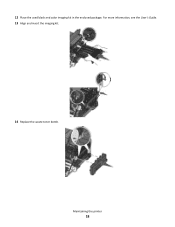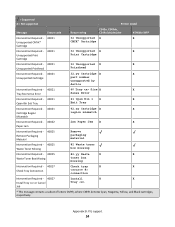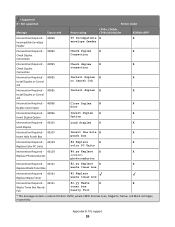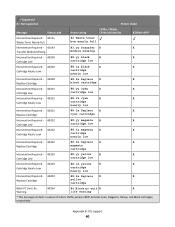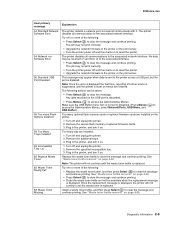Lexmark C540 Support Question
Find answers below for this question about Lexmark C540.Need a Lexmark C540 manual? We have 6 online manuals for this item!
Question posted by gadevine on May 7th, 2014
What Does Install Waste Toner Box Mean
The person who posted this question about this Lexmark product did not include a detailed explanation. Please use the "Request More Information" button to the right if more details would help you to answer this question.
Current Answers
Related Lexmark C540 Manual Pages
Similar Questions
I Got A Message 'waste Toner Box' On My Lexmark C540n.what Does It Mean?
(Posted by Anonymous-51298 12 years ago)
Replace Waste Toner Box
How do I locate and replace the waste toner box for the lexmark c540n?
How do I locate and replace the waste toner box for the lexmark c540n?
(Posted by jessiedegooyer 12 years ago)
Waste Toner Box
I received the following error: 82 Waste Toner Box needs to be replaced. Where is it located on the ...
I received the following error: 82 Waste Toner Box needs to be replaced. Where is it located on the ...
(Posted by candicegehring 12 years ago)
Waste Toner Box Location On The C543dn
where is the waste toner box located on the c543dn printer?
where is the waste toner box located on the c543dn printer?
(Posted by benhouston 12 years ago)