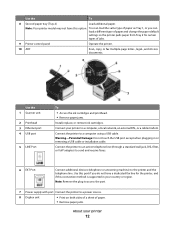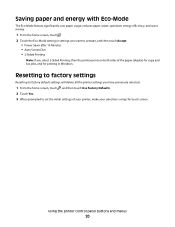Lexmark 90T9005 Support Question
Find answers below for this question about Lexmark 90T9005 - Platinum Pro905 Color Inkjet.Need a Lexmark 90T9005 manual? We have 1 online manual for this item!
Question posted by lkinchen on July 24th, 2015
I Have A 4900 Lexmark And I Forgot How To Close The Control Panel
Current Answers
Answer #1: Posted by BusterDoogen on July 24th, 2015 9:57 AM
and hold for two seconds to turn off the printer.
I hope this is helpful to you!
Please respond to my effort to provide you with the best possible solution by using the "Acceptable Solution" and/or the "Helpful" buttons when the answer has proven to be helpful. Please feel free to submit further info for your question, if a solution was not provided. I appreciate the opportunity to serve you!
Related Lexmark 90T9005 Manual Pages
Similar Questions
We replaced all ink cartriges in all colors, but still do not see cyan color on any of our documents...
Top covers, both the very top one which is over the glass scan cover has a latch in the back left co...