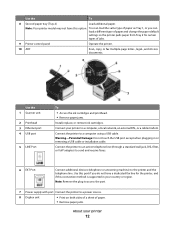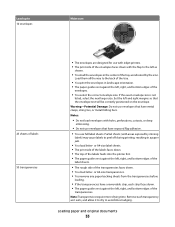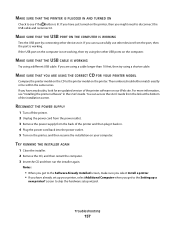Lexmark 90T9005 Support Question
Find answers below for this question about Lexmark 90T9005 - Platinum Pro905 Color Inkjet.Need a Lexmark 90T9005 manual? We have 1 online manual for this item!
Question posted by tseuring on January 20th, 2013
Adf Not Closing Correctly
Top covers, both the very top one which is over the glass scan cover has a latch in the back left corner on which the covers hinge. This has come loose on the back left side. When closed it leaves a gap on the left back and paper will not feed through, it get's hung up. This Lexmark Pro905 has now 2 years and has functioned perfectly. How do I get this fixed. Where and how to get it fixed? Again, it won't feed to scan/copy/fax.
Any processing must be done by lifting the cover and placing paper one at a time on the glass scan screen.
Current Answers
Answer #1: Posted by LexmarkListens on January 21st, 2013 10:06 PM
If the hinge broke, the paper will always jam once you load it in the ADF. If your printer is still under warranty, please contact our technical support team via phone to have the printer replaced. If not, you can have the printer repaired at any local computer shop. Just have the hinge removed so that the cover of the printer will be totally closed which will allow the paper to flow to the exit tray.
Lexmark Listens
Phone:
USA: 1-800-539-6275
Canada: (877) 856-5540
UK: 0800 121 4726
South Africa: 0800 981 435
Related Lexmark 90T9005 Manual Pages
Similar Questions
I Have A 4900 Lexmark And I Forgot How To Close The Control Panel
(Posted by lkinchen 8 years ago)
Does Not Print Cyan Color On Any Documents
We replaced all ink cartriges in all colors, but still do not see cyan color on any of our documents...
We replaced all ink cartriges in all colors, but still do not see cyan color on any of our documents...
(Posted by ipevzner 9 years ago)
Printer Top Will Not Close Completely After Removing Paper Jam
I nemoved a paper jam and when I tried to completely close the top it would not close fully and is o...
I nemoved a paper jam and when I tried to completely close the top it would not close fully and is o...
(Posted by anthonyfvinciguerra 11 years ago)
The Paper Feed Is Not Working Correctly.
My Lexmark X5495 doesn't pull in the paper on many attempts. I was told to put more paper in the tra...
My Lexmark X5495 doesn't pull in the paper on many attempts. I was told to put more paper in the tra...
(Posted by joef 12 years ago)
Can One Use Both Wireless And Usb And Ethernet On The Same Pro905 Printer?
(Posted by hill0093 14 years ago)