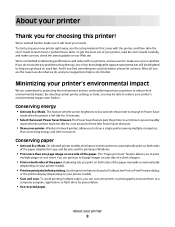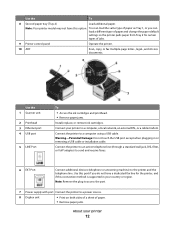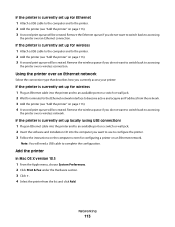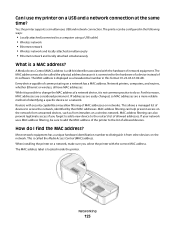Lexmark 90T9005 Support Question
Find answers below for this question about Lexmark 90T9005 - Platinum Pro905 Color Inkjet.Need a Lexmark 90T9005 manual? We have 1 online manual for this item!
Question posted by hill0093 on December 21st, 2009
Can One Use Both Wireless And Usb And Ethernet On The Same Pro905 Printer?
The person who posted this question about this Lexmark product did not include a detailed explanation. Please use the "Request More Information" button to the right if more details would help you to answer this question.
Current Answers
Related Lexmark 90T9005 Manual Pages
Similar Questions
I Have A 4900 Lexmark And I Forgot How To Close The Control Panel
(Posted by lkinchen 8 years ago)
How To Set Up Wireless Lexmark Prevail 705 Printer On My Imac.
(Posted by lakfisch 10 years ago)
How To Use Wireless On Lexmark S405
(Posted by gmsimpsoiri 10 years ago)
Adf Not Closing Correctly
Top covers, both the very top one which is over the glass scan cover has a latch in the back left co...
Top covers, both the very top one which is over the glass scan cover has a latch in the back left co...
(Posted by tseuring 11 years ago)