Lexmark Pro205 Support Question
Find answers below for this question about Lexmark Pro205 - Prospect Color Inkjet.Need a Lexmark Pro205 manual? We have 1 online manual for this item!
Question posted by dongasl on December 6th, 2013
How To Close Control Panel Prospect 205 Lexmark Printer
The person who posted this question about this Lexmark product did not include a detailed explanation. Please use the "Request More Information" button to the right if more details would help you to answer this question.
Current Answers
There are currently no answers that have been posted for this question.
Be the first to post an answer! Remember that you can earn up to 1,100 points for every answer you submit. The better the quality of your answer, the better chance it has to be accepted.
Be the first to post an answer! Remember that you can earn up to 1,100 points for every answer you submit. The better the quality of your answer, the better chance it has to be accepted.
Related Lexmark Pro205 Manual Pages
User Guide - Page 2


......9
Ordering and replacing supplies 12
Ordering ink cartridges...12 Using genuine Lexmark ink cartridges...12 Replacing ink cartridges...13 Ordering paper and other supplies...14 Recycling Lexmark products...14
Using the printer control panel buttons and menus 15
Using the printer control panel...15 Changing temporary settings into new default settings 17 Changing the Power Saver timeout...
User Guide - Page 3
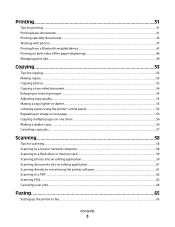
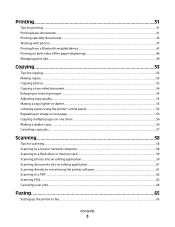
...device...43 Printing on both sides of the paper (duplexing)...46 Managing print jobs...49
Copying 53
Tips for copying...53 Making copies...53 Copying photos...53 Copying a two-sided document...54 Enlarging or reducing images...54 Adjusting copy quality...55 Making a copy lighter or darker...55 Collating copies using the printer control panel... printer software 61 Scanning to a PDF...62 Scanning ...
User Guide - Page 9


...a memory card is being accessed.
7 Paper exit tray
Hold paper as it exits.
8 Printer control panel
Operate the printer.
9 Automatic Document Feeder (ADF) paper guide Keep paper straight when feeding it into the ADF....
10 ADF output tray
Hold documents as magazine clippings) into the ADF.
About your printer
9 Note: Adjust the paper guide on the scanner glass.
12 ADF
Scan, copy,...
User Guide - Page 15
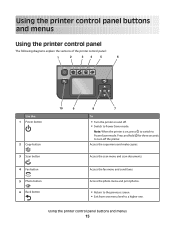
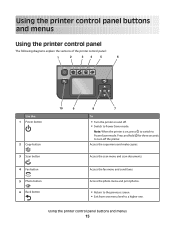
... make copies. Press and hold for three seconds to turn off . • Switch to Power Saver mode. Using the printer control panel buttons and menus
Using the printer control panel
The following diagrams explain the sections of the printer control panel:
1
2
34
5
6
Use the: 1 Power button
2 Copy button 3 Scan button 4 Fax button 5 Photo button 6 Back button
10
9
8
7
To
•...
User Guide - Page 16


...or right arrow button to color mode or black-and-white mode. Dial the telephone number manually using the keypad before sending the fax. Using the printer control panel buttons and menus
16 ...Cancel
6
Use the: 1 Address Book 2 Redial/Pause
3 Dialtone 4 Color/Black 5 Start button
8
7
To
Access fax numbers from the printer.
8 Arrow buttons
Choose a menu or submenu item that appears on which...
User Guide - Page 53


...) into the ADF or facedown on the scanner glass. 3 From the printer control panel, press . 4 Press the left or right arrow button to select the number of the original document. • When using the scanner glass, close the scanner lid to set
a color or black-and-white copy.
Tips for copying
• When using the...
User Guide - Page 58


...to the computer, see the Help for multiple-page documents. Enter the PIN using the scanner glass, close the scanner lid to USB or the name of the network computer, and then press . Scanning ... on the scanner glass.
Note: The ADF is available only on the scanner glass.
2 From the printer control panel, press . 3 Press the left or right arrow button to a local or network computer
1 Load ...
User Guide - Page 77
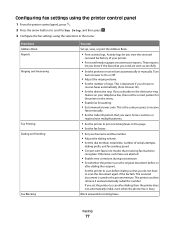
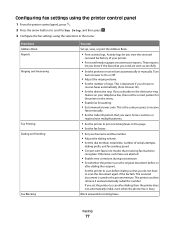
...even when the phone line is saved in the printer memory. Block unwanted incoming faxes.
Faxing
77 Configuring fax settings using the printer control panel
1 From the printer control panel, press . 2 Press the arrow buttons to.... Turn
Auto Answer to scan after dialing the recipient.
If you want. The printer can
Set up, view, or print the Address Book.
• Print activity ...
User Guide - Page 79
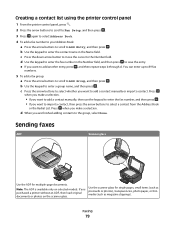
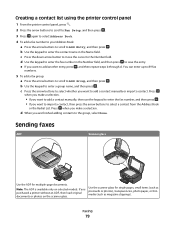
...enter the fax number in the Name field. e If you purchased a printer without an ADF, then load original documents or photos on selected models. Press...want to select a contact from the Address Book
or the Redial List. Creating a contact list using the printer control panel
1 From the printer control panel, press .
2 Press the arrow buttons to scroll to Fax Setup, and then press .
3 Press ...
User Guide - Page 80


... original document. • When using the scanner glass, close the scanner lid to avoid dark edges on the scanned ... send a fax to a group of your printer. Sending faxes using the printer control panel
1 From the printer control panel, press . 2 Enter a fax number,...of your printer, and then click OK.
Repeat the step to add more recipients.
4 Press the Color/Black button to select a color or ...
User Guide - Page 95


... When the available networks are A-F, a-f, and 0-9.
Windows Vista will configure the printer for use that controls your wireless settings. Note: Do not connect the installation or network cables until ...Disable appears, your wireless connection is configured for the ad hoc network.
8 Close the Windows Control Panel and any existing networks. Note: If the Wireless Networks tab does not ...
User Guide - Page 112
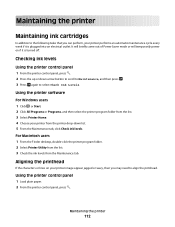
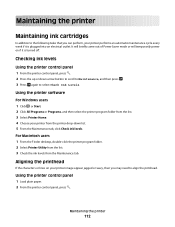
... the Maintenance tab.
Checking ink levels
Using the printer control panel
1 From the printer control panel, press . 2 Press the up or down list. 5 From the Maintenance tab, click Check ink levels.
Using the printer control panel
1 Load plain paper. 2 From the printer control panel, press . Maintaining the printer
112 It will briefly come out of Power Saver mode or will temporarily...
User Guide - Page 113
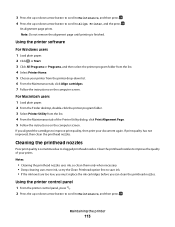
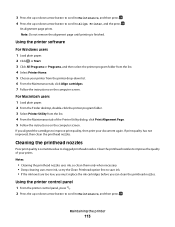
If you can clean the printhead nozzles.
Using the printer control panel
1 From the printer control panel, press . 2 Press the up or down arrow button...For Macintosh users 1 Load plain paper. 2 From the Finder desktop, double-click the printer program folder. 3 Select Printer Utility from the printer drop-down list. 6 From the Maintenance tab, click Align cartridges. 7 Follow the instructions...
User Guide - Page 119


...see "Replacing ink cartridges" on the printer.
Troubleshooting
119
REMOVE AND REINSTALL THE PRINTER SOFTWARE
Printer is properly seated, and then try installing the cartridges again.
2 Load plain paper. 3 From the printer control panel, press . 4 Press the arrow ...end of the USB cable into the back of the printer.
3 Firmly plug the rectangular end of the computer. 3 Close the printer.
User Guide - Page 138


...DEVICES
There may require you do not know this information, then see if your wireless network. or
• Exactly 5 or 13 ASCII characters. If your wireless access point is not positioned too closely... SIGNAL QUALITY
Print the network setup page and check the signal quality. From the printer control panel, navigate to your access point is using Wi-Fi Protected Access (WPA) security,...
User Guide - Page 171


... a connection 43
broadcast fax, sending immediately 80
buttons, printer control panel 2-sided/Eco-Mode 17 Address Book 16 Back 15 Cancel 17 Color/Black 16 Copy 15 Dialtone 16 Display 16 Fax 15 ... computer over a network 128 cannot send faxes 129
cartridges, ink ordering 12 using genuine Lexmark 12
changing Power Saver timeout 18 changing printing mode 50 changing temporary settings into default 17...
User Guide - Page 172
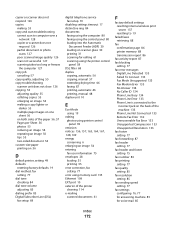
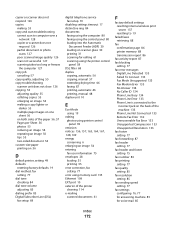
...127 copy job
canceling 57 copy quality, adjusting 55 copy troubleshooting
scanner unit does not close 126 copying 53
adjusting quality 55 collating copies 55 enlarging an image 54 making a ...printing, automatic 46 printing, manual 48 duplex unit 10
E
Eco-Mode using 19
editing photos using printer control panel 39
emission notices 156, 157, 163, 164, 167, 168, 169 energy
conserving 6 enlarging an ...
User Guide - Page 173


...faxes 131 cannot run fax software 132 cannot send faxes 129 error messages, printer control
panel 132 fax troubleshooting checklist 128 faxing
Address Book 78, 79 blocking 88 calling ...13 using genuine Lexmark 12 ink levels checking 112 inserting a memory card or flash drive 37 installation cable 104 installing network printer 111 installing optional software 23 installing printer on wireless ...
User Guide - Page 175


... from memory device using
printer software 40 photos using printer control
panel 38 photos ...manually 81 tips 81 recycling 6 Lexmark products 14 WEEE statement 158 ...close 126 scanning creating a PDF from scan 62 documents for editing 61 documents for e-mailing 61 photos for editing 59 tips 58 to a computer 58 to a flash drive 59 to a memory card 59 to a network 58 using the printer control
panel...
User Guide - Page 176
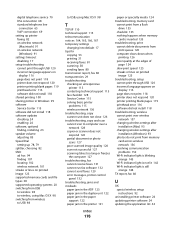
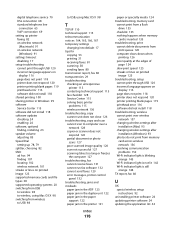
... an unresponsive
printer 115 contacting technical support 115 fax checklist 128 Service Center 115 solving basic printer
problems 115 wireless network 136 troubleshooting, copy scanner unit does not close 126 troubleshooting,... faxes 131 cannot run fax software 132 cannot send faxes 129 error messages, printer control
panel 132 troubleshooting, jams and misfeeds
paper jam in the ADF 123 paper jam in...
Similar Questions
Lexmark Prospect Pro205 Control Panel Keeps Saying How To Change Cartridge?
(Posted by crechLiteB 9 years ago)
Lexmark Prospect 205 Printer Won't Scan To Computer
(Posted by Shackedan 9 years ago)
How Do I Reset A Lexmark Prospect Pro 205 Printer?
(Posted by tegaryh 10 years ago)
How To Close Printer Control Panel On Lexmark X5650
(Posted by guape 10 years ago)
Can I Get A Cd To The Prospect Pro 205 Printer
i lost everything off of my lap top now i need a cd to reinstall my printer
i lost everything off of my lap top now i need a cd to reinstall my printer
(Posted by vlfarris18 11 years ago)

