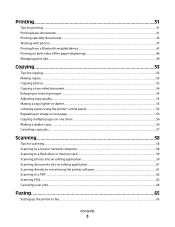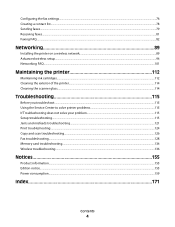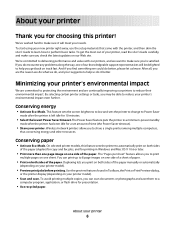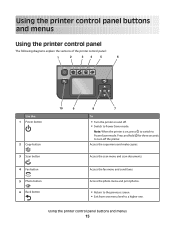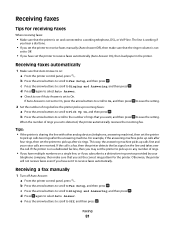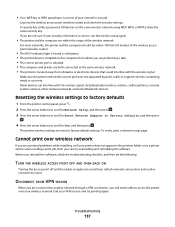Lexmark Pro205 Support Question
Find answers below for this question about Lexmark Pro205 - Prospect Color Inkjet.Need a Lexmark Pro205 manual? We have 1 online manual for this item!
Question posted by Shackedan on June 3rd, 2014
Lexmark Prospect 205 Printer Won't Scan To Computer
The person who posted this question about this Lexmark product did not include a detailed explanation. Please use the "Request More Information" button to the right if more details would help you to answer this question.
Current Answers
Related Lexmark Pro205 Manual Pages
Similar Questions
Why Won't My Lexmark Pro 205 Printer Print In Color
(Posted by miter 10 years ago)
How Do I Reset A Lexmark Prospect Pro 205 Printer?
(Posted by tegaryh 10 years ago)
Can A Lexmark X364dn Printer/fax/scanner Scan In Colour? If So, How Do I Set It?
(Posted by annamarieclark 10 years ago)
Do I Have To Discard My Pro 205 Printer Now That I Have Win 8? What A Waste!!
(Posted by td9229 11 years ago)
Can I Get A Cd To The Prospect Pro 205 Printer
i lost everything off of my lap top now i need a cd to reinstall my printer
i lost everything off of my lap top now i need a cd to reinstall my printer
(Posted by vlfarris18 11 years ago)