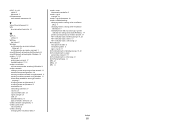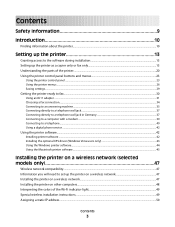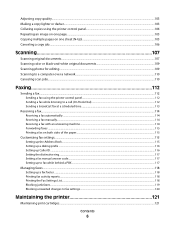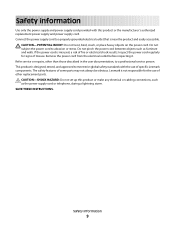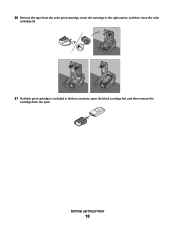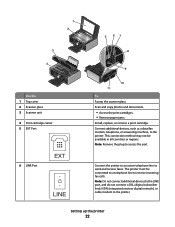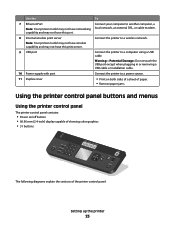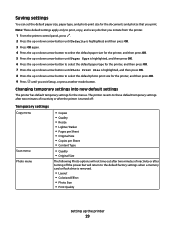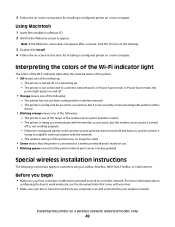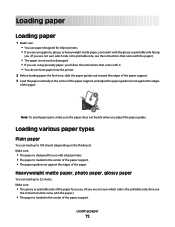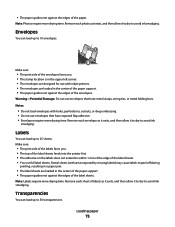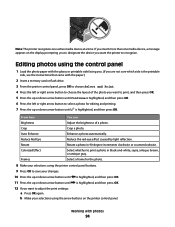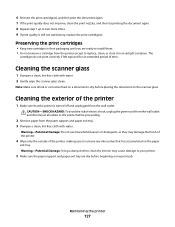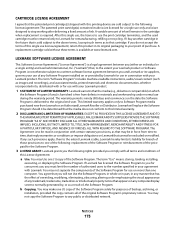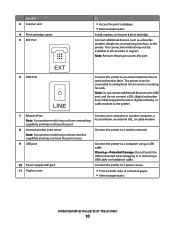Lexmark 7675 Support Question
Find answers below for this question about Lexmark 7675 - X Color Inkjet.Need a Lexmark 7675 manual? We have 3 online manuals for this item!
Question posted by bateleur on August 3rd, 2011
How Does One Replace The Hinges On Thetop Bed
The person who posted this question about this Lexmark product did not include a detailed explanation. Please use the "Request More Information" button to the right if more details would help you to answer this question.
Current Answers
Related Lexmark 7675 Manual Pages
Similar Questions
How To Replace Scanner Lid Hinge On Lexmark Prevail Pro 705
(Posted by ali69brum 9 years ago)
How Do You Repair A Problem Closing The Top Cover On A Lexmark 7675x Printer
(Posted by herbolmo 11 years ago)
Any Ideas Why Printer Not Powering Up When Plugged Into A Working Outlet?
I havent used printer in a while plugged it in and hooked everything up and not working,It is a Lexm...
I havent used printer in a while plugged it in and hooked everything up and not working,It is a Lexm...
(Posted by whitemagicians6 11 years ago)
I Need A Replacement Left Hinge Any Recommendations?
(Posted by camile 12 years ago)
Iam Looking For Manual For Lexmark X8350
(Posted by tabongenterprisesinc 12 years ago)