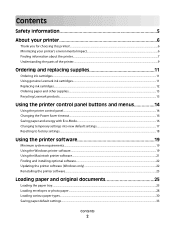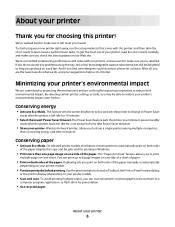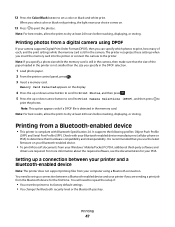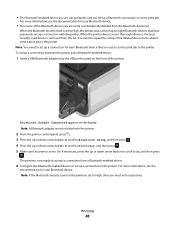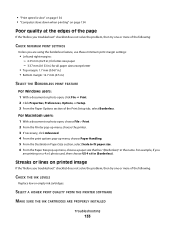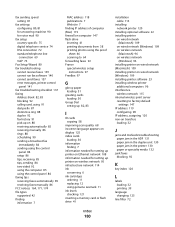Lexmark Pro705 Support Question
Find answers below for this question about Lexmark Pro705 - Prevail Color Inkjet.Need a Lexmark Pro705 manual? We have 1 online manual for this item!
Question posted by camile on March 19th, 2012
I Need A Replacement Left Hinge Any Recommendations?
Current Answers
Answer #1: Posted by LexmarkListens on April 6th, 2012 12:48 PM
I'm sorry to hear about the problems that you've had with your Lexmark printer. Unfortunately, Lexmark do not replace parts. You can call in our technical support to have a warranty replacement.
Lexmark Listens
Phone:
USA: 1-800-539-6275
Canada: (877) 856-5540
UK: 0800 121 4726
South Africa: 0800 981 435
Related Lexmark Pro705 Manual Pages
Similar Questions
Left hindgeis broken on this printer. Would like to see part before I order. Lid will not close tigh...