Lexmark 658de Support Question
Find answers below for this question about Lexmark 658de - X MFP B/W Laser.Need a Lexmark 658de manual? We have 9 online manuals for this item!
Question posted by rickajzobel on January 15th, 2013
Scan Cancelling Jobs
The scanner cancels our jobs. The size does not seem to be a factor. It has cancelled jobs as low as 22 pages and larger jobs of 400 pages. When cancelled, we cannot retrieve the job. We did call Lexmark yesterday and they updated our firmware. It is still cancelling jobs.
Current Answers
There are currently no answers that have been posted for this question.
Be the first to post an answer! Remember that you can earn up to 1,100 points for every answer you submit. The better the quality of your answer, the better chance it has to be accepted.
Be the first to post an answer! Remember that you can earn up to 1,100 points for every answer you submit. The better the quality of your answer, the better chance it has to be accepted.
Related Lexmark 658de Manual Pages
User's Guide - Page 102
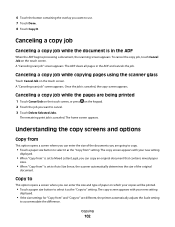
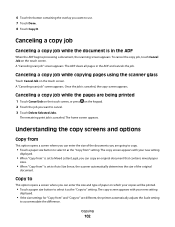
... processing a document, the scanning screen appears.
6 Touch the button containing the overlay you can enter the size and type of paper on which your copies will be printed.
• Touch a paper size button to select it as the "Copy to accommodate the difference. Canceling a copy job while copying pages using the scanner glass
Touch Cancel Job on the touch...
User's Guide - Page 110
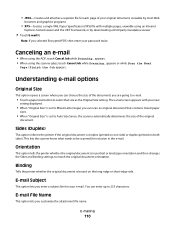
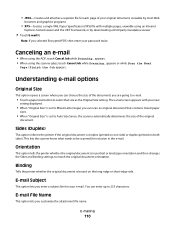
appears or while Scan the Next
Page / Finish the Job appears. This lets the scanner know what needs to be scanned for inclusion in portrait or landscape orientation and then changes the Sides and Binding settings to match the original document orientation.
You can choose the size of the original
document. Note: If you selected Encrypted PDF...
User's Guide - Page 117
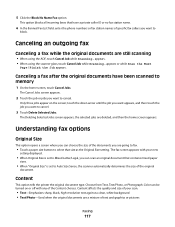
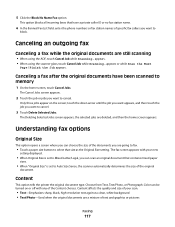
... the home screen appears.
Color can be turned on the screen; The Cancel Jobs screen appears.
2 Touch the job or jobs you are still scanning
• When using the scanner glass, touch Cancel Job while Scanning... Content affects the quality and size of the original
document.
Canceling an outgoing fax
Canceling a fax while the original documents are going to fax.
• Touch...
User's Guide - Page 188
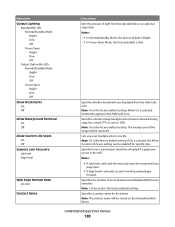
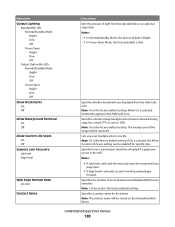
... Option Bin LEDs Normal/Standby Mode Bright Dim Off Power Saver Bright Dim Off
Show Bookmarks On Off
Allow Background Removal On Off
Allow Custom Job Scans On Off
Scanner Jam Recovery Job level Page level
Web Page Refresh Rate 30-300
Contact Name
Description Sets the amount of light from the jammed...
User's Guide - Page 205
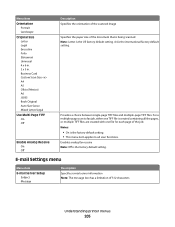
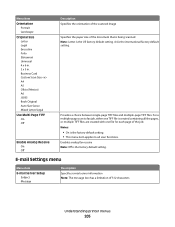
... is the US factory default setting.
For a multiple-page scan to all the pages, or multiple TIFF files are created with one file for each page of the job.
Enables analog fax receive Note: Off is the international factory default setting. Menu item Orientation
Portrait Landscape Original Size Letter Legal Executive Folio Statement Universal 4 x 6 in. 3 x 5 in...
User's Guide - Page 208
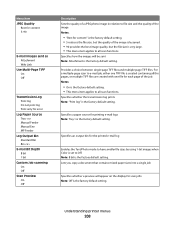
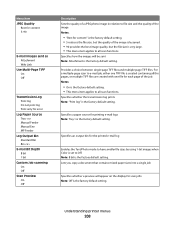
... e-mail logs Note: Tray 1 is the factory default setting.
For a multiple-page scan to e-mail job, either one TIFF file is created containing all scan functions. Specifies an output bin for the printed e-mail log
Enables the Text/Photo mode to have smaller file sizes by using 1-bit images when Color is set to all...
User's Guide - Page 238
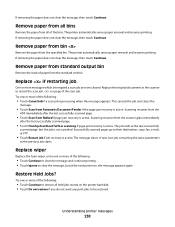
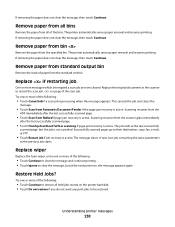
... following :
• Touch Cancel Job if a scan job is active. Replace if restarting job. If removing the paper does not clear the message, then touch Continue. The printer automatically senses paper removal and resumes printing. One or more of the bins. Scanning resumes from the scanner glass immediately
after the last successfully scanned page.
• Touch Scan from the
ADF...
User's Guide - Page 239
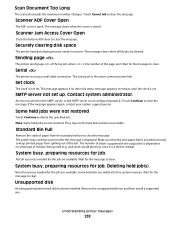
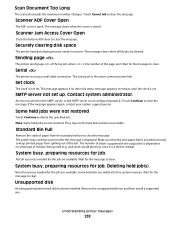
... message. Deleting held jobs were not restored
Touch Continue to clear the message.
Unsupported disk
An unsupported printer hard disk has been installed. Remove the unsupported device, and then install a supported one. Scanner Jam Access Cover Open
Close the bottom ADF door to clear the message. Sending page
The printer sends page of the bin...
User's Guide - Page 247
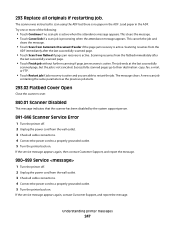
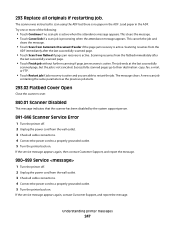
This clears the message. • Touch Cancel Job if a scan job is active when the attendance message appears. The message clears.
Scanning resumes from Automatic Document Feeder if the page jam recovery is active and you are able to a properly grounded outlet. 5 Turn the printer back on . Successfully scanned pages go to their destination: copy, fax, e-mail, or FTP...
User Guide - Page 92
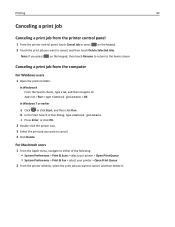
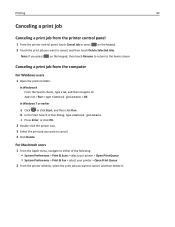
... printer control panel
1 From the printer control panel, touch Cancel Job or press on the keypad, then touch Resume to return to cancel, and then delete it. For Macintosh users
1 From the Apple menu, navigate to either of the following: • System Preferences > Print & Scan > select your printer > Open Print Queue • System Preferences...
User Guide - Page 102
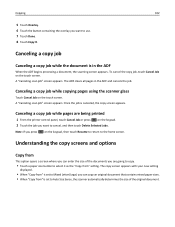
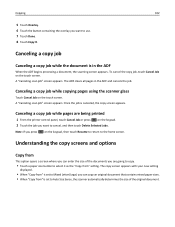
...A "Canceling scan job" screen appears. Canceling a copy job while pages are going to copy.
• Touch a paper size button to Auto Size Sense, the scanner automatically determines the size of the original document. Canceling a copy job
Canceling a copy job while the document is canceled, the copy screen appears. Canceling a copy job while copying pages using the scanner glass
Touch Cancel Job...
User Guide - Page 110
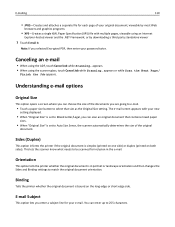
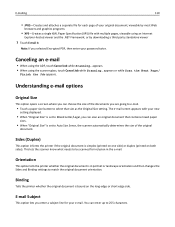
... option lets you enter a subject line for your password twice. You can enter up to 255 characters.
Canceling an e-mail
• When using the scanner glass, touch Cancel Job while Scanning... appears or while Scan the Next Page /
Finish the Job appears.
Orientation
This option tells the printer whether the original document is in the e-mail. appears. •...
User Guide - Page 118
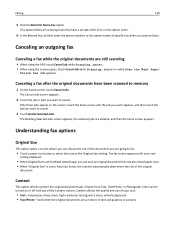
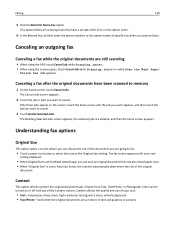
... size button to cancel.
3 Touch Delete Selected Jobs. appears. • When using the ADF, touch Cancel Job while Scanning...
Choose from Text, Text/Photo, or Photograph. Faxing
118
5 Click the Block No Name Fax option.
touch the down arrow until the job you want appears, and then touch the job you are still scanning
• When using the scanner glass...
User Guide - Page 180
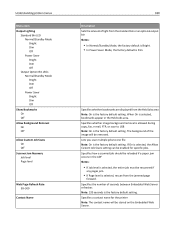
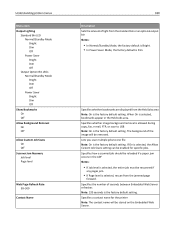
... Normal/Standby Mode Bright Dim Off Power Saver Bright Dim Off
Show Bookmarks On Off
Allow Background Removal On Off
Allow Custom Job Scans On Off
Scanner Jam Recovery Job level Page level
Web Page Refresh Rate 30-300
Contact Name
180
Description Sets the amount of light from the standard bin or an optional output...
User Guide - Page 197
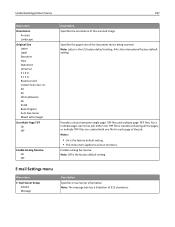
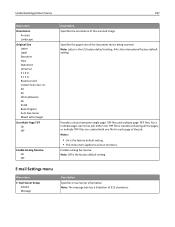
...
Subject Message
Description
Specifies e‑mail server information Note: The message box has a limitation of the job. Business Card Custom Scan Size A4 A5 Oficio (Mexico) A6 JIS B5 Book Original Auto Size Sense Mixed Letter/Legal
Use Multi‑Page TIFF On Off
Enable Analog Receive On Off
Description Specifies the orientation of the...
User Guide - Page 200
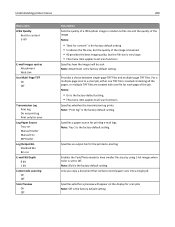
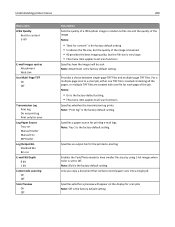
For a multiple-page scan to e-mail job, either one file for each page of the image is lessened. • 90 provides the best image quality, but the file size is set to Off. Specifies a paper source for printing e-mail logs Note: Tray 1 is created containing all the pages, or multiple TIFF files are created with one TIFF...
User Guide - Page 227
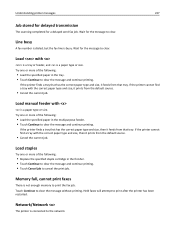
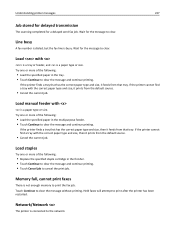
... message and continue printing. • Touch Cancel job to clear.
Memory full, cannot print faxes
There is busy. Wait for the message to cancel the print job. Load with the correct paper type and size, then it feeds from that tray.
Understanding printer messages
227
Job stored for delayed transmission
The scanning completed for a delayed send fax...
User Guide - Page 230
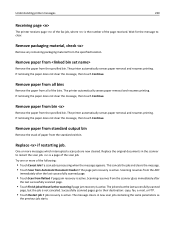
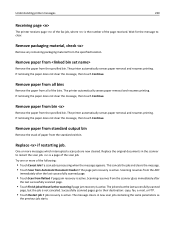
....
• Touch Restart job if job recovery is not canceled. Remove paper from
Remove the paper from the specified bin. The job ends at the last successfully scanned
page, but the job is active. Remove packaging material, check
Remove any remaining packaging material from the scanner glass immediately after the last successfully scanned page.
• Touch Scan from standard output bin...
User Guide - Page 231
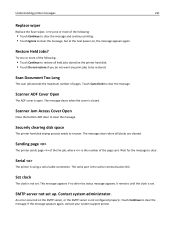
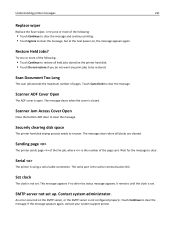
...Cancel Job to clear the message.
If the message appears again, contact your system support person.
Touch Continue to clear the message. Scanner... server is using a serial cable connection. Scan Document Too Long
The scan job exceeds the maximum number of the following :... the number of the page sent. Sending page
The printer sends page of the fax job, where is not set...
User Guide - Page 240
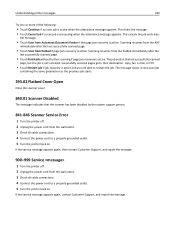
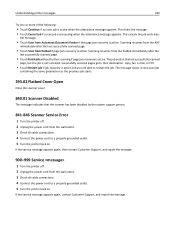
... further scanning if page jam recovery is active. Scanning resumes from flatbed if page jam recovery is active. This cancels the job and clears
the message.
• Touch Scan from the wall outlet. 3 Check all cable connections. 4 Connect the power cord to a properly grounded outlet. 5 Turn the printer back on . This clears the message. • Touch Cancel Job if a scan job...
Similar Questions
Lexmark Xs658de Driver Instructions How To Scan
(Posted by MCHadrmo 9 years ago)
How To Update Firmware On Lexmark X658de Printer
(Posted by takkdooky 9 years ago)
How To Prevent Lexmark Pro205 Auto Update Firmware
(Posted by akulimort 9 years ago)
How To Update Firmware On Lexmark X204n
(Posted by Jimmmavas 10 years ago)

