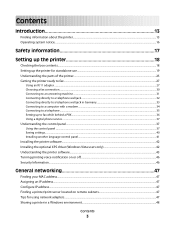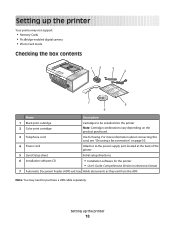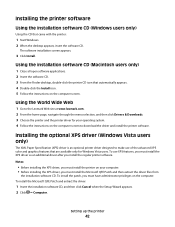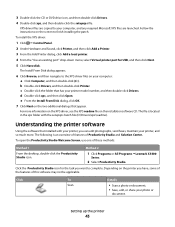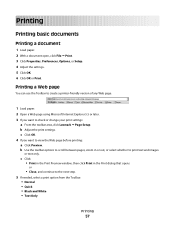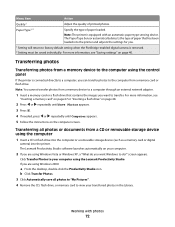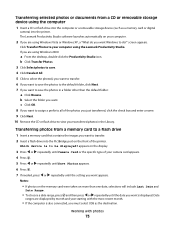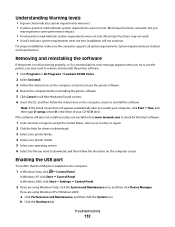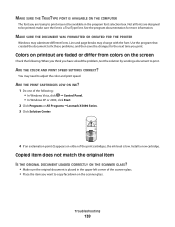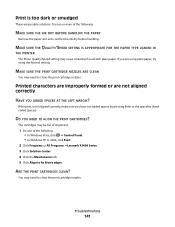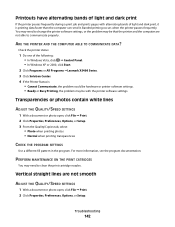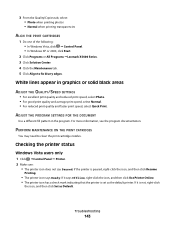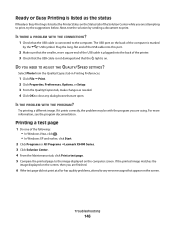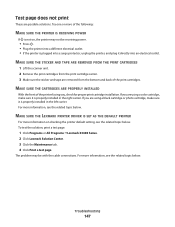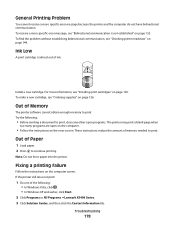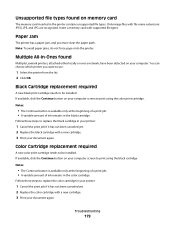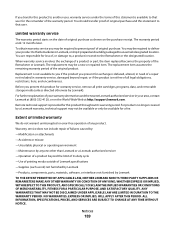Lexmark 5470 Support Question
Find answers below for this question about Lexmark 5470 - X Color Inkjet.Need a Lexmark 5470 manual? We have 1 online manual for this item!
Question posted by chauvelent on March 31st, 2010
Need A Driver Downooad For Win 7 Lexmark X5470 Allin On Printer
The person who posted this question about this Lexmark product did not include a detailed explanation. Please use the "Request More Information" button to the right if more details would help you to answer this question.
Current Answers
Related Lexmark 5470 Manual Pages
Similar Questions
I Need A Driver For Win 8 , Wireless
(Posted by falkanger 11 years ago)
Need Drivers For My Lexmark Printers 640 & 3400 Series. Windows 8 64bit
thx
thx
(Posted by rcain2000 11 years ago)
Paper Take Up Roller Not Pulling The Paper
My Lexmark 5470 does not pull the paper into the printer, the rollers seem to just spin on top of th...
My Lexmark 5470 does not pull the paper into the printer, the rollers seem to just spin on top of th...
(Posted by aspet14078 11 years ago)
Install Printer
install lexmark x5470 printer drivers for windows 7
install lexmark x5470 printer drivers for windows 7
(Posted by chauvelent 14 years ago)