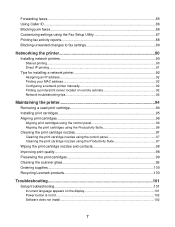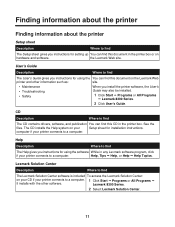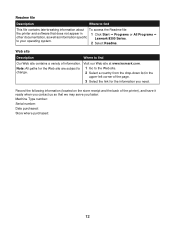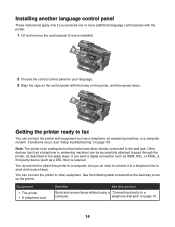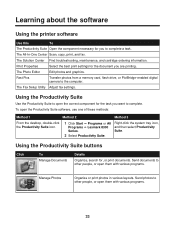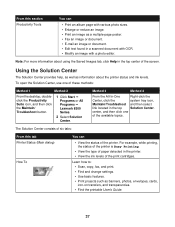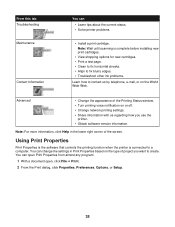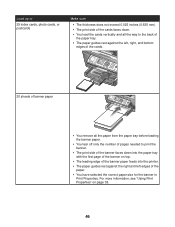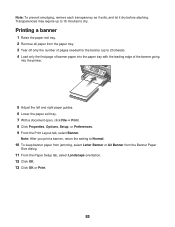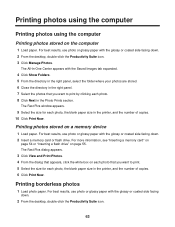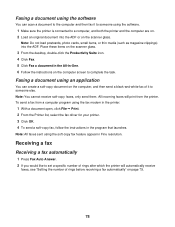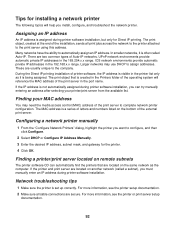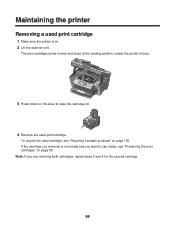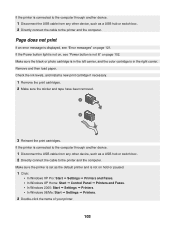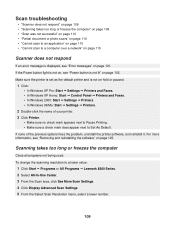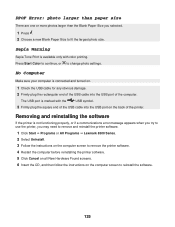Lexmark X8350 Support Question
Find answers below for this question about Lexmark X8350 - X Color Inkjet.Need a Lexmark X8350 manual? We have 2 online manuals for this item!
Question posted by rcain2000 on December 28th, 2012
Need Drivers For My Lexmark Printers 640 & 3400 Series. Windows 8 64bit
thx
Current Answers
Answer #1: Posted by freginold on December 30th, 2012 6:52 AM
Hi, you can download Lexmark drivers here:
http://support.lexmark.com/index?page=productSelection&channel=supportAndDownloads&locale=EN&userlocale=EN_US
Just input your model number and then choose the drivers for Windows 8 x64.
http://support.lexmark.com/index?page=productSelection&channel=supportAndDownloads&locale=EN&userlocale=EN_US
Just input your model number and then choose the drivers for Windows 8 x64.
Related Lexmark X8350 Manual Pages
Similar Questions
Is There A Lexmark X8350 Printer Driver That Can Work On Windows 8
(Posted by mzmau 9 years ago)
Lexmark X 2350 Users Guide Can This Printer Be Used With Windows 8?
I have a windows 8 laptop, and I want to use the lexmart 2350 printer , can I do this?
I have a windows 8 laptop, and I want to use the lexmart 2350 printer , can I do this?
(Posted by fkhughes541 10 years ago)
Need Driver For Lexmark 740 For Windows 8
(Posted by robmolaidlaw 11 years ago)
Which Driver Do I Need To Get My Lexmark 2470 Printer To Work With Windows 8?
(Posted by ikicknuclick 11 years ago)
Which Driver Do I Need To Get My Printer To Work With Windows 8?
I have windows 8 but it has caused my printer not to work. Which driver do I need to get my Lexmark ...
I have windows 8 but it has caused my printer not to work. Which driver do I need to get my Lexmark ...
(Posted by Jujuroe 11 years ago)