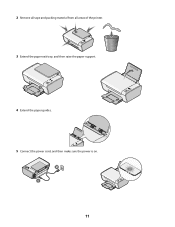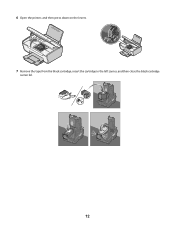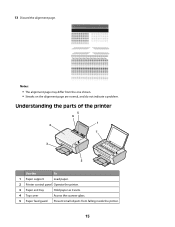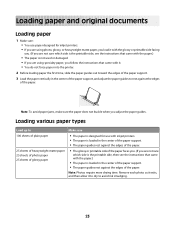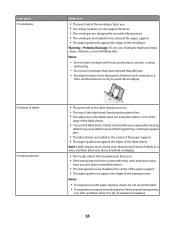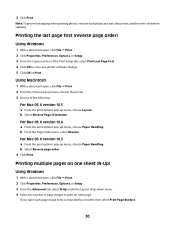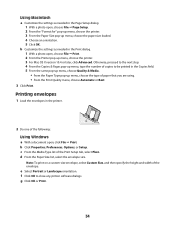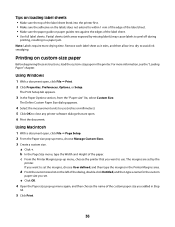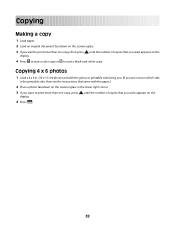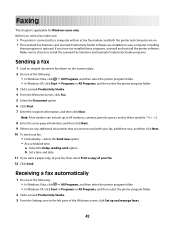Lexmark 2690 Support Question
Find answers below for this question about Lexmark 2690 - X Color Inkjet.Need a Lexmark 2690 manual? We have 1 online manual for this item!
Question posted by beng645 on December 26th, 2012
Paper Is Snagging On Left Side How To Fix It
The person who posted this question about this Lexmark product did not include a detailed explanation. Please use the "Request More Information" button to the right if more details would help you to answer this question.
Current Answers
Related Lexmark 2690 Manual Pages
Similar Questions
X2690 Scan/print Leaves Large Toner Print Mark Down Side Of Page?
how can I fix this problem, I have replace both black/color cartridges...
how can I fix this problem, I have replace both black/color cartridges...
(Posted by Anonymous-147016 9 years ago)
Lexmark Printer Prints A5 Size On A4 Pg. I Need A4 Pg Size Doc.all My Setting A4
my invoices and printer settings on computer are set at A4. These invoices are printing out on A5 si...
my invoices and printer settings on computer are set at A4. These invoices are printing out on A5 si...
(Posted by info44109 11 years ago)
Any Ideas Why Printer Not Powering Up When Plugged Into A Working Outlet?
I havent used printer in a while plugged it in and hooked everything up and not working,It is a Lexm...
I havent used printer in a while plugged it in and hooked everything up and not working,It is a Lexm...
(Posted by whitemagicians6 11 years ago)
I Have An Scanner Feilure 844.02. How To Solve This?
My lexmark X264dn show me that messege, and have no idea what to do
My lexmark X264dn show me that messege, and have no idea what to do
(Posted by haizpuruab 11 years ago)
Iam Looking For Manual For Lexmark X8350
(Posted by tabongenterprisesinc 12 years ago)