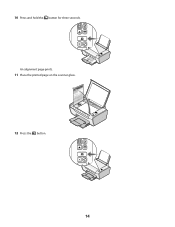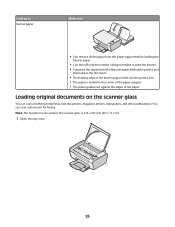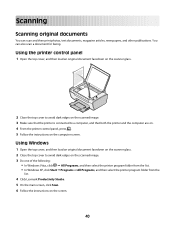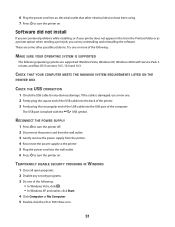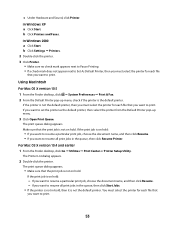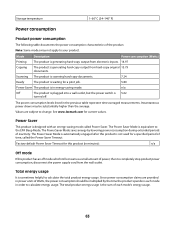Lexmark 2690 Support Question
Find answers below for this question about Lexmark 2690 - X Color Inkjet.Need a Lexmark 2690 manual? We have 1 online manual for this item!
Question posted by Anonymous-147016 on December 7th, 2014
X2690 Scan/print Leaves Large Toner Print Mark Down Side Of Page?
how can I fix this problem, I have replace both black/color cartridges...
Current Answers
Related Lexmark 2690 Manual Pages
Similar Questions
I Need To Download X2690 What Do I Need To Do?
(Posted by Anonymous-144421 9 years ago)
Lexmark X204n Scanner Says Communication Error When Scanning Printing Works
fine usb
fine usb
(Posted by jpougene 10 years ago)
Lexmark Printer Prints A5 Size On A4 Pg. I Need A4 Pg Size Doc.all My Setting A4
my invoices and printer settings on computer are set at A4. These invoices are printing out on A5 si...
my invoices and printer settings on computer are set at A4. These invoices are printing out on A5 si...
(Posted by info44109 11 years ago)
The Button To Choose Black/color Printing Is On Color And It Only Prints Black
the button to choose black/color printing is on color and it only prints documents that have color i...
the button to choose black/color printing is on color and it only prints documents that have color i...
(Posted by patriciadaugherty03 11 years ago)
Color Cartridge Is Not Registring On The Print Gauge
I just bought a new color cartridge & it isn't showing up on the print level gauge. It is not pr...
I just bought a new color cartridge & it isn't showing up on the print level gauge. It is not pr...
(Posted by Teesamama 12 years ago)