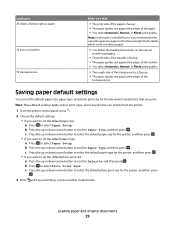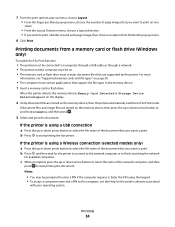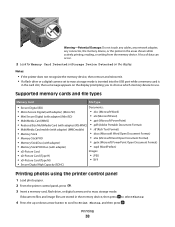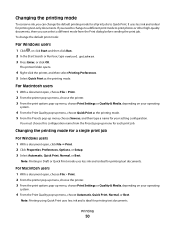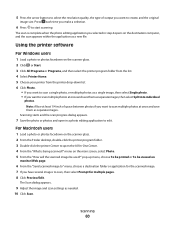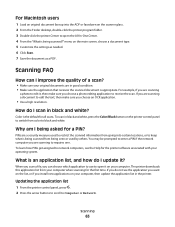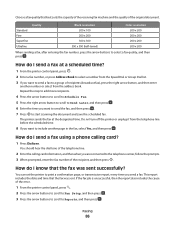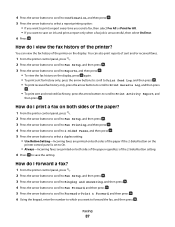Lexmark Pro205 Support Question
Find answers below for this question about Lexmark Pro205 - Prospect Color Inkjet.Need a Lexmark Pro205 manual? We have 1 online manual for this item!
Question posted by patriciadaugherty03 on June 7th, 2012
The Button To Choose Black/color Printing Is On Color And It Only Prints Black
the button to choose black/color printing is on color and it only prints documents that have color in black, even tho it prints a test page in color
Current Answers
Related Lexmark Pro205 Manual Pages
Similar Questions
Laptop Will Print Test Page Wirelessly But Not Document Windows 7 Lexmark 5650
(Posted by memya 9 years ago)
Pro205 Lexmark Does It Need Colored Ink To Print Black Only Copies
(Posted by enmdro 10 years ago)
Cannot Print Test Page Lexmark Pro205
(Posted by starerik 10 years ago)
Compatability Of Lexmark Laser Cx410e With Windows 7. Not Able To Print Test Pag
Printing failed at end of installation. Cleared all firewalls possibly thought of. Is there any port...
Printing failed at end of installation. Cleared all firewalls possibly thought of. Is there any port...
(Posted by jta4000 10 years ago)
My Lexmark Pro205 Will Not Print In B&w With New Black Cartridge. Pls Help......
My Lexmark Pro205 will not print in B&W even though I have just inserted a new black cartridge a...
My Lexmark Pro205 will not print in B&W even though I have just inserted a new black cartridge a...
(Posted by lebo95098 11 years ago)