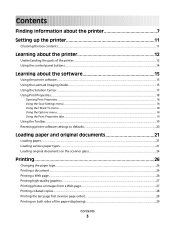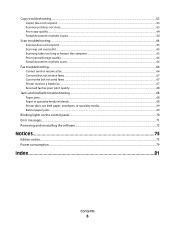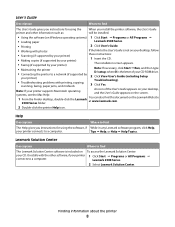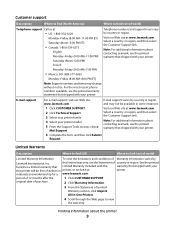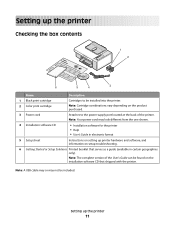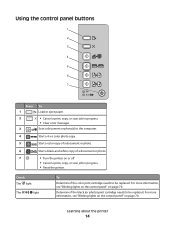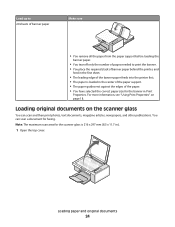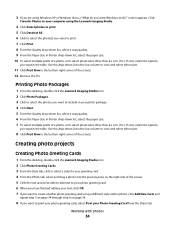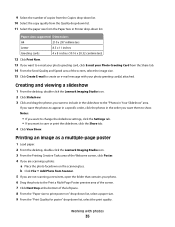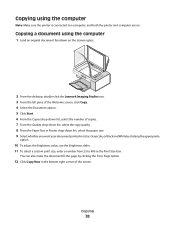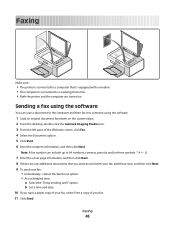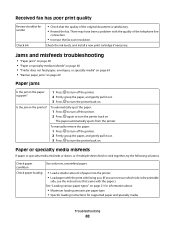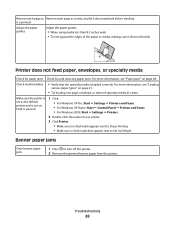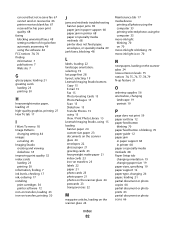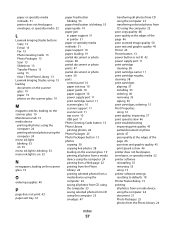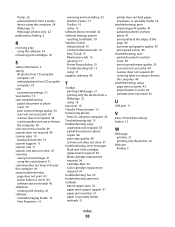Lexmark 2580 Support Question
Find answers below for this question about Lexmark 2580 - X Color Inkjet.Need a Lexmark 2580 manual? We have 2 online manuals for this item!
Question posted by jvh on November 16th, 2011
From Feed Is 1 Inch For Labels. After Run, Printer Ejects As If 11' Form
Form feed is correct and is only one label, but after printing a run, the printer ejects enough labels as if the form was 11 inches long. Can this be stopped?
Current Answers
Related Lexmark 2580 Manual Pages
Similar Questions
Continue To Get A Communication Error. Make Sure That Usb Cord Has Been Enabled.
How do I enable the USB cable
How do I enable the USB cable
(Posted by jcfishing 10 years ago)
Any Ideas Why Printer Not Powering Up When Plugged Into A Working Outlet?
I havent used printer in a while plugged it in and hooked everything up and not working,It is a Lexm...
I havent used printer in a while plugged it in and hooked everything up and not working,It is a Lexm...
(Posted by whitemagicians6 11 years ago)
Hi I Didn't Print Color The Color Ink Decrease Rapidly With My Black Ink!s405
hi i didn't print color the color ink decrease rapidly with my black ink!why?
hi i didn't print color the color ink decrease rapidly with my black ink!why?
(Posted by efriend 11 years ago)
Printing Envelopes
How do we get the printer to use the manual feed function to print on an envelope? We are using MAC...
How do we get the printer to use the manual feed function to print on an envelope? We are using MAC...
(Posted by nkambwani 12 years ago)
Iam Looking For Manual For Lexmark X8350
(Posted by tabongenterprisesinc 12 years ago)