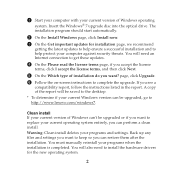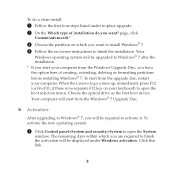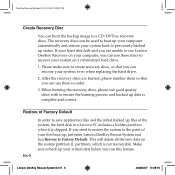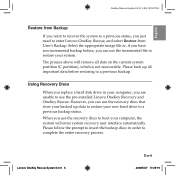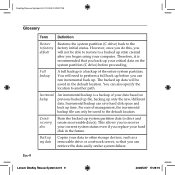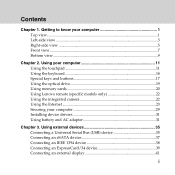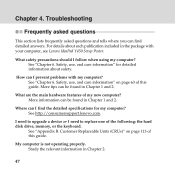Lenovo Y450 Support Question
Find answers below for this question about Lenovo Y450 - IdeaPad 4189 - Core 2 Duo GHz.Need a Lenovo Y450 manual? We have 3 online manuals for this item!
Question posted by hannadoodle on October 29th, 2011
How Do I Replace The Keyboard On My Y450 Laptop?
Current Answers
Answer #1: Posted by pchelper on October 29th, 2011 8:10 PM
- 1
Enusre the laptop is fully powered off, unplugged from the wall, and the battery taken out.
- 2
Turn the laptop over. On some models icons indicating which screws are attached to the keyboard are displayed. If not, you may have to "eyeball" it if you can't find a breakdown for your model online.
- 3
Remove those screws with a T-8 or Phillips screwdriver.
- 4
Turn the laptop back over and open it up. Check and see if the keyboard is tucked under any plastic pieces. If so, find if those plastic pieces are screwed into anything, and unfasten them as well. If not, it probably uses clamps that can easily be removed.
- 5
Remove the plastic pieces carefully with a toothpick or plastic pick if there is any in the way.
- 6
Unscrew any screws at the top (if necessary) and remove the keyboard itself from top to bottom. You'll notice that the keyboard is connected with a thin, but wide, data cable to the system board at the bottom.
- 7
Take that same pick and lift the plastic connectors that hold in this data cable in place.
- 8
Carefully remove the data cable. Now the whole keyboard should be free.
- 1
Take the new keyboard out of the plastic, and slip the data cable back in between the plastic connectors on the system board. Make sure it's all the way in.
- 2
Use the pick to push the plastic connectors back into place, and make sure it's holding the data cable in.
- 3
Slip the keyboard itself into place, from bottom to top. Make sure the screw holes or clamps line up at the top.
- 4
Refasten the keyboard in place at the top.
- 5
If you had to remove any plastic pieces, carefully snap them back in and replace any screws you had to remove.
- 6
Turn the laptop over and replace all of the keyboard screws.
- 7
Finally, put the battery back in and power on the laptop. If all has gone well, the keyboard should be functioning like brand new.
Related Lenovo Y450 Manual Pages
Similar Questions
My Lenovo G780 keyboard has stopped working. I want a replacement plug in key board. Any advise appr...
Aftertrying to upgrade to Windiws 10, and then returning to Windows 7 because of incompatibility pro...