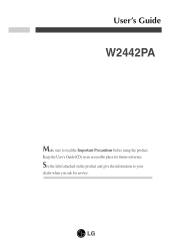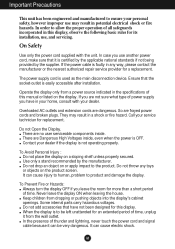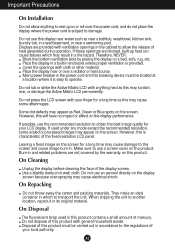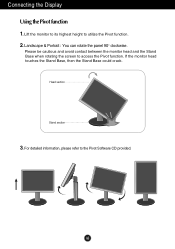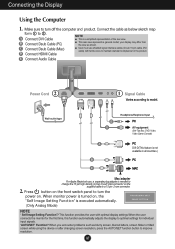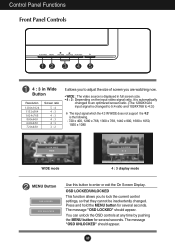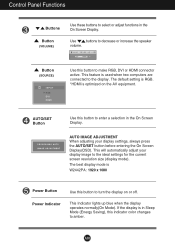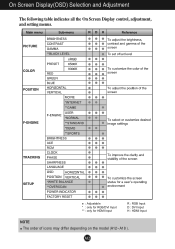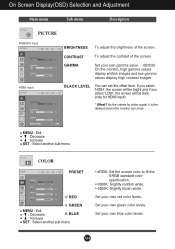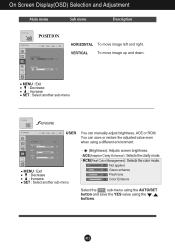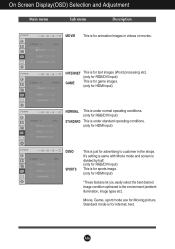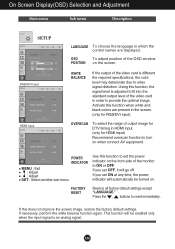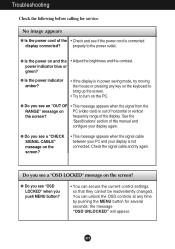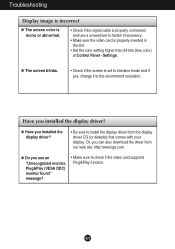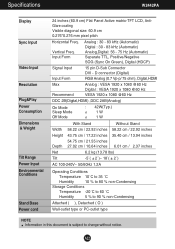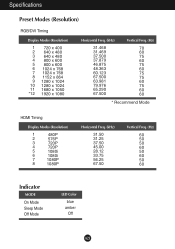LG W2442PA-BF Support Question
Find answers below for this question about LG W2442PA-BF - LG - 24" LCD Monitor.Need a LG W2442PA-BF manual? We have 1 online manual for this item!
Question posted by jianyangusa on September 25th, 2015
It Is Hard To Switch From Rgb Mode To Hdmi Mode For Lgw2442pa
Dear Sir/Madam;I read the manual and try to swtich from RGB to HDMI mode. It always take long time. I pushed the source button, most time LGW2442PA in RGB mode. sometime it can switch to HDMI mode and it looks like a luck. Is there a fast way to switch to HDMI mode easily? The instruction in the manual is not very clearly.ThanksJian
Current Answers
Related LG W2442PA-BF Manual Pages
LG Knowledge Base Results
We have determined that the information below may contain an answer to this question. If you find an answer, please remember to return to this page and add it here using the "I KNOW THE ANSWER!" button above. It's that easy to earn points!-
Auto Pivot not working or grayed out - LG Consumer Knowledge Base
... in safe mode. If you have installed the ATI or NVidia control panel that came with the monitor and try it to pivot the monitor. Try the following: - Use the cable that accompanied your video driver. - If it now "sees" the monitor, this can help you should use it with no secondary monitor attached. - LG LCD Monitor Pixel Policy... -
Plumbing Noises - LG Consumer Knowledge Base
... manually opened...ways, it is something , it someplace where they occur randomly. Air tends to push...relief valve." It is very hard to that fixes the problem... easily do not ...clear plastic display packages, and look...fast. It does not effect the performance of pressure-reducing apparatus; Next try... inaccurate reading on ...source of your pipes, assuming that attaches to take a long time... -
Why do my open windows go to the left or right? - LG Consumer Knowledge Base
Article ID: 6465 Last updated: 21 Apr, 2010 Views: 458 What is Response Time? LG LCD Monitor Pixel Policy Auto Pivot not working or grayed out What are pixels? Then choose Dual Web... open windows go to the left or right? You can turn off Dual Web Mode by right-clicking the monitor icon in the middle, Dual Web Mode is activated. / Monitors Why do I disable hotkeys? forteManager -
Similar Questions
My Flatron W Lg2043t-pf Lcd Monitor Just Went Dead. Switched Itself Off And I Ca
(Posted by elctt 9 years ago)
Hi
After Discon & Reconn My Dvi Cable The Lg2442pa Its In Power Saving Mode.hlp
How To I Get Rid Of The Power Saving Mode The Screen Is Nnow Dispalying.
How To I Get Rid Of The Power Saving Mode The Screen Is Nnow Dispalying.
(Posted by johndawkins 10 years ago)
My Lg Lcd 24inch.Goes Black Screen With No Blinking Light.Even After Switch
My lg 24inch lcd. Appears to be black or blank screen And no light. Even after the plug switch on....
My lg 24inch lcd. Appears to be black or blank screen And no light. Even after the plug switch on....
(Posted by Anonymous-94084 11 years ago)
Power Adaptor
lost original power cord where can i find a replacement
lost original power cord where can i find a replacement
(Posted by Anonymous-48469 12 years ago)