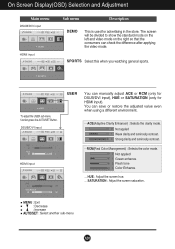LG W2353V Support Question
Find answers below for this question about LG W2353V - LG - 23" LCD Monitor.Need a LG W2353V manual? We have 1 online manual for this item!
Question posted by sroughton on April 18th, 2011
Monitor/screen Display
My LG screen is split 50/50 whereby the colour on the left side of the screen appears lighter than the colour on the right side of the screen
Current Answers
Related LG W2353V Manual Pages
LG Knowledge Base Results
We have determined that the information below may contain an answer to this question. If you find an answer, please remember to return to this page and add it here using the "I KNOW THE ANSWER!" button above. It's that easy to earn points!-
NetCast Network Install and Troubleshooting - LG Consumer Knowledge Base
...try the following . You can 't Turn off the firewall in TV -> LCD TV LG TV Quick Setup Guide How do I remove a "Power ... can connect to the internet, but you are still unable to connect. display screen on the TV. By Ethernet cable, we mean a Cat 5, Cat...may provide some network tests. An "HD" symbol will appear to the right of the Quality meter if the customer is for the... -
Washing machine has an OE error code - LG Consumer Knowledge Base
... machine has not successfully drained the water in the drain filter will not drain properly. However, the OE error code does not always mean ? LED display models LCD Display Models Step 1: Check the drain pump filter. -
LG Networked Attached Storage (NAS) Error Codes - LG Consumer Knowledge Base
...Monitoring...Node not found 22 N/A Model Name mismatch 23 Command Timeout 24 System Volume RAID degrade 31 Low ...will post a service code on the LCD screen when they experinces an error. nas-... a message 'Recovery' is displayed in the drive bay. [32_00] Can't Log In (4-Bay...area is no drive in LCD. HDD 1 (TOP) 10 HDD 2 20 HDD 1,2 30 HDD 3 40 HDD2 Error HDD 1,3 50 HDD 2,3 60 HDD 1,2,3...
Similar Questions
Monitor Light Went Out, What Is The Replacement Part???
(Posted by georgiapicasso 9 years ago)
Without Warning There Was No Screen Display On My Lg Flatron E2350v Monitor
(Posted by grahamjwebb 9 years ago)
Monitor Not Displaying
The monitor is blank for ages before it displays a picture. The Green light flashes on and off const...
The monitor is blank for ages before it displays a picture. The Green light flashes on and off const...
(Posted by taigha 11 years ago)
Monitor Screen Wont Come On
When I turn the computer on the monitor screen stays black but the light is blue.
When I turn the computer on the monitor screen stays black but the light is blue.
(Posted by Pgreca44 12 years ago)
Monitor Screen Brightness Adjustment
How do I adjust monitor screen brightness?
How do I adjust monitor screen brightness?
(Posted by basuba 12 years ago)