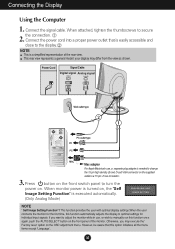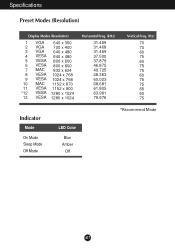LG L1720P - LG - 17" LCD Monitor Support and Manuals
Get Help and Manuals for this LG item

Most Recent LG L1720P Questions
Lg Flatron L1720p How To Open Case
(Posted by krbellri 10 years ago)
Touch Screen....
Shall I use this moniter under touch screen ?D darshana
Shall I use this moniter under touch screen ?D darshana
(Posted by mails2darshana 12 years ago)
Monitor Screen Wont Come On
When I turn the computer on the monitor screen stays black but the light is blue.
When I turn the computer on the monitor screen stays black but the light is blue.
(Posted by Pgreca44 12 years ago)
Popular LG L1720P Manual Pages
LG L1720P Reviews
We have not received any reviews for LG yet.