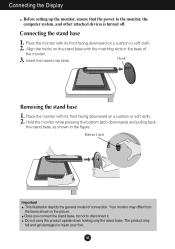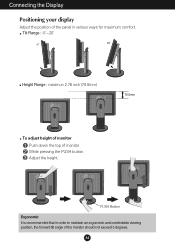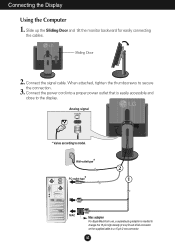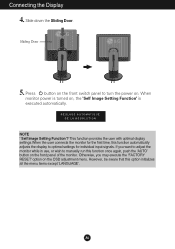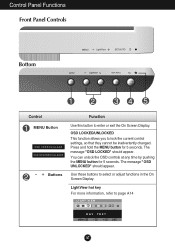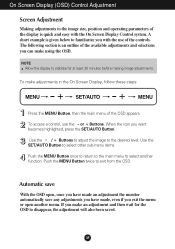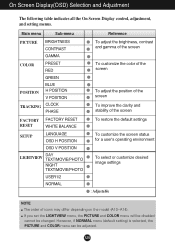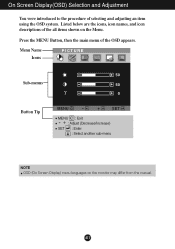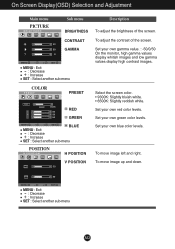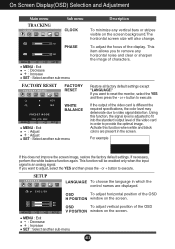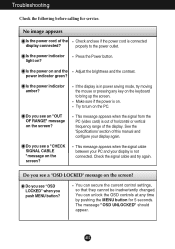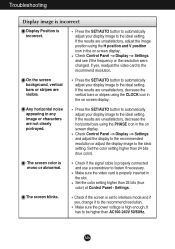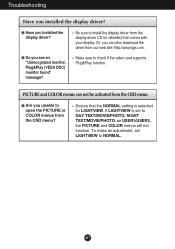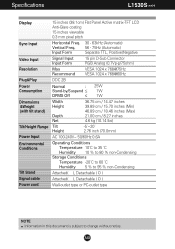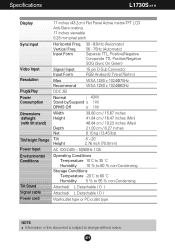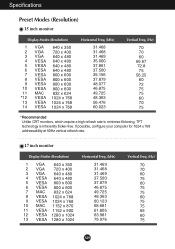LG L1530S Support Question
Find answers below for this question about LG L1530S.Need a LG L1530S manual? We have 1 online manual for this item!
Question posted by panosntl on October 15th, 2012
The Display Is Connected And Has No Image Is Black And The Button On / Off Flas
The person who posted this question about this LG product did not include a detailed explanation. Please use the "Request More Information" button to the right if more details would help you to answer this question.
Current Answers
Related LG L1530S Manual Pages
LG Knowledge Base Results
We have determined that the information below may contain an answer to this question. If you find an answer, please remember to return to this page and add it here using the "I KNOW THE ANSWER!" button above. It's that easy to earn points!-
Correcting the Aspect Ratio for HDTV - LG Consumer Knowledge Base
...of the picture will be useful when used with 16:9 aspect ratio monitors or with no black/gray bars appearing. The image will be altered both sides) to fit 16:9 ratio. The ... the 4:3 ratio monitor. Aspect Ratio Summary Article ID: 3222 Last updated: 26 Jun, 2009 Views: 1605 HDTV: Formatting the Display Using the Program Guide for LST-3510A HDTV Connection Receivers (continued) ... -
Typical Operation for HDTV Remote - LG Consumer Knowledge Base
... Program Guide for HDTV Various Connections for LST-3410A (continued) HDTV Connection Panel Formatting the Display Output for LST-3410A Article ID: 3239 Last updated: 26 Jun, 2009 Views: 1457 Programming the Information Display for HDTV Receiver Programming remote to live video. Freeze Pressing the FREEZE button freezes the current image. MUTE (on the remote control... -
Correcting the Aspect Ratio - LG Consumer Knowledge Base
...picture in a linear proportion) to fill the screen, with other devices HDTV Connection Receivers (continued) Wide Use for a picture filling the entire screen by ...Display for Set Top Box LST-3510A: Normal Operation Remote Set Top Box HDTV Remote Control Key Functions for a picture with no black/gray bars. Letter Box Use for LST-3510A Programming remote to fit the 4:3 ratio monitor...
Similar Questions
Displays Only In Black And White
I purchased my monitor August 1st of this year. Yesterday when I turned it on it started displaying ...
I purchased my monitor August 1st of this year. Yesterday when I turned it on it started displaying ...
(Posted by teresamcwilliams 1 year ago)
How Do I Display An Image From A Usb Drive Using An Adapter?
I recently purchased a male HDMI to female USB adapter to display a menu image on the screen but it ...
I recently purchased a male HDMI to female USB adapter to display a menu image on the screen but it ...
(Posted by karimeuchi11 2 years ago)
Wall Mount Stud/ Clamps
i want to mount on wall my monitor l1530s which is mountable but where from I buy a stud or clamp fo...
i want to mount on wall my monitor l1530s which is mountable but where from I buy a stud or clamp fo...
(Posted by rameshbvachhani 8 years ago)
No Image-power Button Flashes Blue
I have nothing on the display screen and the power button is flashing blue.I can't turn the power of...
I have nothing on the display screen and the power button is flashing blue.I can't turn the power of...
(Posted by jpbancroft 11 years ago)
Hi I Need A Lg Flatron L1530s Win7 64x Driver Where Can I Download It.
Lg driver
Lg driver
(Posted by stevensvl 11 years ago)