Kyocera TASKalfa 550c Support Question
Find answers below for this question about Kyocera TASKalfa 550c.Need a Kyocera TASKalfa 550c manual? We have 25 online manuals for this item!
Question posted by annettecinelli on November 22nd, 2013
Loading Staples
We have a 520i and we don't know how or where to load the staples in this machine.
Current Answers
There are currently no answers that have been posted for this question.
Be the first to post an answer! Remember that you can earn up to 1,100 points for every answer you submit. The better the quality of your answer, the better chance it has to be accepted.
Be the first to post an answer! Remember that you can earn up to 1,100 points for every answer you submit. The better the quality of your answer, the better chance it has to be accepted.
Related Kyocera TASKalfa 550c Manual Pages
KM-NET ADMIN Operation Guide for Ver 2.0 - Page 25
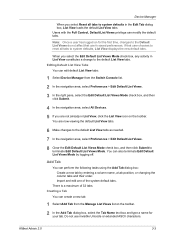
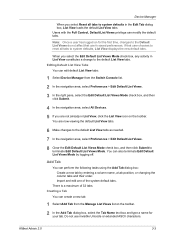
...select the Edit Default List Views Mode check box, and then click Submit.
4 In the navigation area, select All Devices.
5 If you are now viewing the default List View tabs.
6 Make changes to the default List View tabs ... then click Submit to system defaults in the Edit Tab dialog box, List View loads the default List View tabs.
Note: Once a user has logged on for your tab. Import and edit ...
KM-NET ADMIN Operation Guide for Ver 2.0 - Page 41


...can be of options appears, click Firmware Upgrade. To continue to Device Manager, click Cancel. Device Manager
System The device does not pass the power-on the operation panel. Acknowledgement of ...at this page. Most of devices. In Device Manager, in each page click Next. To go back to load a new firmware file. The old DIMM, however, is set to the Device Manager, click Cancel. In ...
KM-NET ADMIN Operation Guide for Ver 2.0 - Page 48


...
User Guide Properties that support stapling.
Description Type desired information about the printing device. Level The amount of each paper source. This option is not available when the device is not installed. This option is not available when the device is not connected. Maximum The total capacity of paper currently loaded in the MP Tray...
KM-NET ADMIN Operation Guide for Ver 2.0 - Page 50


... support for hole punching. You can save the file in the left side of the dialog box.
Device Manager 3-28
Color/Monochrome Support for duplex printing. Duplexer Devices with support for stapling. Punch Devices with support for full color or monochrome printing. This feature is the process of the error. For multiple errors, click...
KM-NET ADMIN Operation Guide for Ver 2.0 - Page 75


...Manager (PJM) is a server-based job accounting system that extends to desktop and workgroup devices. It integrates seamlessly into devices, Print Job Manager uses a more efficient method of Print Job Manager, you enter a...into the KMnet Admin framework.
In contrast to device-based accounting, Print Job Manager is an optional console for most printers and multifunction printers (MFPs).
KM-NET ADMIN Operation Guide for Ver 2.0 - Page 97


...is used for all counters included in all printing activity. Alert An immediate device notification, such as load paper.
The subscriber is organized based on the printer. Alias A user...that administrators can use to an entire organization. You can be organized either by device or by the network administrator.
Administration Console that is notified when one of Lightweight...
550c/650c/750c Command Center Guide - Page 21


... condition, refer to remove the staples jammed in the Troubleshooting Guide. - 2.CHECKING DEVICE STATUS
2 CHECKING DEVICE STATUS
Equipment status icons...Staple Jam in the Saddle Stitch unit" in the Finisher. You performed saddle stitch printing with the equipment, the icons indicating the status information appear near the graphic image of the paper jam. The equipment cannot load...
550c/650c/750c Command Center Guide - Page 22


2 CHECKING DEVICE STATUS
Staples Empty This icon indicates no staples are left in the Troubleshooting Guide.
Call for Service Contact your service representative to "Refilling the Staple" in the Finisher. For information on resolving the error condition, refer to have the equipment inspected.
20 COMMAND CENTER [Device] Tab Page
550c/650c/750c Command Center Guide - Page 99


...configure the facsimile device settings such as...device settings such as device information, energy save as file settings such as storage maintenance, destination, remote 1, remote 2, N/ W-Fax destination, and N/W-Fax folder. Features and Functions 97 Configuring save private, proof and invalid jobs, duplex printing, default paper size, default paper type, default orientation, default stapling...
550c/650c/750c Command Center Guide - Page 330


... 302 Source Port 302
SSL Port Number 127, 128
SSL URL 183 SSL/TLS 123 Standard 57 Stapling 179 State or Province Name 137 Status 18 Storage Path 164
Store to e-Filing agent 82, 84...59, 239
Submenu Bar 15 Subnet mask 111
Symbol set 177, 179
T
Tab [Administration 100
[Counter 92, 93
[Device 18
[Job Status 22, 25, 27 [Logs 30, 31, 32, 33 [Registration 36, 74, 83
[User Management...
550c/650c/750c Copying Guide - Page 6


... paper size (PHOTO ZOOM) 69 Selecting Finishing Mode ...72 Finishing modes and optional finishing devices 72 Sort/Group mode ...74 Rotate sort mode ...75 Staple sort mode ...77 Magazine sort / Saddle stitch 79 Hole punch mode ...81 Manual staple mode ...83 Duplex Copying ...84 Making 1-sided copy...85 Making 2-sided copy...86 Making...
550c/650c/750c Document Monitor Operator's Guide - Page 31
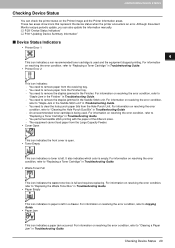
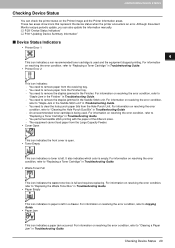
... paper of the different sizes. - The equipment cannot load paper from the receiving tray. - 4 MONITORING DEVICE STATUS
Checking Device Status
You can also update the information manually. These two areas show icons that represent the device status when the printer encounters an error.
You need to
"Staple Jam in the Finisher" in Troubleshooting Guide. - y Waste...
550c/650c/750c Quick Start Guide - Page 68


... (3000) 175 mm (1500)
With mixed paper not loaded
Sort/Group 350 mm (3000) 175 mm (1500)
Front/Rear Single Position Stapling
Two Positions Stapling
Whichever of 100 copies or 2000 Whichever of 150 copies or...size paper is used for the values above tables. • Refer to the Copying Guide for the tray loading capacity of sheets (80g/m2 or 20 lb. Lower cover) Approx. 7 kg (15.4 lb.)
Japan ...
550c/650c/750c Safety Information - Page 1


MULTIFUNCTIONAL DIGITAL SYSTEMS
Safety Information
550c/650c/750c
550c/650c/750c Safety Information - Page 15


...on the Multifunctional Digital Systems. If the objects fall off the cover of the guide plate in an injury or damage to the device. With ... smell or noise,
proceed as the tray could result in the machine.
Be careful not to let your fingers be caught ... or give you an electric shock. Keep paper clips and staples away from vibration. Make sure that the air is able ...
550c/650c/750c Software Installation Guide - Page 74


... the [Network] screen.
72 Other Installations Go to change]. y The [User account control] dialog box appears.
Connected computers and icons of the multifunction devices are not visible. Network computers and devices are displayed in the [User account control] dialog box. 3 INSTALLING PRINTER DRIVERS FOR WINDOWS
2 Click [Network discovery is displayed. The [Network discovery...
550c/650c/750c Software Installation Guide - Page 75


... the task bar.
The [Found New Hardware] dialog box appears.
9 Click [Locate and install driver software (recommended)].
You can check the installing status by checking [Multifunction Devices] on the task bar. The [User account control] dialog box appears.
7 Click [Continue] in the User account control dialog box. [Found New Hardware] is displayed...
550c/650c/750c Software Installation Guide - Page 159


... discovery and file sharing] screen is displayed.
4 Click [Yes, turn on network discovery and file sharing]. Go to change]. Connected computers and icons of the multifunction devices are not visible. y If the User account control is disabled, the Network discovery and file sharing screen is turned off.
Installing Web Service Print 157...
550c/650c/750c Software Installation Guide - Page 160


... New Hardware] dialog box appears.
158 Installing Web Service Print Go to make the menu appear, then click [Install].
You can display only the multifunction devices by clicking [Installing device driver software] on the lower right-hand screen.
8 Click [Found New Hardware] on the task bar. 7 INSTALLING NETWORK FAX UTILITIES
5 Select the icon...
550c/650c/750c Troubleshooting Guide - Page 92


... of the equipment on the COMMAND CENTER [Device] tab.
P.43 "Staple jam in the Finisher" y You need to remove the staples jammed in the Saddle Stitch unit" y You need to remove paper from the External Large Capacity Feeder. y The equipment cannot load paper from the receiving tray of the Finisher.
Toner Empty
This icon...
Similar Questions
How To Load Staples In Kyocera Taskalfa 400ci
(Posted by fitsenait 9 years ago)
How To Load Staples Into Kyocera Taskalfa 520 I
(Posted by bobolPeterB 9 years ago)
How To Load Staples In Kyocera Mita Taskalfa 250ci
(Posted by charshelin 10 years ago)
Bypassing Auto Calibration At Startup
I Have error message CE40, and a bad blue developer (?) roller. Tech/service co. does not have part ...
I Have error message CE40, and a bad blue developer (?) roller. Tech/service co. does not have part ...
(Posted by cmutrie 13 years ago)

