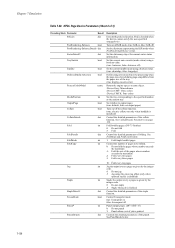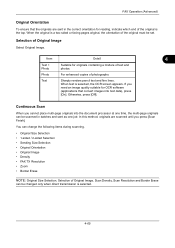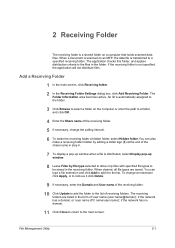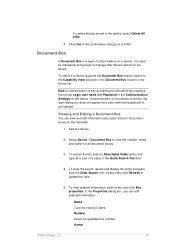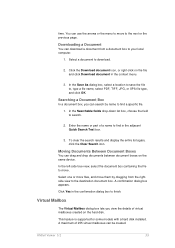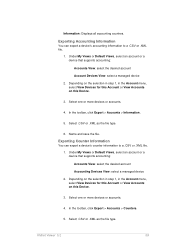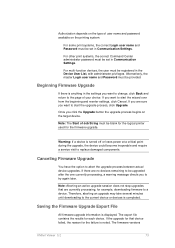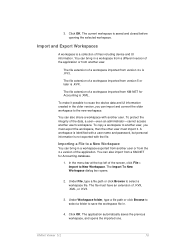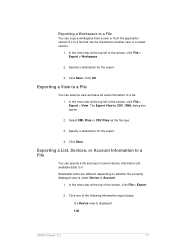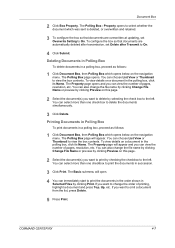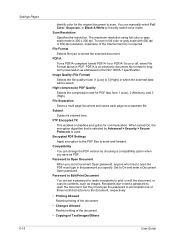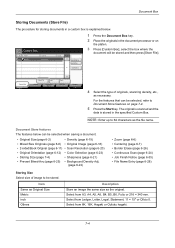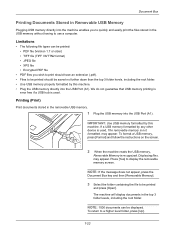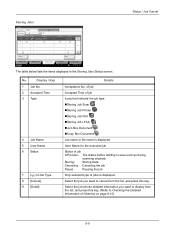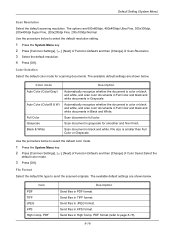Kyocera TASKalfa 5500i Support Question
Find answers below for this question about Kyocera TASKalfa 5500i.Need a Kyocera TASKalfa 5500i manual? We have 15 online manuals for this item!
Question posted by IDWoic016 on October 19th, 2014
How To Change File Type On A Taskalfa 5500i Scan
The person who posted this question about this Kyocera product did not include a detailed explanation. Please use the "Request More Information" button to the right if more details would help you to answer this question.
Current Answers
Related Kyocera TASKalfa 5500i Manual Pages
Similar Questions
I Need The Firmware For Kyocera Taskalfa 5500i Please Help
hi there i need the firmware for kyocera taskalfa 5500i the panel is blank nothing on the screen, th...
hi there i need the firmware for kyocera taskalfa 5500i the panel is blank nothing on the screen, th...
(Posted by hassan790 3 years ago)
Taskalfa 5500i Firmware Update
I've downloaded new firmware for my TASKalfa 5500i but I'm not sure how to go about installing it. A...
I've downloaded new firmware for my TASKalfa 5500i but I'm not sure how to go about installing it. A...
(Posted by mccrone60 8 years ago)
How To Change The Number Of Allowed Scanned Sheets In Kyocera Taskalfa
(Posted by TIFFAAl 10 years ago)
Can You Scan To Thumb Drive With The Kyocera Taskalfa 5500i
Can you scan to thumb drive on the Kyocera TASKalfa 5500i
Can you scan to thumb drive on the Kyocera TASKalfa 5500i
(Posted by pedrojoey 10 years ago)