Kyocera TASKalfa 250ci Support Question
Find answers below for this question about Kyocera TASKalfa 250ci.Need a Kyocera TASKalfa 250ci manual? We have 24 online manuals for this item!
Question posted by TIFFAAl on February 20th, 2014
How To Change The Number Of Allowed Scanned Sheets In Kyocera Taskalfa
The person who posted this question about this Kyocera product did not include a detailed explanation. Please use the "Request More Information" button to the right if more details would help you to answer this question.
Current Answers
There are currently no answers that have been posted for this question.
Be the first to post an answer! Remember that you can earn up to 1,100 points for every answer you submit. The better the quality of your answer, the better chance it has to be accepted.
Be the first to post an answer! Remember that you can earn up to 1,100 points for every answer you submit. The better the quality of your answer, the better chance it has to be accepted.
Related Kyocera TASKalfa 250ci Manual Pages
KM-NET ADMIN Operation Guide for Ver 2.0 - Page 28


...device groups.
You can change consoles and create device groups using the icon buttons in the confirmation box. Convert Group Converts the selected dynamic group to the tree.
The number of rows (that you to change...If there are more devices than there are :
Switch Console Allows you can change the group name and the filter criteria which determine the device group members. If ...
KM-NET ADMIN Operation Guide for Ver 2.0 - Page 45


... again attempt to upgrade any devices it was selected in the settings you want to change , click Back and return to allow downgrades if the selected firmware file is anything in the Select Firmware File page.
Type
The firmware type for accuracy and completeness. Port number
Shows the port number to communicate with the upgrade...
KM-NET ADMIN Operation Guide for Ver 2.0 - Page 46
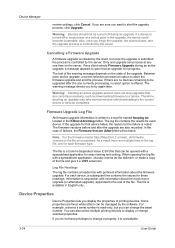
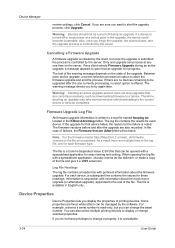
... may take several minutes until downloading to change the asset number. If the upgrade for that are currently processing, such as the delimiter, or make a copy of printing devices. In the case of the upgrade.
Device Properties
Device Properties lets you to a device. You can change a property, it a .CSV extension. If a device is turned off during an active...
KM-NET ADMIN Operation Guide for Ver 2.0 - Page 58


... list. Open the Accounting Manager console by selecting it in the physical devices. You can change the number by account for printing, copying, scanning, and faxing.
You can use Switch Console to the right of pages allowed for users to be monitored by printing device or by selecting Rows per page in all counters, as well...
KM-NET ADMIN Operation Guide for Ver 2.0 - Page 98


... console. Referred to one or more destination devices.
Device Home Page A page that lets you add new consoles and enable or disable existing consoles. Conditional Default A default setting whose value may change depending on a set configured by a single icon. D
Database Assistant Kyocera software tool for customizing the scan system of how many copies, prints, faxes...
PRESCRIBE Commands Command Reference Manual Rev 4.8 - Page 148


... stitch Punching Transparency separator Source for models DF30/31. 0 = does not staple jobs that exceed the maximum number of sheets. -1 = staple only the sheets that exceed the maximum number of sheets. 2 to 20 = staples the number of specified sheets.
0 = off 1 = center stitch and stapling
0 = off 1 = main position 2 = alternate position
0 = off 1 = blank separator 2 = duplicated separator...
PRESCRIBE Commands Command Reference Manual Rev 4.8 - Page 408
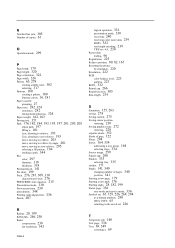
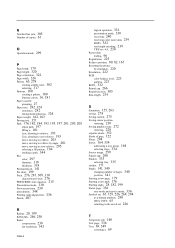
N Notched line join, 305 Number of copies, 61
O Operation mode, 299
P Page break, 179 Page length, 320 Page orientation, 322 Page ...tray group, 164 selecting trays, 334 Source image, 299 Square cap, 266 Stacker, 335 selecting tray, 335 stacker, 171 Staple, 141, 340 changing number of pages, 340 position, 341 Starting a new page, 179 Starting a new path, 176 Starting angle, 28, 182, 199 Status page,...
ID Register Operation Guide Rev-1 - Page 12
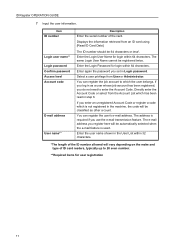
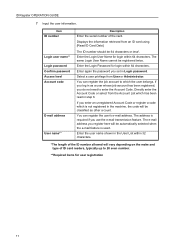
...Enter the user name shown in the User List within 32 characters.
*The length of the ID number allowed will be automatically selected when the e-mail feature is not registered in step 6. Enter again the password...from the Account List which the user belongs. Item ID number
Login user name** Login password Confirm password Access level Account code
E-mail address
User name**
Description
...
Kyocera Command Center Operation Guide Rev 6.3 - Page 8


... page allows you to verify this machine's operating status and current settings. The following is displayed in or out during setting of the administrator password
• Changing the ...• Verifying various settings (machine, printing, FAX, scanning, network and E-mail)
• Verifying the number of scanned pages and the number of prints made on page 3-14 This page includes settings...
250ci/300ci/400ci/500ci/552ci Operation Guide Rev-1 - Page 197


... the screen for WSD scanning and the machine is set to On in the computer.
2 Right-click the machine's icon(Kyocera:Taskalfa
XXX:XXX) and then click Install.
5
Procedure Using this machine as files on this machine
NOTE: If the User Account Control window appears,
click Continue. When Your devices are ready to display...
250ci/300ci/400ci/500ci/552ci Operation Guide Rev-1 - Page 258


... select the default orientation when originals are placed on the platen.
1 Press the System Menu key. 2 Press [Common Settings], [ ], [Next] of Function Defaults and then [Change] of Continuous Scan. 3 Select [Off] or [On] for the default. Default Setting (System Menu)
Original Orientation Set the original orientation defaults. Use the procedure below .
250ci/300ci/400ci/500ci/552ci Operation Guide Rev-1 - Page 318
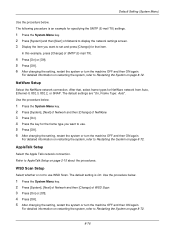
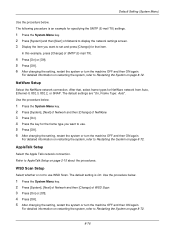
... the NetWare network connection. Use the procedure below.
1 Press the System Menu key. 2 Press [System], [Next] of Network and then [Change] of WSD Scan. 3 Press [On] or [Off]. 4 Press [OK]. 5 After changing the setting, restart the system or turn the machine OFF and then ON again. For detailed information on restarting the system...
250ci/300ci/400ci/500ci/552ci Operation Guide Rev-1 - Page 346
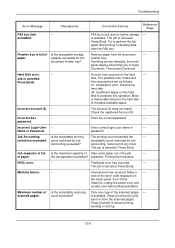
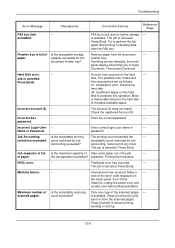
...account ID. -
Enter the correct password.
-
Job Accounting restriction exceeded.
of the scanned pages - PostScript error has occurred.
- Internal error has occurred. note of Is the...Press [End].
Press [Cancel] to press [Continue]. Job is available.
Press [End]. Maximum number of the job
- An error has occurred on the touch panel.
The Account ID does not...
250ci/300ci/400ci/500ci/552ci Operation Guide Rev-1 - Page 413
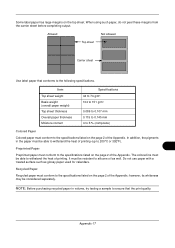
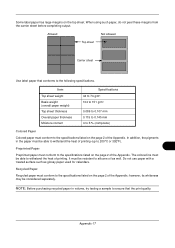
...Allowed
Not allowed
Top sheet
Carrier sheet
Use label paper that the print quality. The colored ink must conform to silicone oil as glossy paper used for calendars. Recycled Paper
Recycled paper must be resistant to the specifications listed on the page 2 of the Appendix.
Item
Top sheet weight Basis weight (overall paper weight) Top sheet... listed on the top sheet. Do not use paper...
500ci/400ci/300ci/250ci Operation Guide Rev-1 - Page 214


...and then Network in the network settings. When Your devices are ready to the computer's help or the operation guide of originals scanned on this machine as files on a WSD-compatible ...Scan Setup (page 8-95) is displayed on the settings, the address book
screen may appear. Procedure Using this event, press [Cancel] to On in the computer.
2 Right-click the machine's icon (Kyocera:Taskalfa...
500ci/400ci/300ci/250ci Operation Guide Rev-1 - Page 284


... key.
The available default settings are placed on the platen.
1 Press the System Menu key. 2 Press [Common Settings], [ ], [Next] of Function
Defaults and then [Change] of Continuous Scan.
3 Select [Off] or [On] for Original Orientation. Item Top Edge Top Top Edge Left
Description Select the original's top edge at the left.
Refer...
500ci/400ci/300ci/250ci Operation Guide Rev-1 - Page 359


... System on page 8-88. Use the procedure below .
1 Press the System Menu key.
8
2 Press [System], [Next] of Network and then
[Change] of WSD Scan.
3 Press [On] or [Off]. 4 Press [OK]. 5 After changing the setting, restart the system or
turn the machine OFF and then ON again.
The default setting is On. OPERATION GUIDE...
500ci/400ci/300ci/250ci Operation Guide Rev-1 - Page 435
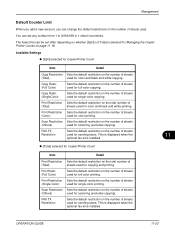
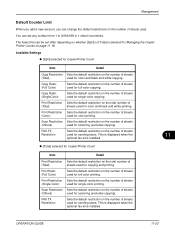
... can change the default restrictions on the number of sheets
(Color)
used for color printing. The items that can set differ depending on whether [Split] or [Total] is installed.
Print Restriction Sets the default restriction on the number of sheets used for sending faxes. FAX TX
Sets the default restriction on the number of sheets
Restriction
used . Scan...
500ci/400ci/300ci/250ci Printer Driver User Guide Rev 12.23.2010.9 - Page 20
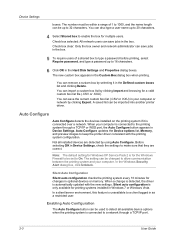
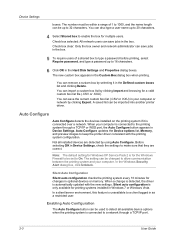
...change is detected, the driver is only available for multiple users.
Check box clear: Only the box owner and network administrator can save jobs in Windows 7 or Windows Vista.
The number...Windows XP Service Pack 2 is unavailable to allow communication between the printing system and your computer. Auto Configure updates the Device options list, Memory, and preview images ...
500ci/400ci/300ci/250ci Printer Driver User Guide Rev 12.23.2010.9 - Page 51
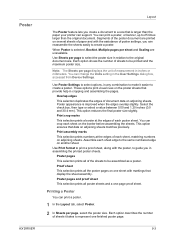
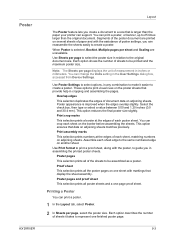
... one -page proof sheet. This option ensures that display the sheet assembly. Use Print format to print a proof sheet, along with the assistance of the sheets to be assembled as a poster. Printing a Poster
You can change the Units setting in the User Settings dialog box, accessed from Device Settings. You can reassemble the sheets easily to create...
Similar Questions
How To Change File Type On A Taskalfa 5500i Scan
(Posted by IDWoic016 9 years ago)
How To Setup Scanning On Taskalfa 300ci
Change Email From Scan Subject Line
(Posted by CollinsEngr 12 years ago)
Change Password For Scanning On Kyocera Km 3060 Kx
Hi, I tried to change the scan proprieties on Kyocera KM-3060KX. I have a user scanning on Nas dev...
Hi, I tried to change the scan proprieties on Kyocera KM-3060KX. I have a user scanning on Nas dev...
(Posted by vadam 12 years ago)
How To Setup Scanning On Taskalfa 620
How to setup scanning on TaskAlfa 620
How to setup scanning on TaskAlfa 620
(Posted by RichardLeszcz 13 years ago)

