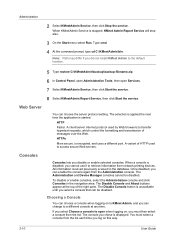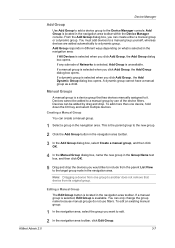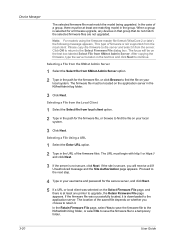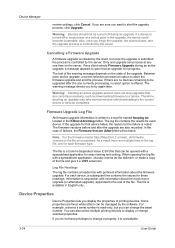Kyocera TASKalfa 520i Support Question
Find answers below for this question about Kyocera TASKalfa 520i.Need a Kyocera TASKalfa 520i manual? We have 16 online manuals for this item!
Question posted by msiegel62835 on January 7th, 2023
Stapler Cartridge Location
where is the stapler cartridge located in this machine?
Current Answers
Answer #1: Posted by SonuKumar on January 7th, 2023 8:04 PM
Please respond to my effort to provide you with the best possible solution by using the "Acceptable Solution" and/or the "Helpful" buttons when the answer has proven to be helpful.
Regards,
Sonu
Your search handyman for all e-support needs!!
Related Kyocera TASKalfa 520i Manual Pages
Similar Questions
Printing A Booklet
I am printing a booklet. ~The originals are 8.5 X 5.5 ~I would like to usea preprinted cover in th...
I am printing a booklet. ~The originals are 8.5 X 5.5 ~I would like to usea preprinted cover in th...
(Posted by ctollefson 11 years ago)
How To Put The Staplers In The Machine?
how to put the staplers in the machine?
how to put the staplers in the machine?
(Posted by tal93561 11 years ago)
Taskalfa 520i Brand Copier
Iwant to know if the company is still producing taskalfa 520i brand?if not what are available option...
Iwant to know if the company is still producing taskalfa 520i brand?if not what are available option...
(Posted by saningosangeti 11 years ago)
Kyocera Taskalfa 520i
there is a line on the top of all the document that i print. how do i get ride of it.
there is a line on the top of all the document that i print. how do i get ride of it.
(Posted by sanjayanderson 12 years ago)