Kyocera TASKalfa 520i Support Question
Find answers below for this question about Kyocera TASKalfa 520i.Need a Kyocera TASKalfa 520i manual? We have 16 online manuals for this item!
Question posted by rounevi on April 2nd, 2014
How To Get Fax Confirmation From Taskalfa 520i
The person who posted this question about this Kyocera product did not include a detailed explanation. Please use the "Request More Information" button to the right if more details would help you to answer this question.
Current Answers
There are currently no answers that have been posted for this question.
Be the first to post an answer! Remember that you can earn up to 1,100 points for every answer you submit. The better the quality of your answer, the better chance it has to be accepted.
Be the first to post an answer! Remember that you can earn up to 1,100 points for every answer you submit. The better the quality of your answer, the better chance it has to be accepted.
Related Kyocera TASKalfa 520i Manual Pages
KM-NET ADMIN Operation Guide for Ver 2.0 - Page 97


..., configure Special Alerts, and select the properties included in all counters included in network printing devices that uses a particular device.
The administrator must establish it for a network. The Accounting Manager console lets
you monitor printing, copying, scanning, and faxing counters in an account.
You can use to each other control program) that toggles...
KM-NET ADMIN Operation Guide for Ver 2.0 - Page 100


... Login User A user account with the server when the user manages or releases print jobs.
MFP Multifunction Printer (or Multifunction Peripheral) A single device that administrators can act as a printer, a scanner, a fax machine, and a photocopier. which devices must be running programs written in a
cross-platform environment.
not a Subscribers Only account). Developed by KMnet...
KM-NET Viewer Operation Guide Rev-5.2-2010.10 - Page 51


... print, copy, scan and FAX counts. You can select different ways to create settings for saving to open the following formats: Multi-Set template from the current software version (*.xml)
3 Click Open, and then click Next.
4 The Confirmation page shows a list of settings can copy settings from the source device.
1 On the Method...
KM-NET Viewer Operation Guide Rev-5.2-2010.10 - Page 58


...FAX, Internet FAX addresses, and address groups. Device Network Groups Creation of groups used for accessing a device. Click Next.
2 Click on the device, and administrator access permission. Click Save, and then click Close. Device... devices. The availability of these steps: On the Settings page, select the category of settings to copy to a log file. Click Next.
3 The Confirmation page...
Kyocera Command Center Operation Guide Rev 6.3 - Page 11


...This page provides information about the maximum and current numbers of addresses possible to add to confirm the log of printed pages for IPSec, refer to Advanced > Security > IPSec > Rule1...model number of this printing system and Version of pages copied, faxed, and other (scanned), respectively.
COMMAND CENTER
3-4
Device/Printer > APL.Filter
This allows you to the private and group...
FS-C2126MFP Network Fax Driver Operation Guide Rev. 3 - Page 17
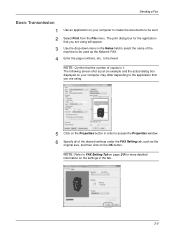
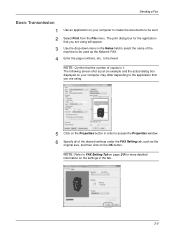
... order to access the Properties window. 6 Specify all of the desired settings under the FAX Setting tab, such as the Network FAX.
4 Enter the page numbers, etc., to be sent. 2 Select Print from the File menu. NOTE: Confirm that the number of copies is just an example and the actual dialog box displayed...
Fax System (S) C Operation Guide Rev-2 - Page 39
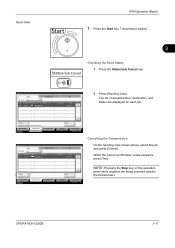
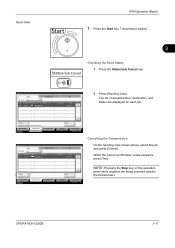
...Jobs
Storing Jobs
Detail
Device/ Communication
Paper/Supplies 08/08/2009 10:10
Status
Status
Scheduled Job
Job Type
All
Job No.
OPERATION GUIDE
3-11 Send Start
FAX Operation (Basic)
7 ...
Detail
Device/ Communication
Paper/Supplies 08/08/2009 10:10
Cancelling the Transmission
On the Sending Jobs screen above, select the job, and press [Cancel]. When the cancel confirmation screen ...
Fax System (S) C Operation Guide Rev-2 - Page 42
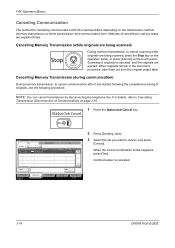
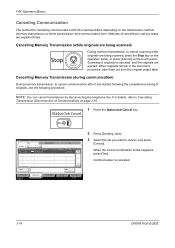
...
Detail
Device/ Communication
Paper/Supplies 08/08/2009 10:10
3-14
OPERATION GUIDE
Status
Status
Scheduled Job
Job Type
All
Job No.
When the cancel confirmation screen appears... cancelling in the document processor, take them out from the original output table.
FAX Operation (Basic)
Canceling Communication
The method for cancelling communication with this machine differs ...
Fax System (S) C Operation Guide Rev-2 - Page 43
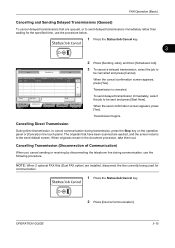
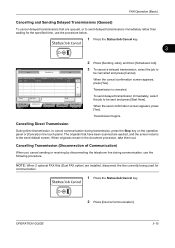
... Job
Log
Job No. When originals remain in the document processor, take them out.
When the send confirmation screen appears, press [Yes].
When the cancel confirmation screen appears, press [Yes]. Transmission begins. OPERATION GUIDE
2 Press [Device/Communication].
3-15 FAX Operation (Basic)
Cancelling and Sending Delayed Transmissions (Queued)
To cancel delayed transmissions that have been...
Fax System (S) C Operation Guide Rev-2 - Page 44
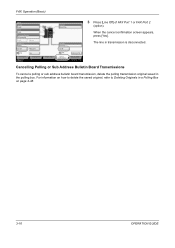
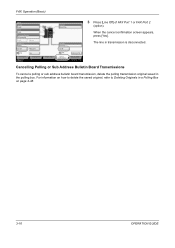
... in the polling box.
When the cancel confirmation screen appears, press [Yes]. Cancelling Polling or Sub Address Bulletin Board Transmissions
To cancel a polling or sub address bulletin board transmission, delete the polling transmission original saved in transmission is disconnected. Line Off
i-FAX
Device/ Communication
Check New FAX Paper/Supplies 08/08/2009 10:10...
Fax System (S) C Operation Guide Rev-2 - Page 68
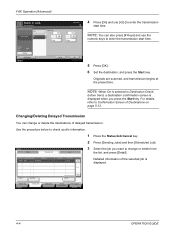
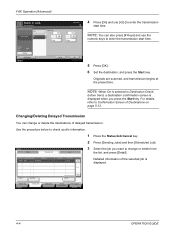
... When On is selected in Destination Check
before Send, a destination confirmation screen is displayed. For details, refer to check a job's ...Press [Sending Jobs] and then [Scheduled Job]. Job No. FAX Operation (Advanced)
Ready to change or delete the destinations of delayed...Now
Printing Jobs Status
Sending Jobs
Storing Jobs
Detail
Device/ Communication
Paper/Supplies 08/08/2009 10:10...
Fax System (S) C Operation Guide Rev-2 - Page 130
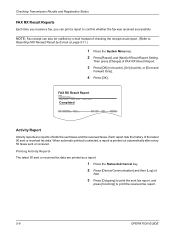
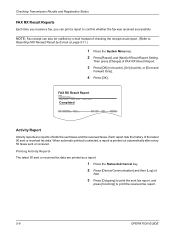
... [Device/Communication] and then [Log] of
FAX.
3 Press [Outgoing] to print the sent fax report...fax, you can also be notified by E-mail on page 5-11.)
1 Press the System Menu key. 2 Press [Report], and [Next] of Result Report Setting. NOTE: Fax receipt can print a report to
Reporting FAX Receipt Result by e-mail instead of checking the receipt result report. (Refer to confirm whether the fax...
Fax System (S) C Operation Guide Rev-2 - Page 182
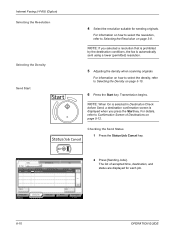
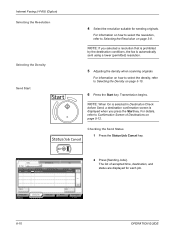
...
Device/ Communication
Paper/Supplies 08/08/2009 10:10
2 Press [Sending Jobs]. Transmission begins. NOTE: When On is selected in Destination Check
before Send, a destination confirmation ... to select the resolution, refer to Confirmation Screen of accepted time, destination, and status are displayed for sending originals. Internet Faxing (i-FAX) (Option) Selecting the Resolution
Selecting the...
Fax System (S) C Operation Guide Rev-2 - Page 183
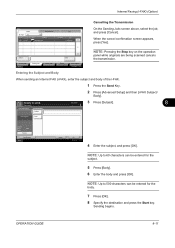
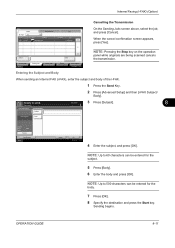
...Start key. When the cancel confirmation screen appears, press [Yes].
Internet Faxing (i-FAX) (Option)
Cancelling the ...Transmission
Status
Status
Scheduled Job
Job Type
All
Job No.
Accepted Time Type
Job Name
438 14:47
[email protected]
User Name
Log
Status InProcess
1/1
Cancel
Printing Jobs Status
Sending Jobs
Storing Jobs
Detail
Device...
Fax System (S) C Operation Guide Rev-2 - Page 184
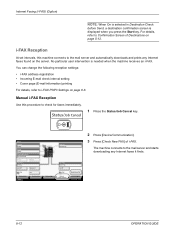
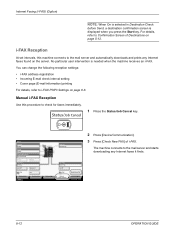
...Jobs Status
Sending Jobs
Hard Disk Overwriting...
Line Off
i-FAX
Device/ Communication
Check New FAX Paper/Supplies 08/08/2009 10:10
2 Press [Device/Communication].
3 Press [Check New FAX] of Destinations on the server. Internet Faxing (i-FAX) (Option)
NOTE: When On is selected in Destination Check
before Send, a destination confirmation screen is needed when the machine receives an...
420i/520i Operation Guide - Page 20


... Customer's exclusive remedy shall be replacement of the developing unit, the drum unit, and the fixing unit. Maintenance Kits consist of any defective parts.
Warranty
TASKalfa 420i / 520i MULTIFUNCTIONAL PRODUCT LIMITED WARRANTY
Kyocera Mita America, Inc. Kyocera shall have other person, is not able to provide service, write to as "MFP"), and the...
420i/520i Operation Guide - Page 232
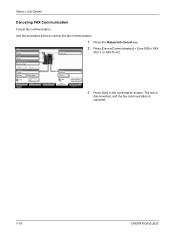
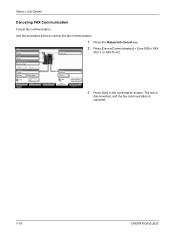
... Port 2 Receiving... Line Off
i-FAX
Device/ Communication
Check New FAX Paper/Supplies 08/08/2009 10:10
2 Press [Device/Communication] > [Line Off] in FAX
Port 1 or FAX Port 2.
3 Press [Yes] in the confirmation screen.
Status
Scanner Ready. Removable Memory Not connected. Format
Remove
FAX Port 1 Dialing... Use the procedure below to cancel the fax communication.
1 Press the Status/Job...
420i/520i Operation Guide - Page 272
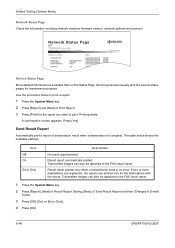
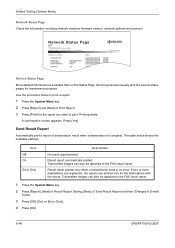
A confirmation screen appears... report printed only when a transmission ends in an error. Network Status Page
TASKalfa xxxxx
Firmware Version
Service Status Page
More detailed information is complete. Item Off On...status pages for the destinations with the errors.
Transmitted images can also be attached to the FAX result report.
1 Press the System Menu key.
2 Press [Report], [Next] of...
420i/520i Operation Guide - Page 380
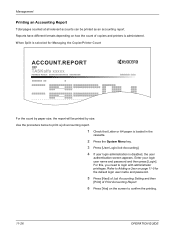
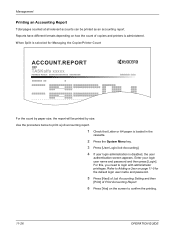
...counted at all relevant accounts can be printed by size. Refer to Adding a User on the screen to confirm the printing.
11-26
OPERATION GUIDE
Enter your login user name and password and then press [Login]. For... on page 11-5 for Managing the Copier/Printer Count
ACCOUNT.REPORT
TASKalfa xxxxx
Firmware Version
For the count by paper size, the report will be printed as an accounting report.
420i/520i Printer Driver User Guide Rev-10.5 - Page 2


The information in this guide may differ depending on your printing device. and/or other brand and product names herein are used...Windows is a trademark of Apple Computer, Inc. All other countries. Models supported by the KX printer driver
TASKalfa 420i TASKalfa 520i
Copyright © 2009 KYOCERA MITA Corporation All rights reserved. TrueType is subject to change for improvement without ...
Similar Questions
How To Reprint A Fax Confirmation Taskalfa 3500i
(Posted by agbjlboo 10 years ago)
Cannot Access Staples On Kyocera Taskalfa 520i For Printing
(Posted by mchjMITC 10 years ago)
Taskalfa 520i Brand Copier
Iwant to know if the company is still producing taskalfa 520i brand?if not what are available option...
Iwant to know if the company is still producing taskalfa 520i brand?if not what are available option...
(Posted by saningosangeti 11 years ago)
Kyocera Taskalfa 520i
there is a line on the top of all the document that i print. how do i get ride of it.
there is a line on the top of all the document that i print. how do i get ride of it.
(Posted by sanjayanderson 12 years ago)

