Kyocera TASKalfa 4550ci Support Question
Find answers below for this question about Kyocera TASKalfa 4550ci.Need a Kyocera TASKalfa 4550ci manual? We have 15 online manuals for this item!
Question posted by susanl on March 12th, 2012
Paper Tray Rollover
When the first tray of plain letter paper runs out, we don't want it to rollover to the second paper tray because we have letterhead in that tray -- how do we do that? It is not an option to put letterhead in the MP tray (and more plain letter in tray two) as it is too confusing for upper level staff to get the paper in the right direction.
Current Answers
There are currently no answers that have been posted for this question.
Be the first to post an answer! Remember that you can earn up to 1,100 points for every answer you submit. The better the quality of your answer, the better chance it has to be accepted.
Be the first to post an answer! Remember that you can earn up to 1,100 points for every answer you submit. The better the quality of your answer, the better chance it has to be accepted.
Related Kyocera TASKalfa 4550ci Manual Pages
PRESCRIBE Commands Command Reference Manual Rev 4.8 - Page 8


...318 SPL - Set Page Width 326 SRM - Set Raster Options 330 SROP - STATus 336 STM - print TEXT 349 Contents...Paper SiZe 324 SPW - set Terminate string ---------- 257 RWRF W - [Read/Write Resource File] Write data to external device (API program) 258 RWRF W - [Read/Write Resource File] Write data to external device...select paper STAcKer 335 STAT - Set UnderLine Parameters 346 TATR -...
PRESCRIBE Commands Command Reference Manual Rev 4.8 - Page 345
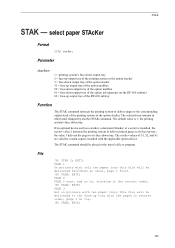
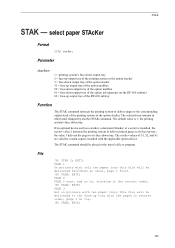
... tray with the applicable option device. Parameter
stacker:
1 = printing system's face-down output tray 2 = face-up output tray of the printing system or the option stacker 3 = face-down output tray of the option stacker 51 = face-up output tray of the option mailbox 52 = face-down output tray of the printing system or the option stacker.
PAGE 1 On printers with only one paper tray...
PRESCRIBE Commands Technical Reference Manual - Rev. 4.7 - Page 110
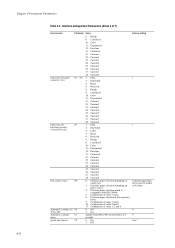
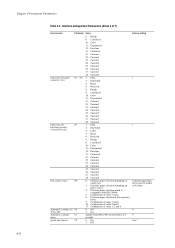
...
26: Custom6
27: Custom7
28: Custom8
X7
1: Plain
3: Preprinted
4: Label
5: Bond
6: Recycled
8: Rough
9: Letterhead
10: Color
11: Prepunched
12: Envelope
13: Cardstock...paper selection depending on
media type.
1: Performs paper selection depending on
paper sources.
2: Performs paper selection which is
compatible with HP-LJ8000.
3: Combination of value 1 and 2.
8: Performs paper...
PRESCRIBE Commands Technical Reference Manual - Rev. 4.7 - Page 241
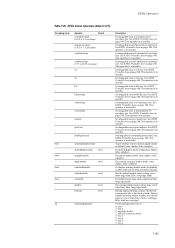
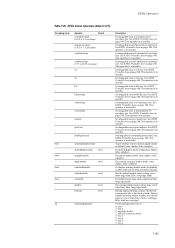
... duplex printing, returns whether the current print side is even or odd. (true: front or odd page, false: back or even page)
Set the default paper tray as default. (true: duplex, false: simplex)
Get default duplex mode setting (true: duplex, false: simplex)
Set/cancel duplex mode. (true: duplex, false: simplex)
Get current...
PRESCRIBE Commands Technical Reference Manual - Rev. 4.7 - Page 242
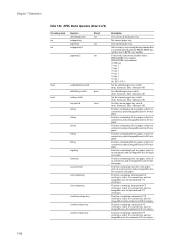
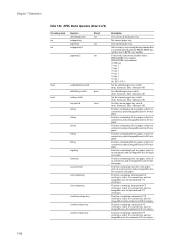
....
Find tray containing B6 size paper, select it as current tray, and set imageable area for letter size paper. Find tray containing letter size paper, select it as current tray, and set imageable area for International C5 envelopes. Find tray containing executive size paper, select it as current tray, and set imageable area for B6 size paper.
Find tray containing International...
PRESCRIBE Commands Technical Reference Manual - Rev. 4.7 - Page 247
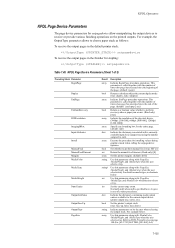
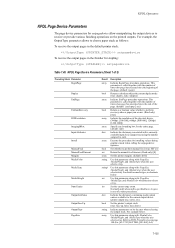
... is called together with /PageSize, /MediaWeight, and /MediaType when the user selects a tray.
Execute the procedure for the current output device (printer output tray, sorter, etc.). Use this parameter along with a currently available input device (paper tray) using the number assigned to perform recovery when a paper jam occurs. (Read only) [true]
Indicate the resolution of the page...
3050ci/3550ci/4550ci/5550ci Operation Guide Rev-2.2011.5 - Page 41


... how to using document boxes. Part Names Identifies machine parts and operation panel keys. Also explains how to check the remaining paper and device status and how to print. Introduces the convenient optional equipment available for this Operation Guide
This Operation Guide contains the following chapters. Status / Job Cancel Explains how to check...
3050ci/3550ci/4550ci/5550ci Operation Guide Rev-2.2011.5 - Page 173
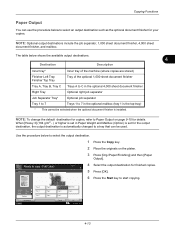
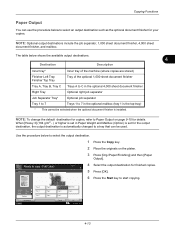
... Output
You can be selected when the optional document finisher is installed.
NOTE: Optional output destinations include the job separator, 1,000 sheet document finisher, 4,000 sheet
document finisher, and mailbox. Original Zoom Paper
: A4 : 100% : A4
Preview
Status
Add Shortcut
Tray A Tray 1 Tray 5
Tray B Tray 2 Tray 6
Tray C Tray 3 Tray 7 Cancel
Right Tray Tray 4
OK 10/10/2010 10:10...
3050ci/3550ci/4550ci/5550ci Operation Guide Rev-2.2011.5 - Page 319
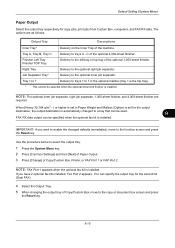
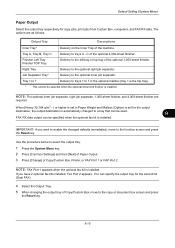
... is installed. NOTE: FAX Port 1 appears when the optional fax kit is automatically changed defaults immediately, move to 7 in Paper Weight and Mailbox (Option) is installed. Delivery to the left tray or top tray of the optional 1,000-sheet finisher.
If you want to enable the changed to a tray that can be used.
9
FAX RX data output can...
3050ci/3550ci/4550ci/5550ci Operation Guide Rev-2.2011.5 - Page 474
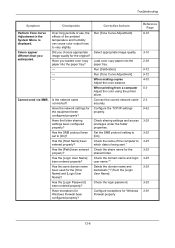
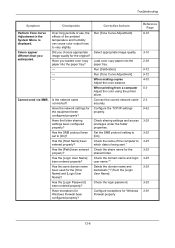
Cannot send via SMB. Have you loaded color copy paper into the paper tray. Is the network cable connected?
Has the [Path] been entered properly?
Run [Calibration]. When printing from the [Login User Name]. Check sharing settings and access privileges under the folder properties. Check the login password.
Have the folder ...
3050ci/3550ci/4550ci/5550ci Operation Guide Rev-2.2011.5 - Page 504
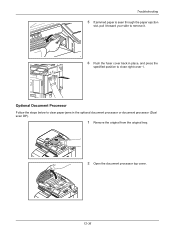
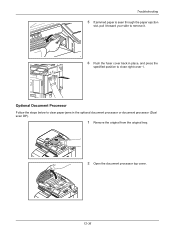
... it.
6 Push the fuser cover back in place, and press the
specified position to clear paper jams in the optional document processor or document processor (Dual scan DP).
1 Remove the original from the original tray.
2 Open the document processor top cover.
12-36 Optional Document Processor
Follow the steps below to close right cover 1.
3050ci/3550ci/4550ci/5550ci Operation Guide Rev-2.2011.5 - Page 506
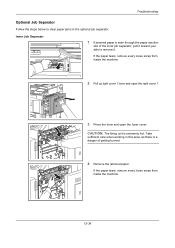
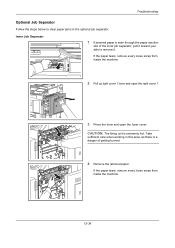
...The fixing unit is seen through the paper ejection
slot of getting burned.
4 Remove the jammed paper.
Inner Job Separator
1 If jammed paper is extremely hot.
If the paper tears, remove every loose scrap from ... this area, as there is a danger of the inner job separator, pull it . If the paper tears, remove every loose scrap from inside the machine.
2 Pull up right cover 1 lever and open...
3050ci/3550ci/4550ci/5550ci Operation Guide Rev-2.2011.5 - Page 542
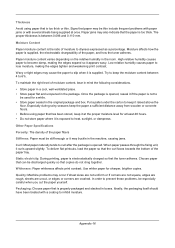
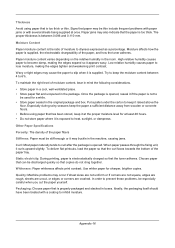
... the relative humidity in the package. To maintain the right level of the paper, and how the toner adheres. Other Paper Specifications
Porosity: The density of the paper tray.
Choose paper that can be stiff enough or it may also indicate that the paper is supplied, the electrostatic chargeability of moisture content, bear in mind the...
3050ci/3550ci/4550ci/5550ci/6550ci/7550ci Driver Guide - Page 29
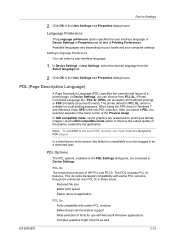
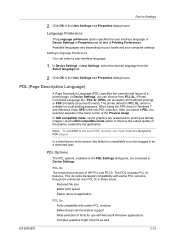
... lower corner of the Preview image. Use the GDI compatible mode option to a client logged in Device Settings. Available languages vary depending on your locale and your computer ... for printing as a restricted user.
Language Preference
The Language preference option specifies the user interface language of Device Settings in the User Settings and Properties dialog boxes. In GDI compatible...
3050ci/3550ci/4550ci/5550ci/6550ci/7550ci Driver Guide - Page 38
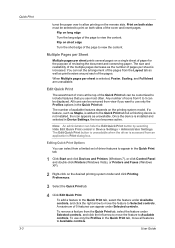
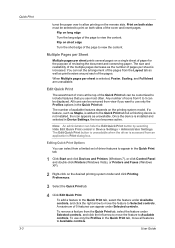
...paper over to allow printing on the desired printing system model and click Printing Preferences.
3 Select the Quick Print tab.
4 Click Edit Quick Print.
Flip on both sides must be customized to include features that you want to view the content. Once the device is installed and selected in Device...under Selected controls. Editing Quick Print Options
You can be removed from an ...
KM-NET Viewer Operation Guide Rev-5.2-2011-3 - Page 12
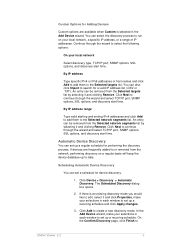
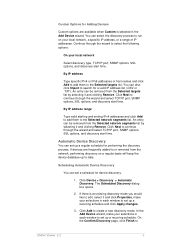
... the discovery process to run on a regular basis will keep the device database up to date. An entry can set up a recurring schedule and click Apply changes.
3. The Scheduled Discovery dialog box opens.
2. In the Add Device wizard, make your local network
Select discovery type, TCP/IP port, SNMP options, SSL options, and discovery start...
KM-NET Viewer Operation Guide Rev-5.2-2011-3 - Page 49
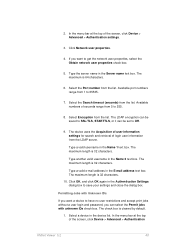
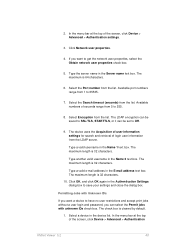
... Permit jobs with Unknown IDs
If you want a device to have no user restrictions and accept print jobs without a user login and password, you want to get the network user properties, select...maximum length is 64 characters.
6. 2. In the menu bar at the top of the screen, click Device > Advanced > Authentication settings.
3. Click Network user properties.
4. Select the Port number from the ...
KM-NET Viewer Operation Guide Rev-5.2-2011-3 - Page 66


... Method page, click Create from device. Type a File path, or click Browse to locate and select a file you want to the settings. If you want to save your settings to a file, click Save to file. Browse or type a file name with an extension of the settings you have the option to a file with the...
KM-NET Viewer Operation Guide Rev-5.2-2011-3 - Page 75
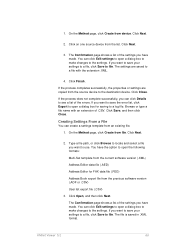
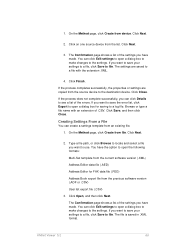
... errors. Click Finish. If you have the option to open a dialog box to make changes to the destination device. On the Method page, click Create from the list. Click Next.
2.
The Confirmation page shows a list of the settings you want to file. Click on one source device from device.
On the Method page, click Create...
Kyocera Command Center RX User Guide Rev-1.2 - Page 35
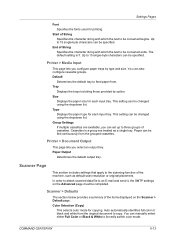
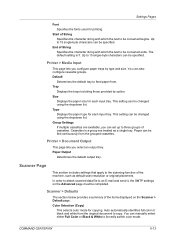
...can be completed. Printer > Document Output
This page lets you configure paper trays by option. Paper Output
Determines the default output tray. Scanner > Defaults
The section below provides a summary of the ...using the dropdown list.
You can be converted begins. Type Displays the paper type for each input tray.
Scanner Page
This section includes settings that apply to an E-mail and...
Similar Questions
How Can I Get Kyocera 4550ci Firmware And How To Run It On The Machine
(Posted by Fgatr 2 years ago)
How To Remove The Paper Tray On A Taskalfa 3500i
(Posted by fireymo 9 years ago)
How To Stop Paper Tray Rollover In Kyocera 4550ci
(Posted by luxshell 9 years ago)
How Do I Access A Paper Jam Behind Tray 1 A4 To Remove The Sheet
(Posted by Anonymous-88459 11 years ago)

