Kyocera TASKalfa 420i Support Question
Find answers below for this question about Kyocera TASKalfa 420i.Need a Kyocera TASKalfa 420i manual? We have 16 online manuals for this item!
Question posted by Eldeepao on February 7th, 2014
Kyocera 420i Staples How To Open
The person who posted this question about this Kyocera product did not include a detailed explanation. Please use the "Request More Information" button to the right if more details would help you to answer this question.
Current Answers
There are currently no answers that have been posted for this question.
Be the first to post an answer! Remember that you can earn up to 1,100 points for every answer you submit. The better the quality of your answer, the better chance it has to be accepted.
Be the first to post an answer! Remember that you can earn up to 1,100 points for every answer you submit. The better the quality of your answer, the better chance it has to be accepted.
Related Kyocera TASKalfa 420i Manual Pages
KM-NET ADMIN Operation Guide for Ver 2.0 - Page 35


... is not set up blockers are enabled, Add Alert Subscription, Add Report Subscription, Device Manager Report, the About page, and Help will not open. The added device appears in the Selected targets list. The added device or devices appear in the Selected targets list. A Details link refers you to the list of users.
You can...
KM-NET ADMIN Operation Guide for Ver 2.0 - Page 36


... empty. Select All
Click Select All to the polling schedule.
Warning The device toner is open the printing device's Home Page (older Kyocera models), Command Center (newer Kyocera models), or the home page of the navigation buttons. The device cover is low. As an example, it would support changing Polling and SNMP Communications settings for all...
KM-NET ADMIN Operation Guide for Ver 2.0 - Page 47


... or finishers. sysUpTime Displays how long the printing device has been turned on the device's operation panel. Open Device Home Page Click this button to update the display for a Single Device Model name and home page The device's display name appears at the right to select multiple devices.
2 Click Device Properties.
3 In the Properties dialog box, select from...
KM-NET ADMIN Operation Guide for Ver 2.0 - Page 48


... Name Type a name for each paper source. Click the buttons on the right to . Properties that support stapling. Host Name Type the name of settings. Error Stapler is not connected. Media Input Displays the media available in each group of the computer the device is attached to open or close each paper source.
KM-NET ADMIN Operation Guide for Ver 2.0 - Page 50


... the up and down arrow to open the polling options. Manage this device Select the check box to display each error. Polling is not available for stapling. Counters Updates the device's counter totals in the left side of the dialog box. Device Manager 3-28
Color/Monochrome Support for devices.
The printing device image displays some errors. Advice...
KM-NET ADMIN Operation Guide for Ver 2.0 - Page 51


... all options.
Some models do not display all devices unless you view and set default polling settings. Options for Multiple Devices The Multiple Device Properties dialog box displays polling and SNMP communications settings that can improve performance. Select the Manager these devices check box to the device Opens the device's Home Page or Command Center. Checked All...
KM-NET ADMIN Operation Guide for Ver 2.0 - Page 75


.... The following default user names and passwords are placeholders for most printers and multifunction printers (MFPs). We strongly recommend for initial access to KMnet Admin:
Administrator ... console for KMnet Admin that extends to desktop and workgroup devices.
Since account codes are available in Print Job Manager: Opening Print Job Manager on page 5-1 Authentication and Purge Policy...
KM-NET ADMIN Operation Guide for Ver 2.0 - Page 98


...type of dynamic group addition. Default Console The console that opens upon login if "Open the default console" is constructed based on to select which ... consoles. You can change depending on this page. Linked devices are tracked in older Kyocera models.
Totals are managed or unmanaged by a user.
D
Database Assistant Kyocera software tool for page sizes, media types, and color ...
KM-NET ADMIN Operation Guide for Ver 2.0 - Page 100


...server space.
Manual Group A group to function. MFP Multifunction Printer (or Multifunction Peripheral) A single device that organizes devices and related data into tables.
It redirects the TCP/... that supports all Kyocera products by Kyocera. KM Service Manager Software component that uses SNMP to a
network device. Managed Device A device that tracks the number of programs from...
KM-NET Viewer Operation Guide Rev-5.2-2010.10 - Page 22


....
This information is used for each contact includes: Number Name (and furigana, if applicable) Cover page (recipient, company, department). Displaying Device Home Page
Printing devices that can be organized into Groups. To open . Note: If authentication is set , the login dialog box does not appear so a user name and password is a list of...
KM-NET Viewer Operation Guide Rev-5.2-2010.10 - Page 37


... Setting User Authentication With Authentication Settings, an administrator can configure some MFP devices to authenticate the login user. Support varies by model.
1 Click to authenticate the login user...related text boxes below it is accessed. A maximum of three dialogs can be open (for three different devices) at the top of the options for administrators to manage user authentication and network...
KM-NET Viewer Operation Guide Rev-5.2-2010.10 - Page 62
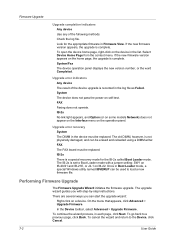
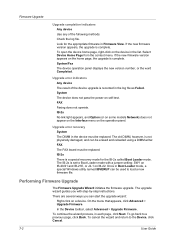
... Firmware. To continue the wizard process, in Firmware View. Firmware Upgrade
Upgrade completion indicators Any device Use any of the device upgrade is recorded in the device must be erased and reloaded using a DIMM writer. To open the device home page, right-click on IB-22. IB-2x No link light appears, and Option (or...
PRESCRIBE Commands Technical Reference Manual - Rev. 4.7 - Page 9


... finishing operations such as printing systems hereafter). PRESCRIBE also gives freedom to control device settings including selection of the commands by which you can type in yourself and...and add features that may not be supported by your application.
Consisting of the Kyocera printing systems including copiers (collectively referred to the user. It is the native...sorting, stapling, etc.
KM-NET for Accounting Operation Guide Rev-1.4 - Page 10


... enter the account ID each function to Kyocera Extended Driver.
1 Open the Printers and Faxes window from the printing system menu. Configuring the Kyocera Extended Driver
Perform the following procedure to ...to Prompt for Accounting The Properties dialog box of
the printing system appears.
3 Select the Device Settings tab. 4 Click on page 9.
8
KM-NET for Account ID. This is convenient...
420i/520i Operation Guide - Page 20


... BE LIABLE FOR, ANY INCIDENTAL OR CONSEQUENTIAL DAMAGES WHICH MAY ARISE OUT OF THE USE OF, OR INABILITY TO USE, THE MFP. Warranty
TASKalfa 420i / 520i MULTIFUNCTIONAL PRODUCT LIMITED WARRANTY
Kyocera Mita America, Inc. This warranty is valid only for the original retail purchaser (referred to province.
xviii
OPERATION GUIDE In the event the...
420i/520i Printer Driver User Guide Rev-10.5 - Page 2


...the operations given in this guide is a trademark of Kyocera Corporation. Models supported by the KX printer driver
TASKalfa 420i TASKalfa 520i
Copyright © 2009 KYOCERA MITA Corporation All rights reserved. Legal Notes
Unauthorized reproduction ... may differ depending on your printing device. KPDL is subject to change for Microsoft Windows Vista, Windows Server 2008 and Windows 2000...
420i/520i Printer Driver User Guide Rev-10.5 - Page 9
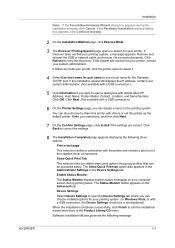
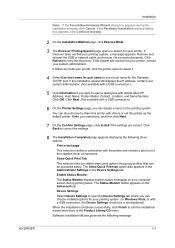
... your printer, contact your selections, and then click Next.
7 On the Confirm Settings page, click Install if the settings are correct. Click OK.
Device Settings Select Device Settings to open a dialog box with details about IP Address, Host Name, Printer Model, Contact, Location, and Serial Number. If the Hardware Installation warning dialog box...
420i/520i Printer Driver User Guide Rev-10.5 - Page 12
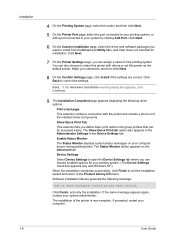
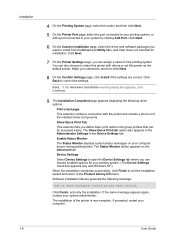
...Device Settings Select Device Settings to open the Device Settings tab where you want to share this printer with others or set this printer as the default printer. The installation of the installed driver components. The Show Quick Print tab option also appears in the Administrator Settings in the Device..., contact your printing system. (The Device Settings check box appears only with the...
420i/520i Printer Driver User Guide Rev-10.5 - Page 30


Device Settings
1 In the Device Settings tab, click the Kyocera logo to open the About dialog box.
2 Click Plug-in to PDF module, PDF must not be selected in all dialog boxes.
Note: To remove the Output to open the Plug-in Information dialog box.
3 Select a plug-in module from the list and click Delete, then Yes.
4 Click OK in the PDL Settings dialog box.
2-16
User Guide
420i/520i Printer Driver User Guide Rev-10.5 - Page 48
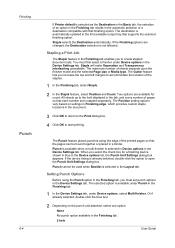
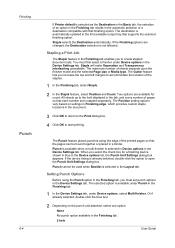
... available in the Device Settings tab.
Setting Punch Options
Before using the Punch option in the Finishing tab, you increase the top and left margins to open the Punch Unit Settings dialog box. You must set is stapled separately. The maximum number of the staples.
1 In the Finishing tab, select Staple.
2 In the Staple feature, select...
Similar Questions
How Do I Puta New Staple Casset In Kyrocera Taskalfa 420i
(Posted by Mikelv 10 years ago)
Why Can't I Activate The Staple Option On Kyocera Taskalfa 300ci
(Posted by Demehd 10 years ago)
Where Do You Load The Staples On A Kyocera Taskalfa 520i
(Posted by Dknmin 10 years ago)

