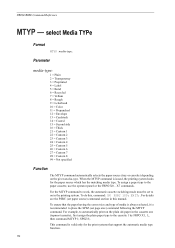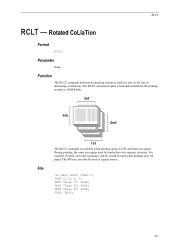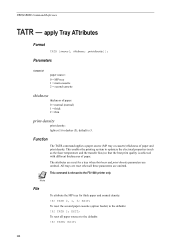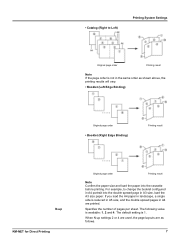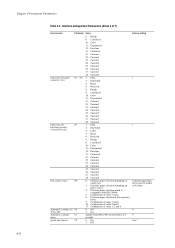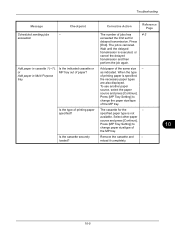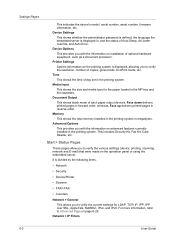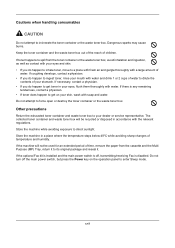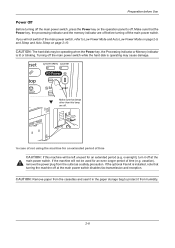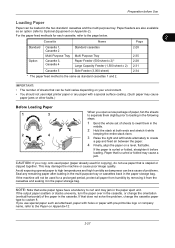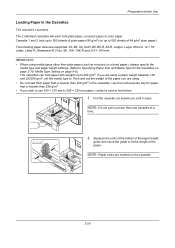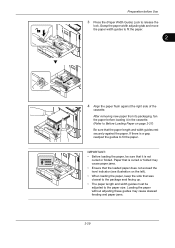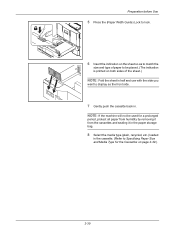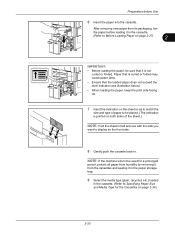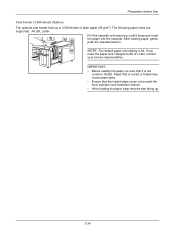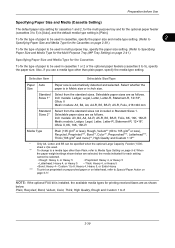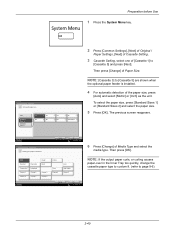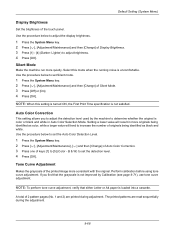Kyocera TASKalfa 3500i Support Question
Find answers below for this question about Kyocera TASKalfa 3500i.Need a Kyocera TASKalfa 3500i manual? We have 15 online manuals for this item!
Question posted by wbobo on April 8th, 2014
Taskalfa 4500i Cassette 2 Doesn't Read.
I have problem with my Taskalfa-4500i, when i switch on the power the massege display on the control panel its say can not use cassette 2 due to failure. So when i pullout cassette 2 and load A4 paper inside and then push it back, the cassette doesnt lift the A4 paper and the massege cassette 2 failure continue appear on the control panel. I have use cassette 1 only.
Current Answers
Related Kyocera TASKalfa 3500i Manual Pages
Similar Questions
Can Kyocera Taskalfa 3500i Print In Colors?
(Posted by Anonymous-174070 1 year ago)
Kyocera Taskalfa 3500i How Do You Remove Cassette Release
(Posted by Nitdalec 10 years ago)
3500i When Letter Cassette Is Empty I Dont Want It To Go To Next Letter Cassett
The machine has letter plain and letter R letterhead. When letter plain runs out I dont want it to s...
The machine has letter plain and letter R letterhead. When letter plain runs out I dont want it to s...
(Posted by techsupport37988 11 years ago)
New Kyocera Toner Was Insurted Not Reading The Toner, What Can Be The Problem?
(Posted by christavdwesthuizen 12 years ago)