Kyocera TASKalfa 305 Support Question
Find answers below for this question about Kyocera TASKalfa 305.Need a Kyocera TASKalfa 305 manual? We have 8 online manuals for this item!
Question posted by romanangel on September 19th, 2012
Will Not Copy Page Scanned.
when copying a page , an all black sheet is copied instead of the image scanned.
Current Answers
There are currently no answers that have been posted for this question.
Be the first to post an answer! Remember that you can earn up to 1,100 points for every answer you submit. The better the quality of your answer, the better chance it has to be accepted.
Be the first to post an answer! Remember that you can earn up to 1,100 points for every answer you submit. The better the quality of your answer, the better chance it has to be accepted.
Related Kyocera TASKalfa 305 Manual Pages
KM-NET Viewer Operation Guide Rev-5.2-2010.10 - Page 13


... to a different view by the application that are listed under Default Views. The following default Device views are available:
General View Displays general information, such as color or black & white, print speed, duplex, total memory, hard disk, scan, fax, staple, punch, address book, document box, user list, and job log. In the Default...
KM-NET Viewer Operation Guide Rev-5.2-2010.10 - Page 14


... total printed pages, copier printed pages, printer printed pages, FAX/i-FAX printed pages, black & white printed pages, single color printed pages, full color printed pages, total scanned pages, copier scanned pages, fax scanned pages, and other scanned pages. Information about a device can import an image of the following the same procedure.
1 Under Default Views, select Map View...
KM-NET Viewer Operation Guide Rev-5.2-2010.10 - Page 36


..., click OK. Settings vary by model. Settings vary by model. plus copy, scan, and FAX settings. The Notifications Settings dialog box opens. Only one device may be selected at the same time. Device System Settings This sets the default settings of the selected device, such as operation panel language, timer settings, and panel lock. Settings...
KM-NET Viewer Operation Guide Rev-5.2-2010.10 - Page 44
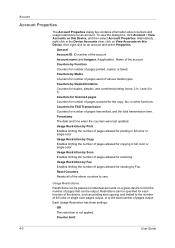
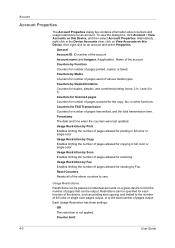
...for printing in 1). Restrictions can be specified for each function of the device, such as printing and copying, and limited to the number of full color or single color pages...The restriction is not applied. Counters for Scanned pages Counters for number of pages scanned for copying in the Device Accounts view, click on View Accounts on a given device to limit the number of the above ...
KM-NET Viewer Operation Guide Rev-5.2-2010.10 - Page 49
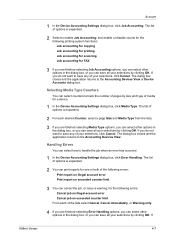
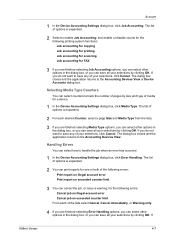
...for the following printing system functions: Job accounting for copying Job accounting for printing Job accounting for scanning Job accounting for a device.
1 In the Device Accounting Settings dialog box, click Media Type. The ... or you can save any of pages by clicking OK. Account
1 In the Device Accounting Settings dialog box, click Job Accounting. If
KMnet Viewer
4-7 The list of...
KM-NET Viewer Operation Guide Rev-5.2-2010.10 - Page 51


....
5 Click Finish.
4-9 On the Settings page, select the category of device accounts with information about print, copy, scan and FAX counts. Warning: When Account List is a list of settings to copy to preserve the destination device settings. If you want to save your destination device. Click Close.
Click Save, and then click Close. Creating Settings From...
KM-NET Viewer Operation Guide Rev-5.2-2010.10 - Page 55


... the reset page in Communication Settings.
Communication Timeout
Enter the number of prints, copies, fax, scans, page sizes, duplex pages, and pages per sheet. SSL support varies by network interface model. Account Polling Settings
Printing devices are interrogated at least one selected device supports the User Login feature. Select an interval, a day or date, and...
KM-NET Viewer Operation Guide Rev-5.2-2010.10 - Page 57


... must be correct in Communication Settings for print, copy, scan and FAX jobs including paper size, print and scan quality, and default media types. Some functions may vary on the devices. Setting Multiple Devices
To start the Multi-Set Wizard follow these steps:
1 In the device list, select the devices that define default behavior for a successful Multi...
KM-NET Viewer Operation Guide Rev-5.2-2010.10 - Page 74


... easily changed in Properties. Counter polling can be totaled. E
excluded devices The Discovery process can be defined for easier identification by users. Devices can be
organized into the address bar of how many copies, prints, faxes, and scans have been
processed by typing the device's IP address into Groups. advanced search A search feature that shows...
Kyocera Command Center Operation Guide Rev 6.3 - Page 8


... operating status and current settings. Document Box Page on all device jobs including job status, scheduled job and job log. The...function of the machine, such as Default Print Resolution and Copy Count.
Advanced Page on page 3-14 This page includes ... page includes settings that apply to the scanning function of the machine, such as Default Scan Resolution and Original Placement. FAX / i-...
Kyocera Command Center Operation Guide Rev 6.3 - Page 11


...page 3-5 and Printer Page on page 3-14. User Login
This shows the number of pages copied, faxed, and other (scanned), respectively.
For more information, refer to FAX / i-FAX Page on page 3-20.
... and downloads. COMMAND CENTER Pages
to Advanced > Security > IEEE802.1x on page 3-51; Device/Printer > APL.Filter Parameters
This allows you to Printer Page on the Basic and the Printer...
Fax System (U) Operation Guide Rev-1 - Page 53
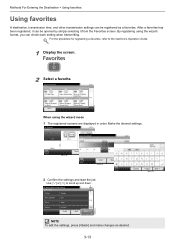
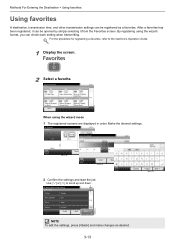
... the Favorites screen. For the procedure for registering a favorites, refer to scroll up and down. Confirmation
Copies
1Copies
10:10
Paper Selection
Auto
1/6
Zoom
100%
Density
Normal 0 Cancel
< Back
Start
GB0057_99
GB0820_00
... as a favorites. Favorites
10:10
ID Card Copy
Paper Saving Copy Scan to PC(Addre ess Entry) 1/1
Scan to PC(Addre ss Book)
᎔ᎬᎵᎼ...
255/305 Print Driver Guide - Page 2
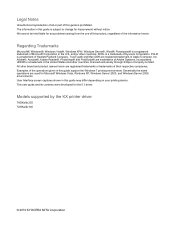
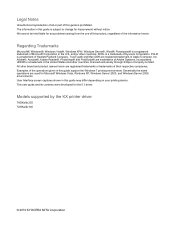
... or part of this guide may differ depending on your printing device. Adobe®, Acrobat®, Adobe Reader®, Photoshop® and PostScript® are registered trademarks or trademarks of their respective companies. Models supported by the KX printer driver
TASKalfa 255 TASKalfa 305
© 2010 KYOCERA MITA Corporation We cannot be held liable...
255/305 Print Driver Guide - Page 71
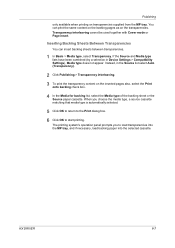
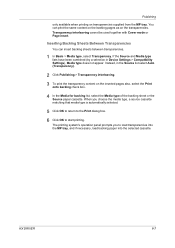
... interleaving cannot be used together with Cover mode or Page insert.
Publishing
only available when printing on the transparencies.
Instead, in Device Settings > Compatibility Settings), Media type does not appear. You can insert backing sheets between transparencies.
1 In Basic > Media type, select Transparency. The printing system's operation panel prompts you choose the media...
255/305 Operation Guide - Page 5


Contents
1
Preface ...1-1
Notice ...1-2 Safety Conventions in This Guide 1-2 Environment ...1-3 Precautions for Use ...1-3 Legal Restriction on Copying/Scanning 1-8
Legal and Safety Information 1-9 Legal Information ...1-9 Energy Saving Control Function 1-12 Automatic 2-Sided Copy Function 1-12 Paper Recycling ...1-12 Energy Star (ENERGY STAR®) Program 1-12
About this Operation Guide...
255/305 Operation Guide - Page 21
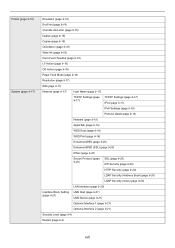
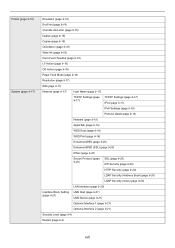
...9-16)
Override A4/Letter (page 9-16)
Duplex (page 9-16)
Copies (page 9-16)
Orientation (page 9-16)
Wide A4 (page 9-16...18)
Protocol Detail (page 9-18)
Netware (page 9-19)
AppleTalk (page 9-19)
WSD Scan (page 9-19)
WSD Print (page 9-19)
Enhanced WSD (page 9-20)
Enhanced WSD (...Host (page 9-21) USB Device (page 9-21)
Optional Interface 1 (page 9-21)
Optional Interface 2 (page 9-21)
Security...
255/305 Operation Guide - Page 27


... manual.
5. This indicates that the product is on the right.
255
255b
305
3. Shown at below indicates compliance with the CDRH regulations and must be attached ... avoid direct exposure to Class 1 level under the radiation performance standards established by the Center for Devices and Radiological Health (CDRH) of laser beam
This machine has been certified by the manufacturer to ...
255/305 Operation Guide - Page 29


... Kyocera Dealer in material and workmanship for a period of one year or 300,000 copies/prints, whichever first occurs. If the Kyocera Dealer is authorized to extend the time ...vary from whom the product was purchased. Preface > Notice
Warranty (the United States)
255/255b/305 MULTIFUNCTIONAL PRODUCT LIMITED WARRANTY
Kyocera Mita America, Inc. This warranty is found to as "MFP"), and ...
255/305 Operation Guide - Page 30
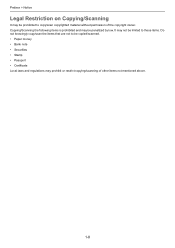
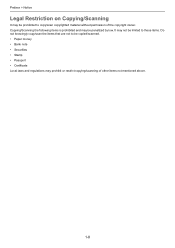
... • Certificate Local laws and regulations may prohibit or restrict copying/scanning of the copyright owner. It may be limited to these items. Do not knowingly copy/scan the items that are not to copy/scan copyrighted material without permission of other items not mentioned above.
1-8 Copying/Scanning the following items is prohibited and may not be penalized...
255/305 Operation Guide - Page 113
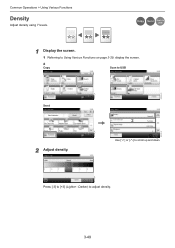
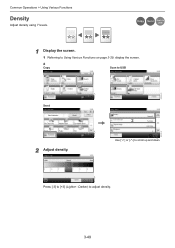
... [-3] to adjust density.
3-49 Common Operations > Using Various Functions
Density
Adjust density using 7 levels. GB0055_00
2
Use [ ] or [ ] to USB
GB0096_00
GB0001_01
GB0081_02
Send
1
2 Adjust density.
Copy Send Scan to
USB
1 Display the screen.
1 Referring to Using Various Functions on page 3-29, display the screen.
2 Copy
Scan to scroll up and down.
Similar Questions
On A Kyocera Taskalfa 4500i How Do You See How Many Copies Each User Has Used?
I have assigned a user number to each person using this copier and want to print a report to see how...
I have assigned a user number to each person using this copier and want to print a report to see how...
(Posted by mwelchman 9 years ago)
How Can I Fix My Scanning Device Kyocera Taskalfa 300ci
(Posted by miJe 9 years ago)
How To Default Kyocera Taskalfa 3050 To Black And White
(Posted by gustaBORUT 10 years ago)
How Do I Configure The Scanner On The Taskalfa 305
(Posted by janealex 10 years ago)
How Can I Copy Without Having It Scan It First?
HOw can I copy without having it scan the document. I just want copies. Scanning a large amount of p...
HOw can I copy without having it scan the document. I just want copies. Scanning a large amount of p...
(Posted by cgriffith 12 years ago)

