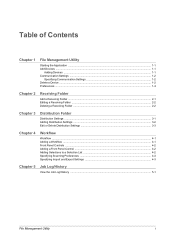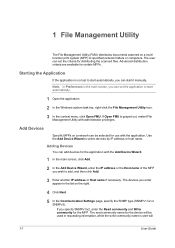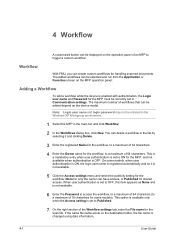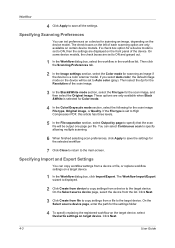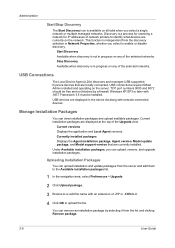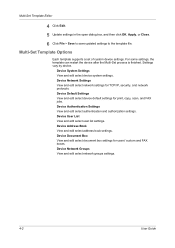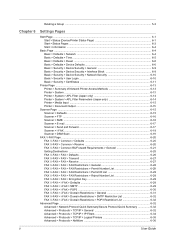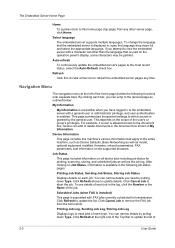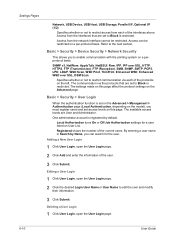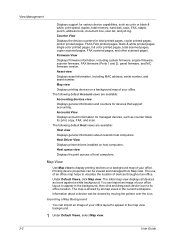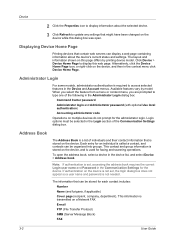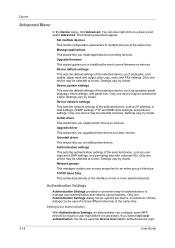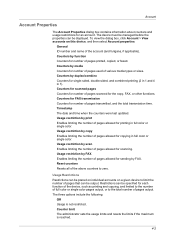Kyocera TASKalfa 2550ci Support Question
Find answers below for this question about Kyocera TASKalfa 2550ci.Need a Kyocera TASKalfa 2550ci manual? We have 10 online manuals for this item!
Question posted by avrili on January 16th, 2014
Taskalfa 2550: Scan To Flash Drive
could anyone tell me how to scan to a flash drive?
Current Answers
Answer #1: Posted by TommyKervz on January 16th, 2014 11:55 AM
Greetings. The Operation Guide available for free download here should be able to walk you through precisely.
Related Kyocera TASKalfa 2550ci Manual Pages
Similar Questions
Taskalfa 2550ci Error 1101 When Scanning And Sending To Assigned Email Address
Dear Support Am getting an error when scaning a document using TASKalfa 2550ci. The error is 1101 wh...
Dear Support Am getting an error when scaning a document using TASKalfa 2550ci. The error is 1101 wh...
(Posted by hertwell 8 years ago)
Printing From Flash Drive
will not print scanned document from flash drive. the flash drive works in a computer, but not from ...
will not print scanned document from flash drive. the flash drive works in a computer, but not from ...
(Posted by weissb 9 years ago)
Turn Off Incoming Fax Notification On Taskalfa 2551ci
Can someone advise how to turn off the Incoming fax confirmation...it's wasting so much paper Thank ...
Can someone advise how to turn off the Incoming fax confirmation...it's wasting so much paper Thank ...
(Posted by cmaccia 10 years ago)