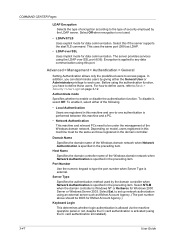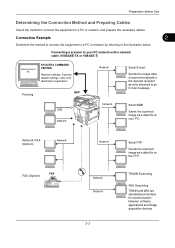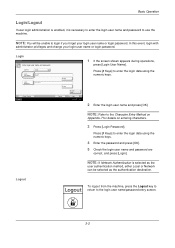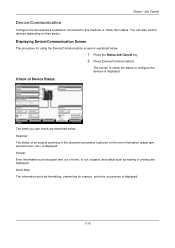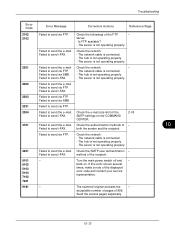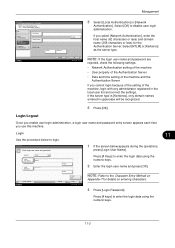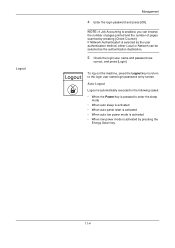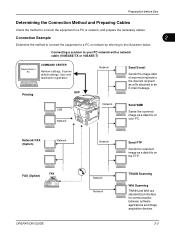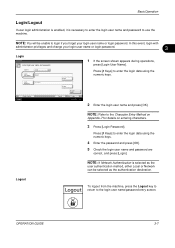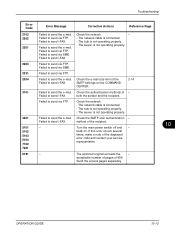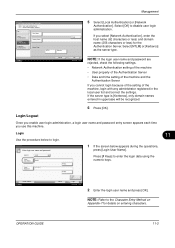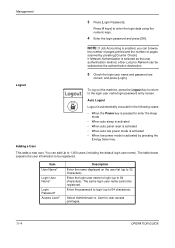Kyocera TASKalfa 250ci Support Question
Find answers below for this question about Kyocera TASKalfa 250ci.Need a Kyocera TASKalfa 250ci manual? We have 24 online manuals for this item!
Question posted by erictech93 on December 10th, 2013
How To Solve Check The Authentication Method For Both Sender And Recipient ?
The person who posted this question about this Kyocera product did not include a detailed explanation. Please use the "Request More Information" button to the right if more details would help you to answer this question.
Current Answers
Related Kyocera TASKalfa 250ci Manual Pages
Similar Questions
How To Check A Report On Kyocera Taskalfa 250ci
(Posted by toll6avice 10 years ago)
How To Check The Toner Level On A Kyocera Model Number 250ci
(Posted by drlwo 10 years ago)
How Can I Check The Ip Address On The Kyocera Taskalfa 250ci?
(Posted by apierce8017 10 years ago)
Kyocera Check The Authentication Methods Of Both The Sender And The Recipient
I cannot scan, it brings a message error: check the authentication methods of both the sender and th...
I cannot scan, it brings a message error: check the authentication methods of both the sender and th...
(Posted by mporedidi 10 years ago)
Check The Authentication Method Of Both The Sender And Recipient
I'm receiving the above error when trying to scan to email. What is set incorrectly?
I'm receiving the above error when trying to scan to email. What is set incorrectly?
(Posted by Anonymous-39043 12 years ago)