Kyocera KM-C3232E Support Question
Find answers below for this question about Kyocera KM-C3232E.Need a Kyocera KM-C3232E manual? We have 24 online manuals for this item!
Question posted by prntladi on February 11th, 2013
Kyocera Km C3232
Kyocera KM C3232 not printing the magenta ink. New toner
Current Answers
There are currently no answers that have been posted for this question.
Be the first to post an answer! Remember that you can earn up to 1,100 points for every answer you submit. The better the quality of your answer, the better chance it has to be accepted.
Be the first to post an answer! Remember that you can earn up to 1,100 points for every answer you submit. The better the quality of your answer, the better chance it has to be accepted.
Related Kyocera KM-C3232E Manual Pages
KM-NET ADMIN Operation Guide for Ver 2.0 - Page 13


...tabs to confirm.
5 Click OK. Subscriptions
Printing systems are created in subscriptions, accounting, and...users can only receive alerts and reports from devices. Administration
2 Click the Delete User icon,....
3 Click Change Password.
4 Type the new password, and type again to view subscriptions for... can be used to notify a user when toner or paper is low in the confirmation message....
KM-NET ADMIN Operation Guide for Ver 2.0 - Page 23


... on , the administrator-defined default tabs are automatically displayed. Move the pointer over each icon in a list or printing devices on an office map, sending configuration parameters to all printing activities in a list, use of multiple printing driver systems connected locally or through a network. Global Characteristics
The following choices:
Add Tab Add a tab of...
KM-NET ADMIN Operation Guide for Ver 2.0 - Page 31


... Removes the current map background and returns Map View to view the button name. Add Device Adds a new device to position devices across a map of your office. The use of an office map helps to display printing devices on a background map of devices throughout an office. Map View Toolbar
The Map View toolbar lets you to the...
KM-NET ADMIN Operation Guide for Ver 2.0 - Page 32


... still in the background image except on a printing device icon. A different image can change the Map Background image size: Click the Zoom Out button to server), and select the new image.
3 Click OK. Once the office image is distorted after changing its size, you can resize the image by right-clicking anywhere in...
KM-NET ADMIN Operation Guide for Ver 2.0 - Page 36


... Manager
Refresh
Printing device information, such as counters and toner levels, are Critical, Warning, or Not Connected. To display additional devices, click one of another manufacturer's device. Open Device Home Page
Click Open Device Home Page to use. The options for all printing devices at once. Critical There is open the printing device's Home Page (older Kyocera models), Command...
KM-NET ADMIN Operation Guide for Ver 2.0 - Page 45


... one or more devices have chosen for the collection of retries the process will be , for upgrades using WiseCore, Device Manager 2-32 KMnet Admin OneCPU, or models using the new firmware format (WiseCore...the Enter URL or Select file from the beginning and
KMnet Admin 2.0
3-23
For single device upgrades, the IP address appears here. Type should match the Confirm Selected Firmware page. ...
KM-NET ADMIN Operation Guide for Ver 2.0 - Page 46
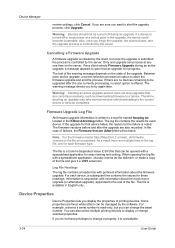
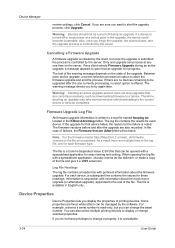
... currently processing, such as the delimiter, or make a copy of the file and give it is in the upgrade, the device could become inoperable. If you can also select multiple printing devices to the end of failures, the Firmware Version (After) field will be turned off or loses power at any client selects...
KM-NET ADMIN Operation Guide for Ver 2.0 - Page 47


... for the following parameters: Managed Indicates whether the printing device is not managed, Status and sysUpTime are blank. Toner
KMnet Admin 2.0
3-25 Printing device image Displays a graphic image of the printing device with the IP address. Operation Panel Displays the current printing device status on , in the printing device. Refresh At any installed paper feeders or finishers...
KM-NET ADMIN Operation Guide for Ver 2.0 - Page 48


... by graphic image and percentage. Monochrome models display black toner only. Level The amount of settings. No Stapler is not connected. Properties that support stapling. This option is not available when the device is not installed. Not all available printing device properties. Click the buttons on the right to use for each paper source...
KM-NET ADMIN Operation Guide for Ver 2.0 - Page 49


...Firmware Firmware version number. Monochrome Page Count Total pages printed with a single toner color (cyan, magenta, or yellow). Full Color Page Count Total pages printed with all vendors. KMnet Admin 2.0
Device Manager
Displays identifying information that was set by the administrator. MAC Address The printing device's Media Access Control address. Engine Firmware Copier firmware for...
KM-NET ADMIN Operation Guide for Ver 2.0 - Page 64


... dialog box opens.
5 Turn the accounting feature on by one or more accounts to delete. 4 Click Remove Selected Accounts, then click Yes in the printing device. Editing a Printing Device
You can set for each function.
11 Click the Function Restriction tab and select whether each function can be used or is locked.
12 You...
KM-NET ADMIN Operation Guide for Ver 2.0 - Page 69


.... Note: The All and Other accounts are displayed in the list, but they are not included in the toolbar.
Where this view, you can create a new account on a printing system.
1 In the Edit Device Accounting Settings dialog box, click the Accounts icon in Form View.
The Add Accounts dialog box opens.
3 Select...
KM-NET Viewer Operation Guide Rev-5.2-2010.10 - Page 5


... ...5-2 Secure Protocol Settings ...5-2 Login Settings ...5-2 Account Polling Settings ...5-2 Device Polling Settings ...5-3
Chapter 6
Multi-Set
Setting Multiple Devices ...6-1 Selecting Settings in Multi-Set ...6-1
Creating Settings From a Device 6-2 Creating Settings From a File 6-2 Creating New Settings ...6-3 Overwriting Settings ...6-3
Chapter 7
Firmware Upgrade
Firmware Upgrade Risks...
KM-NET Viewer Operation Guide Rev-5.2-2010.10 - Page 13


...Counter View
2-1 This feature is not available for various device capabilities, such as display name, IP address, host name, toner level, description, location, and model name. 2 View... new view from the table temporarily. In the Default Views, you leave the view. The following default Device views are available:
General View Displays general information, such as color or black & white, print ...
KM-NET Viewer Operation Guide Rev-5.2-2010.10 - Page 14


... image within the view window. The initial map view displays all map views in the Import Map Background dialog box. Map View Displays printing devices on a background map of devices throughout an office. You can import an image of your office layout to change the size of the image one step.
2-2
User Guide...
KM-NET Viewer Operation Guide Rev-5.2-2010.10 - Page 30


... all Temporary jobs, select Delete > Delete Temporary Jobs.
It is a type of virtual mailbox on a device. Viewing and Editing a Document Box
You can edit selected information: Name Type the new box name. Device
3 Select a delete option:
Select a print job from the list. Press Ctrl or Shift + click to finish. Document Box
A Document Box is...
KM-NET Viewer Operation Guide Rev-5.2-2010.10 - Page 35


... stored on the hard disk. Adding a New Virtual Mailbox
You can trigger a device notification, depending on the hard disk. A maximum of events can create a new virtual mailbox on the model. The Properties dialog box opens.
4 Type a new Name, and type a password from the device list for displaying alerts about printing device activity.
To send e-mail notifications TCP...
KM-NET Viewer Operation Guide Rev-5.2-2010.10 - Page 38


... from the list. Permitting Jobs with Unknown IDs If you want a device to 255.
7 Select the LDAP encryption from 1 to have no user restrictions and accept print jobs without a user login and password, you can be cleared.
1 Select a device in the device list. User Guide The LDAP encryption can be saved to LDAPv3/TLS...
KM-NET Viewer Operation Guide Rev-5.2-2010.10 - Page 70


... the menu bar at the top of devices, such as total printed pages, or printed color pages. The default value is empty, an exclamation mark shows in the devices. The toner level column in a rectangular icon. Toner level polling shows the amount of black, cyan, magenta, and yellow toners.
Editing Device Polling Options
The application lets you want to...
KM-NET Viewer Operation Guide Rev-5.2-2010.10 - Page 75


...black, cyan,
magenta, and yellow toners.
O
operation panel A flat, rectangular, illuminated screen usually located on the
network simultaneously.
Quick Search entries are not saved when you move from a device and report them back to the application. status polling Monitors the operating condition of devices at Device > Communication Settings > Polling. Stored print jobs can be...
Similar Questions
Kyocera Km-1650 Print Mode Error
I can't clear a print mode error arrow on our Kyocera KM-1650. Can anyone help?
I can't clear a print mode error arrow on our Kyocera KM-1650. Can anyone help?
(Posted by patty52820 7 years ago)
Scanning Drivers
Cud you help us to find scanning drivers for Kyosera KM-C3232E?
Cud you help us to find scanning drivers for Kyosera KM-C3232E?
(Posted by veseladevneliyska 11 years ago)
How Do I Access Administrator Button In Device Settings To Set Up Job Accounting
Downloaded driver in Win7. Clicked on device settings, but administrator button not available. Can't...
Downloaded driver in Win7. Clicked on device settings, but administrator button not available. Can't...
(Posted by leisadavis 12 years ago)
Proceedure For Installing Scan To Pc Win7 From Km-c3232e
i want to know how install km-c3232e for scanning on my window 7 pc
i want to know how install km-c3232e for scanning on my window 7 pc
(Posted by igek 12 years ago)
My Km-c2520 Is Saying The Black Toner Is Out. Its Not.
i have shaken the new toner, unplugged & restarted the km-c2520. please advise it is stuck on th...
i have shaken the new toner, unplugged & restarted the km-c2520. please advise it is stuck on th...
(Posted by molly96814 12 years ago)

