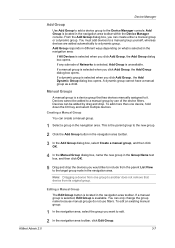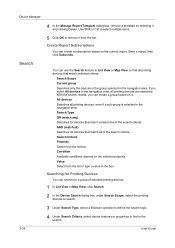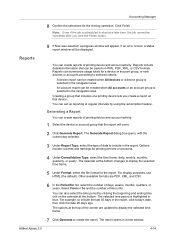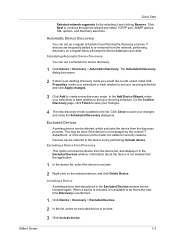Kyocera KM-5050 Support Question
Find answers below for this question about Kyocera KM-5050.Need a Kyocera KM-5050 manual? We have 25 online manuals for this item!
Question posted by jridgley on November 26th, 2012
Paper Cassettes
Our copier automatically selects paper from cassette tray 1. If it empties it will jump to cassette tray 2. If cassette tray 2 empties, should the copier automatically select paper from cassette 3?
Our copier never uses cassette 3 unless it is manually selected.
Also, when the paper tray 1 & 2 are empty the error message reads "paper jam", never "add paper to cassette".
Current Answers
Related Kyocera KM-5050 Manual Pages
Similar Questions
How Can I Obtain A Repetitive Defect Ruler For A Km C3225e Copier?
How can I obtain a repetitive defect ruler for a km c3225e copier?
How can I obtain a repetitive defect ruler for a km c3225e copier?
(Posted by rshmitt810 3 years ago)
Kyocera Km 1810 Copier
Kyocera KM 1810 will not work. Error message is A400. Can this be repaired?
Kyocera KM 1810 will not work. Error message is A400. Can this be repaired?
(Posted by bethkeoppel 5 years ago)
How Do I Add My Code For A Kyocera 5050 Copier On Windows 7
(Posted by pbswe 9 years ago)
How Do You Set Up A One Touch Key On The Kyocera Km-5050 Copier/scanner
(Posted by afflikc 9 years ago)