Kyocera KM-5050 Support Question
Find answers below for this question about Kyocera KM-5050.Need a Kyocera KM-5050 manual? We have 25 online manuals for this item!
Question posted by afflikc on July 10th, 2014
How Do You Set Up A One Touch Key On The Kyocera Km-5050 Copier/scanner
The person who posted this question about this Kyocera product did not include a detailed explanation. Please use the "Request More Information" button to the right if more details would help you to answer this question.
Current Answers
There are currently no answers that have been posted for this question.
Be the first to post an answer! Remember that you can earn up to 1,100 points for every answer you submit. The better the quality of your answer, the better chance it has to be accepted.
Be the first to post an answer! Remember that you can earn up to 1,100 points for every answer you submit. The better the quality of your answer, the better chance it has to be accepted.
Related Kyocera KM-5050 Manual Pages
KM-NET ADMIN Operation Guide for Ver 2.0 - Page 53


The Custom Alert created is supported only for Kyocera printers. Setting Custom Properties
You can select custom printing device properties to appear in the subject line of e-mail alerts. Intervals are included, they appear as Host Name, sysLocation, IP Address, Serial Number, and System Firmware. The printing device must be connected to change the order...
KM-NET Viewer Operation Guide Rev-5.2-2010.10 - Page 4


... Contacts and Groups 3-4 Copying Contacts and Groups 3-4 Searching the Address Book 3-5 One Touch Keys ...3-5 Adding One Touch Keys ...3-5 Searching One Touch Keys ...3-6 Viewing and Editing One Touch Key Properties 3-6 Device Users ...3-6 Adding Device Users ...3-6 Setting a Simple Login Key ...3-7 Searching the Device User List 3-7 Jobs ...3-8 Showing Job Detail ...3-8 Exporting the Job Log...
KM-NET Viewer Operation Guide Rev-5.2-2010.10 - Page 23


...one or more users to add, and click Add.
4 Click OK in the Add Group Members and Group Settings dialog boxes. Deleting a Contact From a Group
Contacts can be deleted from a group when they are no longer...bar at the top left of the Address Book, click Add Group. Device
FAX Number Internet FAX Address You can create One Touch Keys to let you access address book entries by selecting it from the ...
KM-NET Viewer Operation Guide Rev-5.2-2010.10 - Page 25


..., select a printing system with an address book.
2 Click Device > Address Book.
3 In the Address Book dialog box, click One Touch Keys > Add One Touch Key.
4 In the Add One Touch Key dialog box, select settings:
Name Type a name, to update contact or group information. Adding One Touch Keys
You can search the device address book in the toolbar. KMnet Viewer
3-5
Destination...
KM-NET Viewer Operation Guide Rev-5.2-2010.10 - Page 26


... access the user list of the authentication setting on the device are able to use a device are able to the user list located on a user list with an address book.
2 Click Device > Address Book.
3 In the Address Book dialog box, click One Touch Keys > Add One Touch Key.
4 In the One Touch Keys dialog box, select a list item and click...
Printer Accounting Systems Settings Guide - Page 30
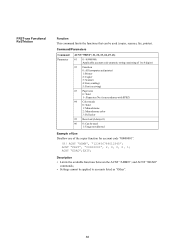
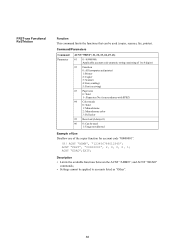
... "EDAD" commands;.
• Settings cannot be used 1: Usage not allowed
Example of Use Disallow use Functional ReSTriction
Function This command limits the functions that can be used (copier, scanner, fax, printer). Command/Parameters
Command Parameter
ACNT "FRST", #1, #2, #3, #4, #5, #6;
#1 0 - 99999999: Applicable account code (numeric string consisting of the copier function for account...
Fax System (M) Operation Guide Rev-2.0 - Page 38
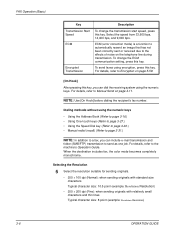
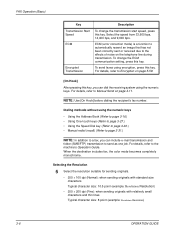
... Start Speed ECM
Encrypted Transmission
Description
To change the ECM communication setting, press this key.
To send faxes using the numeric keys
• Using the Address Book (Refer to page 3-16.) • Using One-touch keys (Refer to page 3-27.) • Using the Speed Dial key (Refer to page 3-30.) • Manual redial (recall) (Refer to...
Fax System (M) Operation Guide Rev-2.0 - Page 71


When direct transmission has been selected, it changes to the set destination afterwards. Enter the fax number
1 Press [FAX No.
Select ... Book]. 2 Select the check boxes beside the destinations to select from the One-touch keys
Press all the One-touch keys to which necessary destinations are registered. FAX Operation (Application)
Broadcast Transmission
This function allows you ...
Fax System (M) Operation Guide Rev-2.0 - Page 75


.... Entry]. '212' is convenient to register chain numbers that allows you do not need to the Address Book or One-touch keys.
It is already entered, and then enter the fax number.
By setting a toll free number and an area code to a chain number, you to dial by linking fax numbers of the...
Fax System (M) Operation Guide Rev-2.0 - Page 128


...received with sub addresses and passwords attached in the Address Book and One-touch keys, you can be equipped with sub address communication functions of documents from... addresses enable communication modes with third-party machines that a sub address and password have been set up to enter a sub address password of functional communication. These include confidential delivery (sending ...
Fax System (M) Operation Guide Rev-2.0 - Page 129
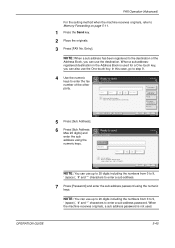
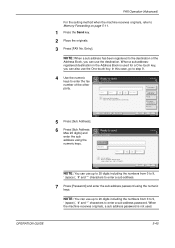
...[Sub Address Max 20 digits] and
Ready to send.
When a sub addressregistered destination in atio n
0
Back Space
Set sub address. P au s e
S p ace
Back Space
Add a new FAX destination. When the machine receives ...the other FAX No. number of the Address Book, you can use the One-touch key. Sub Address Max. 20 digits
Passwo rd
Space
Cancel
OK 6/6/2006 10:00
D es ...
Fax System (M) Operation Guide Rev-2.0 - Page 133


...to set the transmission limit in Send Restrictions. (Refer to send or receive originals only when communication requirements are met. NOTE: Before using the Address Book or One-touch keys, ... FAX No.
Specifically, you must register communication requirements (Permit FAX No./Permit ID No.) and set a [Reject List] for this function can limit other parties.
• The recipient's Local ...
Fax System (M) Operation Guide Rev-2.0 - Page 146


... Box
OK 6/6/2006 10:00
7 Press [OK] and go to Addr Book Status
Next Dest. FAX No . Key 01
Key 02
Status
D es t in atio n
0
Sub Address
Transmissio n Start Speed ECM
E n cryp t ed ...Key on bo th sides 12o3f4 5th6e78p9age. Cancel
OK 6/6/2006 10:00
NOTE: When encrypted transmission has been set to a destination in the Address Book or One-touch keys, you have arranged with the numeric keys...
Fax System (M) Operation Guide Rev-2.0 - Page 152


... a destination for which encrypted communication is registered, encrypted communication is set up to 500 contacts in sequence and originals are dialed in a single operation.
FAX Operation (Advanced)
Polling Reception
This function automatically triggers transmission of numeric keys input and Address Book or One-touch keys selection.
3 Press [Advanced Setup], and then [FAX Polling RX...
Fax System (M) Operation Guide Rev-2.0 - Page 153


... the sending machine. For information on working with the same type of numeric keys input, One-touch keys selection and selection from a Polling Box
Use this machine, sub address and sub address password) set by pressing a checkbox in the list. This communication is still possible when the other party is no longer ticked. FAX...
Fax System (M) Operation Guide Rev-2.0 - Page 204


... or prohibited • 600 × 600 dpi: Permitted or prohibited To permit a resolution setting, press the key for that size so that can include e-mail transmission and folder (SMB/FTP) transmission to ... Using the Address Book (Refer to page 3-16.) • Using One-touch keys (Refer to page 3-27.) • Using the Speed Dial key (Refer to page 3-30.) • Manual redial (recall) (Refer to...
Scan System Operation Guide (Functions Edition) Rev-9 - Page 43


... areas of, for the procedure on accessing the Func. Refer to "(3) Making settings from the touch panel" on page 2-2 of the Set-Up Edition of scanners that possess a touch panel.) 1.Press the Default Setting / Counter (*) key on the touch panel. Using the Scanner Function
"Uncompress scanning" setting
This scanner uses MMR compression when scanning image data. Use the "L" and "M" cursor...
Scan System Operation Guide (Functions Edition) Rev-9 - Page 45


... the Copier, Printer and Fax functions of this machine. Be aware of this fact when designating file names for the procedure on page 2-2 of the Set-Up Edition of scanners that function ("Ready to select "Multiple Scanning (Continuous Sending)" and then touch the "Change #" key. Def. Use the "L" and "M" cursor keys to scan." Using the Scanner Function...
Scan System Operation Guide (Functions Edition) Rev-9 - Page 46
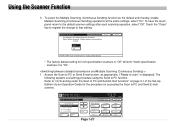
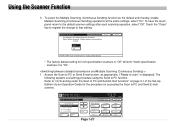
... to PC and Send E-mail screens. The
following explains a scanning procedure using the Send to that setting.
Using the Scanner Function
3 . Touch the "Close" key to register the change to PC function. Access the Scan to the default scanner settings after each scanning operation, select "Off". To select the Multiple Scanning (Continuous Sending) function as the...
Scan System Operation Guide (Functions Edition) Rev-9 - Page 48
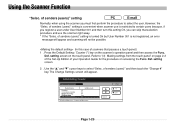
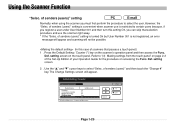
... and use is convenient when scanner use the scanner right away. * If the "Selec. Using the Scanner Function
"Selec.
Press the Default Setting / Counter (*) key on accessing the Func. of senders (users)" and then touch the "Change #" key. setting screen. 2 . setting screen on the touch panel. of senders (users)" setting
Normally, when using the scanner you can skip that...
Similar Questions
Can You Setup One Touch Keys Via Web Page Kyocera 4050
(Posted by lorbth 10 years ago)
How Can I Restore Factory Default Settings On Kyocera Km 3035 Printer
(Posted by clifjeff2d 10 years ago)
Kyocera Km-5050
how to change user access codes for a kyocera km-5050 copier
how to change user access codes for a kyocera km-5050 copier
(Posted by rhwkns 11 years ago)

