Kyocera KM-3530 Support Question
Find answers below for this question about Kyocera KM-3530.Need a Kyocera KM-3530 manual? We have 29 online manuals for this item!
Question posted by kpooch on September 13th, 2011
Kyocera Km-3530 Additional Units To Fax Scan & Print?
I have a Kyocera KM-3530. I need to know what my next step is to get my copier set up to scan, print and fax. Do I need to buy additional parts to get my machine to do these things? If, yes, where can I purchase them from?
Current Answers
There are currently no answers that have been posted for this question.
Be the first to post an answer! Remember that you can earn up to 1,100 points for every answer you submit. The better the quality of your answer, the better chance it has to be accepted.
Be the first to post an answer! Remember that you can earn up to 1,100 points for every answer you submit. The better the quality of your answer, the better chance it has to be accepted.
Related Kyocera KM-3530 Manual Pages
KM-NET ADMIN Operation Guide for Ver 2.0 - Page 102


...print job. SNMP Simple Network Management Protocol.
Renew Counters A function that reflects a particular set of properties for a device group. Report A scheduled communication that resets all print jobs sent to a printing system, or directs the print... is sent in the KM Service Manager that gathers only status information from the printing device, usually when an error occurs.
Special...
PRESCRIBE Commands Command Reference Manual Rev 4.8 - Page 82
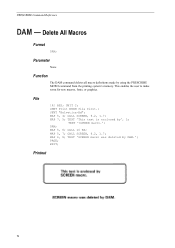
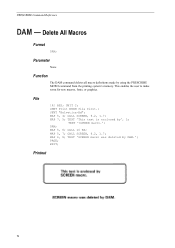
... 'SCREEN macro.'; CALL 10 BX; MAP 5, 7; This enables the user to make room for new macros, fonts, or graphics. EXIT;
UNIT C; TEXT 'This text is enclosed by DAM.'; DAM; MAP 6, 8; CMNT Print ENDM file first.; SFNT "Helvetica-Bd"; CALL SCREEN, 9.2, 1.7; PRESCRIBE Command Reference
DAM -
TEXT 'SCREEN macro was deleted by ', L; Parameter
None...
Kyocera Command Center Operation Guide Rev 6.3 - Page 15
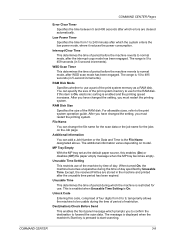
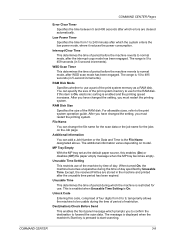
...machine by Unusable Time. After you have changed the setting, you to confirm the destination to start scanning...part of period during which prompts you must restart the printing system.
The additional information varies depending on the Job page.
Unusable Time Setting...machine reverts to the print system operation guide. Except, the received FAXes are stored in the machine and printed...
Kyocera Command Center Operation Guide Rev 6.3 - Page 48
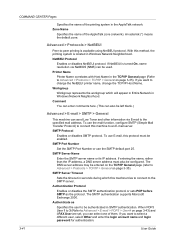
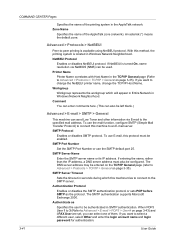
... AppleTalk zone (network).
The DNS server address may be configured. With this machine tries to connect to the SMTP server. Printer Name
Printer Name correlates with Host...printing is located in the AppleTalk network. SMTP Server Name
Enter the SMTP server name or its IP address.
When POP3 User 1 to 3 (Refer to Advanced > E-mail > POP3 > User # on page 3-43) and i-FAX User are set...
PRESCRIBE Commands Technical Reference Manual - Rev. 4.7 - Page 120
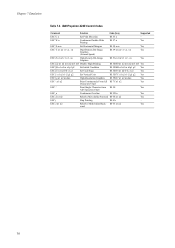
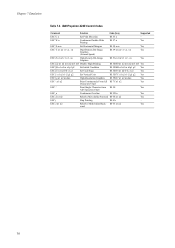
... n2 t1 t2 g1 g2
Set Vertical Unit
1B 5B 7C n1 n2 t1 t2 g1 g2 Yes
ESC [g n1 n2 m data
High-Resolution Graphics 1B 5B 67 n1 n2 m data
Yes
ESC \ n1 n2
Print Continuously From All 1B 7C n1 n2
Yes
Characters Chart
ESC ^
Print Single Character from 1B 5E
Yes
All Characters Chart
ESC_n...
PRESCRIBE Commands Technical Reference Manual - Rev. 4.7 - Page 212


...-GL can specify positions in plotter units from -223 to 223-1 (in the PA instruction).
Each step is measured in the unit of dot, printing an object in the 600-dpi ...need to use the same range of parameter values, but digits to the right of the decimal place will be ignored. (Plot instructions use the 600-dpi resolution, increase the pen thickness to approximately 40 plotter units...
KX Driver User Guide Version 5.90 - Page 3
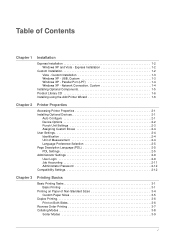
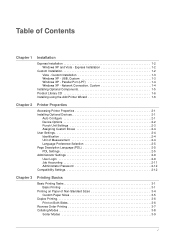
... 2-1 Device Options 2-2 Punch Unit Settings 2-3 Assigning Custom Boxes 2-4 User Settings 2-4 Identification 2-4 Unit of Measurement 2-4 Language Preference Selection 2-5 Page Description Language (PDL 2-5 PDL Settings 2-5 Administrator Settings 2-9 User Login 2-9 Job Accounting 2-11 Administrator Password 2-12 Compatibility Settings 2-12
Chapter 3
Printing Basics
Basic Printing...
KX Driver User Guide Version 5.90 - Page 15
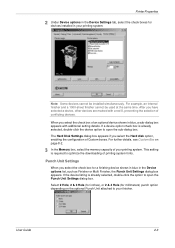
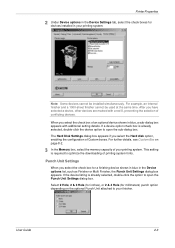
... appears if you have selected a device, other devices are marked with additional setting details.
After you select the Hard disk option, enabling the configuration of an optional device shown in your printing system.
2
Note: Some devices cannot be used at the same time. User Guide
2-3 Printer Properties
2 Under Device options in the Device Settings tab, select the check boxes for...
KX Driver User Guide Version 5.90 - Page 47
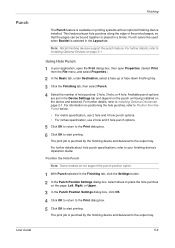
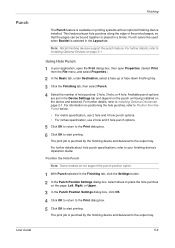
... punch options.
5 Click OK to return to the Print dialog box.
5
6 Click OK to start printing.
5
The print job is selected in the Device Settings tab and depend on the punch unit being installed on printing systems with an optional finishing device installed. Using Hole Punch
1 In your finishing device's Operation Guide. Punch
User Guide
Finishing
The Punch feature...
KX Driver User Guide Version 5.90 - Page 90
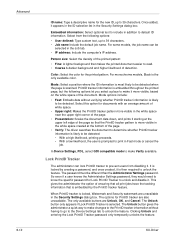
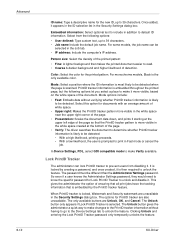
... down, and prints it . So even if a user knows the Administrator Settings password, they would need to know the specific password... Tracker password only temporarily unlocks the feature. In Device Settings, PDL, select GDI compatible mode to make changes...Black is scanned. The Unlock button gives the administrator a quick way to be different than the Administrator Settings password. Mode...
KX Driver Operation Guide Rev. 1.3.1 - Page 38
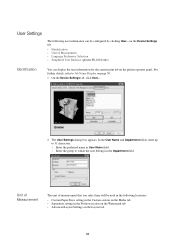
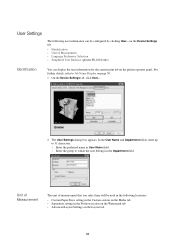
... information can display the user information for the current print job on the printer operator panel. In the User Name and Department fields, enter up to 31 characters. • Enter the preferred name in the Department field. on the Device Settings tab.
• Identification • Unit of measurement that you select here will be...
Kyocera Extended Driver 4.0 User Guide Rev-2.1 - Page 3


... 1-3 USB Port 1-3 Network Connection 1-4
Installing Components 1-9
Chapter 2 Printer Properties
Accessing Printer Properties 2-1 Installing Optional Devices 2-1
Device Options 2-2 Punch Settings 2-3 Assigning Virtual Mailboxes 2-3 RAM Disk 2-4 User Settings 2-4 Identification 2-5 Unit of Measurement 2-5 Language Preference Selection 2-5 Page Description Language (PDL 2-6 PDL...
Kyocera Extended Driver 4.0 User Guide Rev-2.1 - Page 16


... Options
1 Click the Device Settings tab.
1
2 In the Device options area of virtual mailboxes.
This setting is not available, then printing system memory can be automatically selected. If you don't know the memory capacity of your printing system, you select the Hard disk option, enabling the configuration of the Device Settings tab, select the check boxes for operation panel...
KM-Net ServiceGateway Quick Start Guide Rev-1 - Page 4


... network interface with firmware version 1.2.0 or higher. KM-Net Service Gateway
) Step 3
Customer Site - On each month.
Figure ...Kyocera. 2. Each printer that needs to be configured to send meter counts at a specified interval, for example http://192.168.1.27)
2. Set...
If the IB-21E firmware needs to the printer's internal web server by :
• Printing a Service Status Page from ...
KM-Net ServiceGateway Quick Start Guide Rev-1 - Page 9
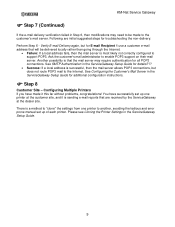
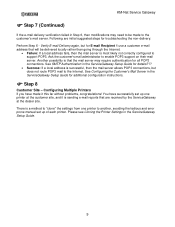
... made it is sending e-mail reports that the mail server may need to be delivered locally rather than going through the Internet.
• Failure: If a local address fails, then the mail server is that are initial suggested steps for additional configuration instructions.
) Step 8
Customer Site - Following are received by the ServiceGateway at the dealer...
Kyocera Extended Driver 3.x User Guide Rev-1.4 - Page 3
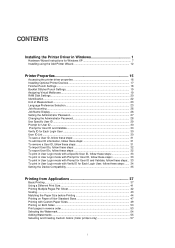
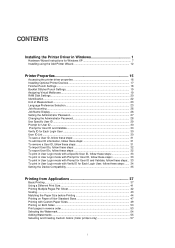
... Devices 17 Finisher Punch Settings 18 Booklet Stitcher Punch Settings 19 Assigning Virtual Mailboxes 19 RAM Disk Settings ...20 Identification...22 Unit of...steps:.. 33 To print in User Login mode with Verify ID for Each Login User, follow these steps: ...... 34 Setting the Device Compatibility 35
Printing from Applications 37
Basic Printing ...37 Using a Different Print Size 41 Printing...
IB-2x Quick Configuration Guide Rev 2.2 - Page 9
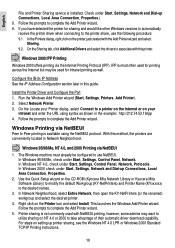
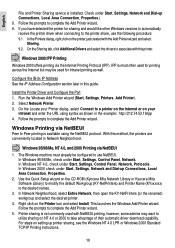
...wizard. If you have selected the printer for intranet printing as shown in the example: http://212.74.53...The Windows machine must already be used with the Add Printer wizard and select
Sharing. 9.2. Check under Start, Settings, Network and...Additional Drivers and select the drivers to complete the Add Printer wizard. Right click on the CD-ROM (Kyocera Mita Network Library or Kyocera...
Fax System (F) Operation Guide - Page 58


... the "Yes" key, the transmission operation will also be displayed when one of the following messages appear in the Document Processor.
"Paper Misfeed." Then, reset all of the documents in the fax machine. The fax will recount the
number of documents that were already scanned and will start the scanning operation
once again from the fax machine without...
Fax System (F) Operation Guide Rev1 - Page 58


... Guide for printing.
Refer to continue and transmit only those documents have already been
_
successfully scanned. A document has jammed in the Paper Feed Selection setting. The fax will recount ... the same
_
time, load paper into the machine. Then, reset all of These Message is no paper in the Document Processor. Data for your copier and remove the jammed document. "Memory Full"
...
Fax System C Operation Guide - Page 58


... begin
automatically. Refer to the Operation Guide for your copier and replace the toner cartridge, and the waste toner tank as well, as soon as
_
possible. If you touch the "Yes" key, the transmission operation will start the scanning operation
once again from the fax machine without leaving any loose
scraps. "Check the cover." ["Check...
Similar Questions
How Do You Edit Email Addresses In The Km 3530
how do you edit email addresses in the KM 3530
how do you edit email addresses in the KM 3530
(Posted by lphillips 11 years ago)
Km-3060 Need Instructions For Printing Address Book From Interface.
We have a KM-3060 that will be replaced soon. We want to retrieve a copy of all the existing address...
We have a KM-3060 that will be replaced soon. We want to retrieve a copy of all the existing address...
(Posted by klitton7 12 years ago)

