Kyocera KM-3530 Support Question
Find answers below for this question about Kyocera KM-3530.Need a Kyocera KM-3530 manual? We have 29 online manuals for this item!
Question posted by lphillips on December 4th, 2012
How Do You Edit Email Addresses In The Km 3530
how do you edit email addresses in the KM 3530
Current Answers
There are currently no answers that have been posted for this question.
Be the first to post an answer! Remember that you can earn up to 1,100 points for every answer you submit. The better the quality of your answer, the better chance it has to be accepted.
Be the first to post an answer! Remember that you can earn up to 1,100 points for every answer you submit. The better the quality of your answer, the better chance it has to be accepted.
Related Kyocera KM-3530 Manual Pages
Kyocera Command Center Operation Guide Rev 6.3 - Page 16
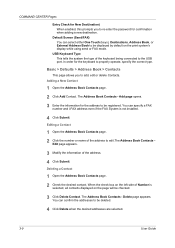
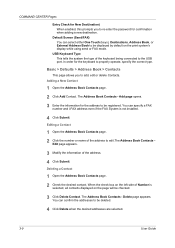
... you to edit.The Address Book Contacts Edit page appears.
3 Modify the information of the address.
4 Click Submit. Basic > Defaults > Address Book > Contacts
This page allows you to the USB port. Editing a Contact
1 Open the Address Book Contacts page.
2 Click the number or name of the address to add, edit or delete Contacts.
The Address Book Contacts - The Address Book Contacts...
Kyocera Command Center Operation Guide Rev 6.3 - Page 17
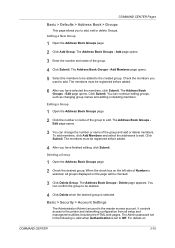
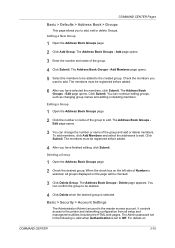
...
COMMAND CENTER
3-10 Basic > Security > Account Settings
The Administrator (Admin) account is selected. For details on the left side of the group. 4 Click Submit. The Address Book Groups - Editing a Group
1 Open the Address Book Groups page. 2 Click the number or name of the group and add or delete members.
Deleting a Group
1 Open the...
Kyocera Command Center Operation Guide Rev 6.3 - Page 37
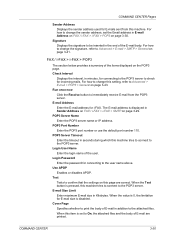
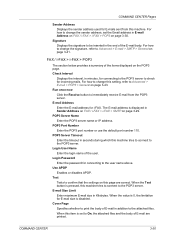
...Email address in the end of the user. POP3 Server Name Enter the POP3 server name or IP address.
COMMAND CENTER
3-30 COMMAND CENTER Pages
Sender Address Displays the sender address used for i-FAX.
E-mail Address Enter the E-mail address...once now Click the Receive button to the POP3 server. The E-mail address is pressed, this machine tries to connect to immediately receive E-mail ...
PRESCRIBE Commands Technical Reference Manual - Rev. 4.7 - Page 145
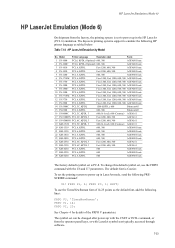
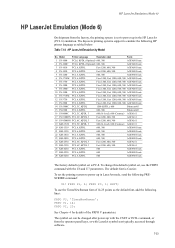
... PCL 6, KPDL
600, 300
AGFA80 Fonts
24 KM-2530 PCL 6C, KPDL 3
Fast 1200, 600, 300
AGFA161
25 KM-3530 PCL 6C, KPDL 3
Fast 1200, 600, 300
AGFA161
26 KM-4230 PCL 6, KPDL
600
AGFA80 Fonts
27 KM-5230 PCL 6, KPDL
600
AGFA80 Fonts
28 KM-6230 PCL 6, KPDL
600
AGFA80 Fonts
The factory default symbol...
KM-NET for Clients Operation Guide Rev-3.7 - Page 36
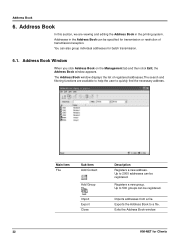
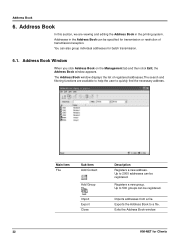
... the Address Book window.
32
KM-NET for batch transmission.
6.1.
Main Item File
Sub Item Add Contact
Add Group
Import Export Close
Description Registers a new address. Exports the Address Book to 2000 addresses can be specified for transmission or restriction of registered addresses.The search and filtering functions are viewing and editing the Address Book in the Address Book...
KM-NET for Clients Operation Guide Rev-3.7 - Page 37
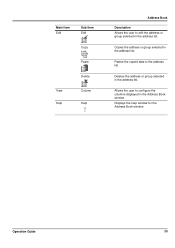
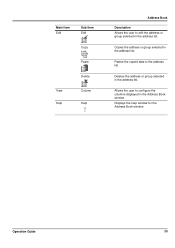
... configure the columns displayed in the address list. Operation Guide
33 Deletes the address or group selected in the Address Book window. Main Item Edit
Sub Item Edit
Copy
Paste
Delete
View Help
Column Help
Address Book
Description Allows the user to edit the address or group selected in the address list.
Copies the address or group selected in the...
KM-NET for Clients Operation Guide Rev-3.7 - Page 38
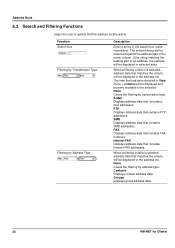
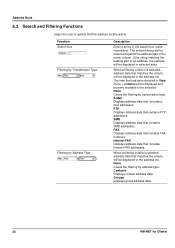
...the user to be displayed in the address list. E-Mail Displays address data that includes Internet FAX addresses. Address Book
6.2. If the string matches the leading part of an address, the address will be searched against the address data in the search box (caseinsensitive). Internet FAX Displays address data that includes email addresses. None Clears the filtering by transmission type...
KX Driver User Guide Version 5.90 - Page 2


... is prohibited. Copyright © 2007 KYOCERA Corporation Copyright © 2007 Revised Edition KYOCERA MITA Corporation All rights reserved. TC Rev. 5.9
CS-1820 CS-2560...-9100DN FS-9120DN FS-9500DN FS-9520DN KM-1530 KM-1650 KM-1815 KM-2030 KM-2050 KM-2530 KM-2550 KM-3035 KM-3530 KM-4030 KM-4035 KM-4530 KM-5035 KM-5530 KM-6330 KM-7530 KM-C830 KM-C850 KM-C2630
*Not supported in this product, ...
KX Driver Operation Guide Rev. 1.3.1 - Page 2
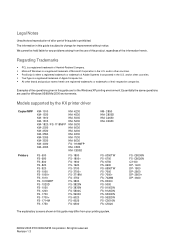
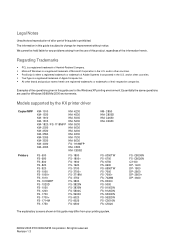
...Printers
KM- 1510 KM- 1530 KM- 1810 KM- 1815 KM- 1820 / FS- 1118MFP KM- 2030 KM- 2530 KM- 2550 KM- 3035 KM- 3530 KM- 4030 KM- 4035
KM- 4230 KM- 4530 KM- 5035 KM- 5230 KM- 5530 KM- 6030 KM- 6230 KM- 6330 KM- 7530 KM- 8030 FS- 1118MFP KM-.../Me/2000 environments. Examples of the operations given in this guide is prohibited. C2630 KM- C2630
FS- 6350TW FS- 6700 FS- 6750 FS- 6900 FS- 6950TW FS-...
Kyocera Extended Driver 4.0 User Guide Rev-2.1 - Page 2
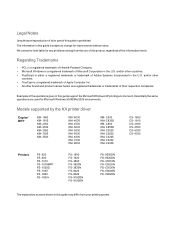
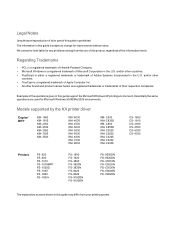
... same operations are registered trademarks or trademarks of their respective companies. C3232 KM- C5020N FS- The information in this product, regardless of the information ... driver
Copier/ MFP
KM- 1650 KM- 1815 KM- 2050 KM- 2530 KM- 2550 KM- 3035 KM- 3530
KM- 4030 KM- 4035 KM- 4530 KM- 5035 KM- 5530 KM- 6030 KM- 6330 KM- 7530 KM- 8030
KM- C850D KM- Legal Notes
Unauthorized reproduction...
LDAP Converter Operation Guide - Page 1


... 15
Accessing the LDAP Converter Utility to have the scanned image data sent as an email attachment to the email address of that page.
Clicking on sending scanned image data, refer to the of your ...perform the appropriate settings for information in an LDAP server, it search for an email address
Using the scanner's operation panel to access the LDAP Converter and thereby search for destination ...
LDAP Converter Operation Guide - Page 15
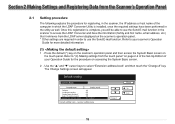
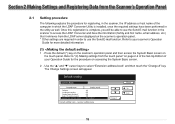
... the procedure for registering, in the scanner, the IP address or host name of your scanner's Operation
Guide for the procedure on page 2-2 of the Set-Up Edition of the computer in which the LDAP Converter Utility is ... the required settings have the information (family and first name, email address, etc.) that it retrieves from the touch panel" on accessing the System Basic screen.
2 .
Scan System B Operation Guide (Functions) Edition - Page 3
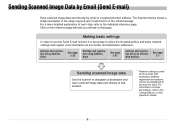
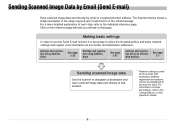
... accomplished at the scanner itself. Settings and registration using Address Editor
See page 3-26
Settings and registration using Address Book
See page 3-67
Settings and registration using an Internet Web browser
See page 2-1
Sending scanned image data
Use the scanner to designate a destination and have scanned image data sent directly to a registered email address.
Scan System B Operation Guide (Functions) Edition - Page 77
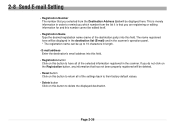
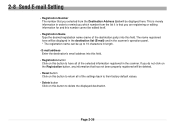
... in the destination list (E-mail) and in the scanner's operation panel. * The registration name can be edited itself.
• Registration Name Type the desired registration name (name of the destination party) into this field... the selected information registered in length.
• E-mail address Enter the destination's email address into this button to delete the displayed destination.
Scan System B Operation Guide (Functions) Edition - Page 125
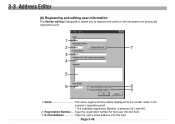
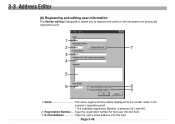
...Type the user's email address into this field. Type the registration number for previously registered users.
1
2
7
3
4
5
6
8
9
1. Registration Number ....
Page 3-46 3-3 Address Editor
(6) Registering and editing user information
The Sender editing Dialogue Box allows you to register new users or edit information for that user into this field. 3. Name The name registered...
Scan System B Operation Guide (Functions) Edition - Page 131
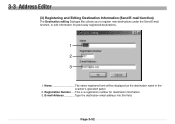
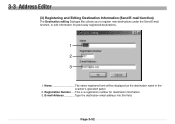
... panel.
2. Registration Number .... This is a registration number for previously registered destinations.
1 2 3
1.
E-mail Address Type the destination email address into this field. Page 3-52 3-3 Address Editor
(3) Registering and Editing Destination Information (Send E-mail function)
The Destination editing Dialogue Box allows you to register new destinations under the Send E-mail...
Scan System B Operation Guide (Functions) Edition - Page 144
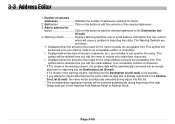
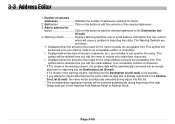
... the number of characters.
* If ? This symbol will be deleted once you edit the email address to edit the contents of text used for import.
2. Edit button Click on this button to an acceptable number of addresses selected for the name exceeds the acceptable limit. The Warning Symbols are included in importing their data. is shown...
Scan System B Operation Guide (Functions) Edition - Page 146
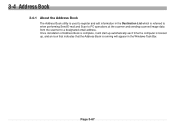
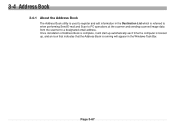
... in the Destination List which is used to a designated email address. 3-4 Address Book
3-4-1 About the Address Book
The Address Book utility is referred to when performing Send E-mail and Scan to PC operations at the scanner and sending scanned image data from the scanner to register and edit information in the Windows Task Bar. Page 3-67
Scan System B Operation Guide (Functions) Edition - Page 177
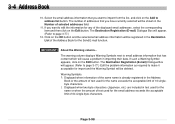
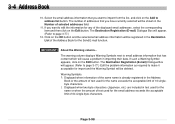
....
11. The Destination Registration (E-mail) Dialogue Box will be deleted. The Destination Registration (E-mail) Dialogue Box will appear. (Refer to page 3-77.) Edit the problem information as required to email address information that you have currently selected will be registered in the Number of 64 single-byte characters.
If you want to page...
Scan System B Operators Guide (Setup) Edition - Page 18
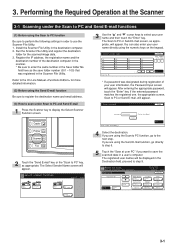
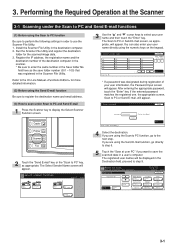
...Enter" key. After entering the appropriate password, touch the "Enter" key. Register the IP address, the registration name and the
destination number of your user name directly using the Scan to... information.
(2) Before using the Send E-mail function
Be sure to register the destination name and email address.
(3) How to scan under the Scan to the On-Line Manual for the scanned image data...
Similar Questions
On Kyocera 4501i, How Do You Get Email Address On Tabs
When entering a new email address, how do you get the email on the tab instead of just in address bo...
When entering a new email address, how do you get the email on the tab instead of just in address bo...
(Posted by connoldf 9 years ago)
How To Add And Edit Email Address
How to add and edit email address? Using Kyocera Command Center KM-2050
How to add and edit email address? Using Kyocera Command Center KM-2050
(Posted by hhexum 11 years ago)
Kyocera Km-3530 Additional Units To Fax Scan & Print?
I have a Kyocera KM-3530. I need to know what my next step is to get my copier set up to scan, print...
I have a Kyocera KM-3530. I need to know what my next step is to get my copier set up to scan, print...
(Posted by kpooch 12 years ago)

