Kyocera ECOSYS FS-1370DN Support Question
Find answers below for this question about Kyocera ECOSYS FS-1370DN.Need a Kyocera ECOSYS FS-1370DN manual? We have 12 online manuals for this item!
Question posted by blackwoodsite on October 7th, 2014
Printer Won't Print
I have installed a new mk and all i get is blank pages
Current Answers
There are currently no answers that have been posted for this question.
Be the first to post an answer! Remember that you can earn up to 1,100 points for every answer you submit. The better the quality of your answer, the better chance it has to be accepted.
Be the first to post an answer! Remember that you can earn up to 1,100 points for every answer you submit. The better the quality of your answer, the better chance it has to be accepted.
Related Kyocera ECOSYS FS-1370DN Manual Pages
PRESCRIBE Commands Technical Reference Manual - Rev. 4.7 - Page 103
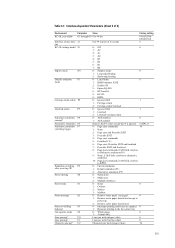
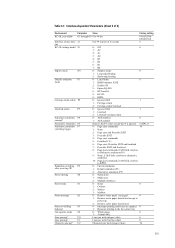
...printing to alternative emulation (P5)
9: None; J2
0 to 99 in units of 3)
Environment
Parameter Value
Factory setting
KC-GL pen widtha G1 through G8 0 to alternative emulation
10: Page eject commands; if AES fails, resolves to the face-down tray
Job separate mode S8
0: Whole pages
0
1: 1st page...edge binding
Default emulation P1
0: Line Printer
6
mode
1: IBM Proprinter X24E
2:...
FS-1370DN Operation Guide (Advanced) - Page 71
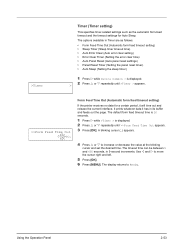
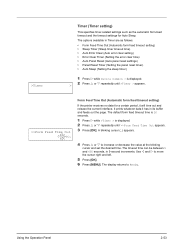
...The options available in 5-second increments. Form Feed Time Out (Automatic form feed timeout setting)
If the printer receives no data for Auto Sleep. A blinking cursor (_) appears.
4 Press U or V to Ready....it has in its buffer and feeds out the page.
Use Y and Z to move the cursor right and left.
5 Press [OK].
6 Press [MENU]. It prints whatever data it will time out and release ...
FS-1370DN Operation Guide (Advanced) - Page 86
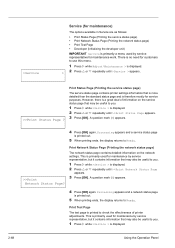
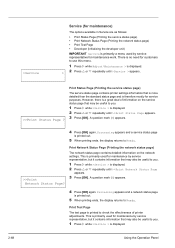
...you.
1 Press Z while >Service > is displayed. 2 Press U or V repeatedly until >Service > appears.
>>Print Status Page ? There is displayed. > 2 Press U or V repeatedly until >>Print Status Page appears. 3 Press [OK]. Print Status Page (Printing the service status page)
The service status page contains printer settings information that may be useful to use this menu.
1 Press Z while Adjust...
FS-1370DN Operation Guide (Basic) - Page 13


... Class I laser product conforming to the requirements of 1968.
CAUTION Use of controls or adjustments or performance of procedures other relevant provisions of this equipment (page printer), model FS-1370DN is in the U.S. Radio Tag Technology
In some countries, the radio tag technology used in hazardous radiation exposure. Safety Information
Laser Safety
This...
FS-1370DN Operation Guide (Basic) - Page 37
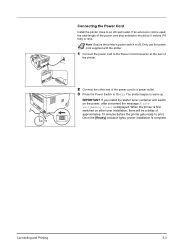
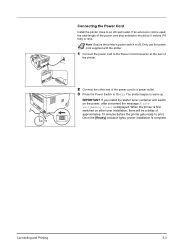
Connecting the Power Cord
Install the printer close to warm up. Connecting and Printing
3-3 Note Ensure the printer's power switch is complete. IMPORTANT If you install the starter toner container and switch on after a moment the message Please wait(Adding toner) is displayed. Once the [Ready] indicator lights, printer installation is off. The printer begins to an AC wall...
FS-1370DN Printer Driver User Guide Rev-12.8 - Page 2


... change for improvement without notice. Examples of the operations given in this guide may differ depending on your printing device. User Interface screen captures shown in the U.S.
Model supported by the KX printer driver
FS-1370DN
Copyright © 2010 KYOCERA MITA Corporation All rights reserved. The information in this guide is a registered trademark of...
FS-1370DN Printer Driver User Guide Rev-12.8 - Page 13
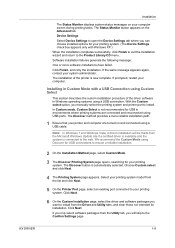
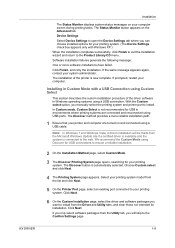
... and connected using USB ports.
With the Custom select option, you want to install. Click Next.
6 On the Custom Installation page, select the driver and software packages you manually select the printing system and printer port to install from the list and click Next.
5 On the Printer Port page, select an existing port connected to the web. Software...
FS-1370DN Printer Driver User Guide Rev-12.8 - Page 15
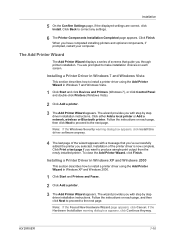
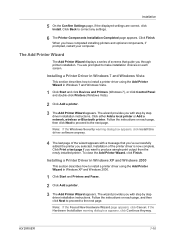
... prompted, restart your computer. Note: If the Windows Security warning dialog box appears, click Install this driver software anyway.
4 The last page of the printer driver is now complete. Click Print a test page if you through printer installation. Follow the instructions on each screen. If the Hardware Installation warning dialog box appears, click Continue Anyway.
KX DRIVER
1-10...
FS-1370DN Printer Driver User Guide Rev-12.8 - Page 18
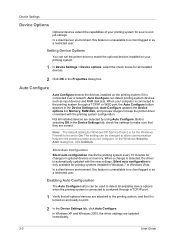
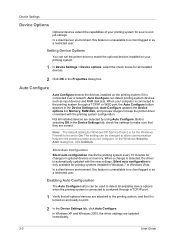
... to keep the printer driver consistent with the new settings. Silent Auto Configuration Silent auto configuration checks the printing system every 10 minutes for Windows XP Service Pack 2 is automatically updated with the printing system configuration. Enabling Auto Configuration
The Auto Configure button can set to match the optional devices installed on the printing system if...
FS-1370DN Printer Driver User Guide Rev-12.8 - Page 42
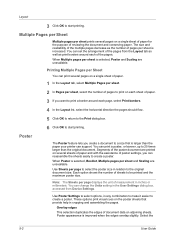
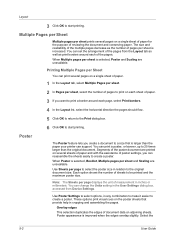
... 25 times larger than the paper your printer can support.
You can reassemble the sheets easily to print on the poster sheets that is selected, Poster and Scaling are unavailable. These options print visual cues on each sheet of the pages. Poster appearance is increased. When Multiple pages per sheet and Scaling are unavailable. Poster...
FS-1370DN Printer Driver User Guide Rev-12.8 - Page 63
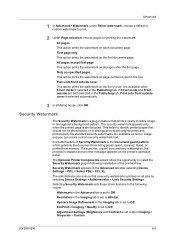
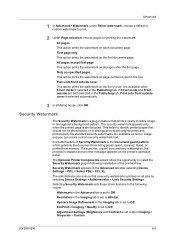
... front outside cover is stopped and an error message appears on each document page. The security watermark appears only when the printed page is selected in Imaging > Quality is set to Off. The Optional Printer Components wizard offers the opportunity to install the Security Watermark plug-in following values:
Watermark in the Advanced tab is...
Kyocera Net Viewer Operation Guide Rev 5.4 2012.2 - Page 5


... Options ...5-1 Conflicts Options ...5-2
Editing a Queue Name ...5-2 Host View Printer Installation ...5-3
Allowing the Print Spooler to Access Client Connections 5-3 Allowing a Remote Administration Exception 5-3 Installing Printer Drivers in Host View 5-4 Upgrading Printer Drivers in Host View 5-4 Uninstalling Printer Drivers in Host View 5-5 Installing Additional Drivers ...5-5
iii
Kyocera Net Viewer Operation Guide Rev 5.4 2012.2 - Page 28
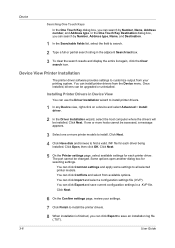
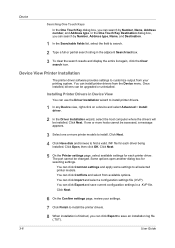
... select from the Device menu. Click Next. 4 Click Have disk and browse to install the printer drivers. 8 When installation is finished, you can click Export and save an installation log file
(.TXT).
3-6
User Guide
Click Next.
6 On the Confirm settings page, review your printing system. You can search by Number, Address type, Name, and Destination.
1 In...
Kyocera Net Viewer Operation Guide Rev 5.4 2012.2 - Page 35
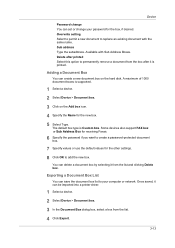
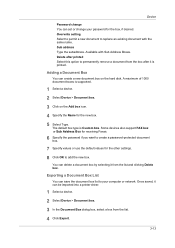
...desired. Device
Password change your computer or network.
Adding a Document Box
You can be imported into a printer driver.
1 Select a device.
2 Select Device > Document box.
3 In the Document Box dialog ...13 Overwrite setting Select to permit a new document to add the new box. Delete after it is printed. Once saved, it from the box after printed Select this option to your password for ...
Kyocera Net Viewer Operation Guide Rev 5.4 2012.2 - Page 63
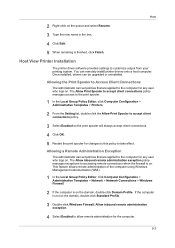
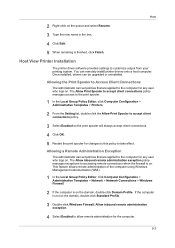
..., click Computer Configuration > Administrative Templates > Printers.
2 From the Setting list, double-click the Allow Print Spooler to accept client connections policy.
3 Select Enabled so the print spooler will always accept client connections.
4 Click OK.
5 Restart the print spooler for the computer.
5-3
Host View Printer Installation
The printer driver software provides settings to take...
Kyocera Net Viewer Operation Guide Rev 5.4 2012.2 - Page 66
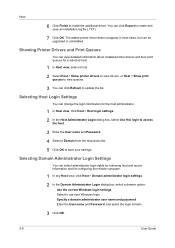
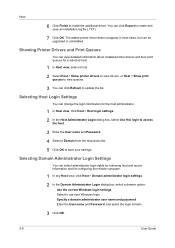
... Export to create and save your Windows login. Selecting Domain Administrator Login Settings
You can click Refresh to save an installation log file (.TXT).
7 Click OK.
Showing Printer Drivers and Print Queues
You can view detailed information about installed printer drivers and their print queues for a selected host.
1 In Host view, select a host. 2 Select Host > Show...
PRESCRIBE Commands Command Reference Manual Rev 4.9 - Page 189
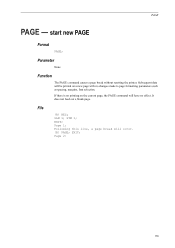
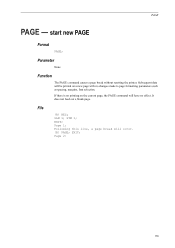
...SLM 1; Subsequent data will have no changes made to page formatting parameters such as spacing, margins, font selection. File
!R! Parameter
None
Function
The PAGE command causes a page break without resetting the printer.
EXIT; Page 1: Following this line, a page break will occur. !R! PAGE; STM 1; PAGE
PAGE - start new PAGE
Format
PAGE;
It does not feed out a blank page.
Kyocera Command Center Operation Guide Rev 6.5.2012.7 - Page 8
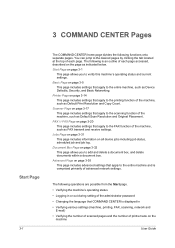
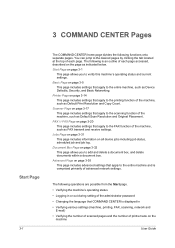
... the machine, such as Default Print Resolution and Copy Count. Jobs Page on page 3-31 This page includes information on the page as Device Defaults, Security, and Basic Networking. FAX / i-FAX Page on page 3-14 This page includes settings that apply to verify this machine's operating status and current settings.
Printer Page on page 3-20 This page includes settings that apply to...
Kyocera Command Center Operation Guide Rev 6.5.2012.7 - Page 48
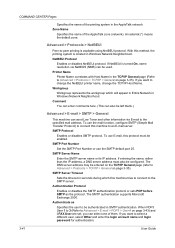
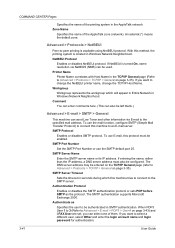
... (Simple Mail Transfer Protocol) to change the NetBEUI printer name, change the TCP/IP Host Name. Authentication ...
Workgroup represents the workgroup which this protocol must also be left blank.)
Advanced > E-mail > SMTP > General
This machine can ...of the AppleTalk zone (network).
COMMAND CENTER Pages
Specifies the name of the printing system in Windows Network Neighborhood. The SMTP ...
Kyocera MAC Driver 3.0 PDE Help - Page 16
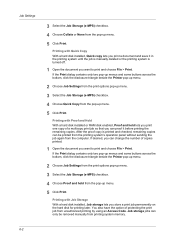
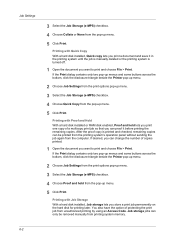
...'s operation panel without sending the job again from printing system memory.
6-2
Printing with Quick Copy With a hard disk installed, Quick copy lets you want to print and choose File > Print. Printing with Job Storage With a hard disk installed, Job storage lets you want to print and choose File > Print.
Job storage jobs can be removed manually from the computer...
Similar Questions
Printer M2535dn Prints Blank Pages After A Jammed Papper
(Posted by maponya47641 3 years ago)
What Does Waste Toner Nearly Full Mean On My 1370dn Printer
I am printing an important document and have the message waste toner nearly full. What is the cure f...
I am printing an important document and have the message waste toner nearly full. What is the cure f...
(Posted by dorian94039 9 years ago)
Why Is My Printer Printing Blank Pages? I Have Just Cleaned It All Out
I Have Just Cleaned My Developer Unit With Cold Air And Now It Is Printing Blank Pages?
I Have Just Cleaned My Developer Unit With Cold Air And Now It Is Printing Blank Pages?
(Posted by ALANARMSTRONG 10 years ago)
Come Faccio A Resettare Il Tamburo Della Kyocer Fs-1370dn
ho sostituito mk-170 e voglio azzerare i contatori del tamburo e developing come faccio grazie
ho sostituito mk-170 e voglio azzerare i contatori del tamburo e developing come faccio grazie
(Posted by asufficio 10 years ago)

