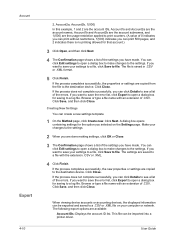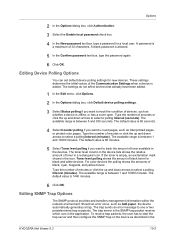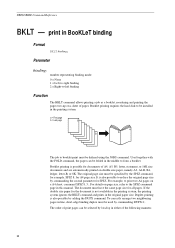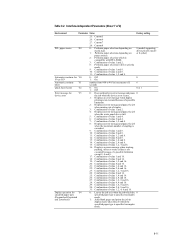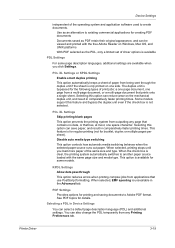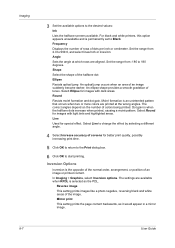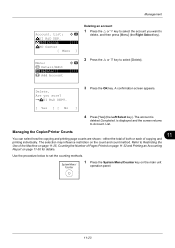Kyocera ECOSYS M2535dn Support Question
Find answers below for this question about Kyocera ECOSYS M2535dn.Need a Kyocera ECOSYS M2535dn manual? We have 13 online manuals for this item!
Question posted by maponya47641 on September 18th, 2020
Printer M2535dn Prints Blank Pages After A Jammed Papper
Current Answers
Answer #1: Posted by techyagent on September 18th, 2020 6:27 AM
Causes:-
Clogged nozzles: Due to clogged nozzles, cartridge ink can harden and start printing blank pages. To correct this problem, you should check the print head nozzle of the Kyocera Printer and try to remove the lock. ... To resolve this issue, you must remove and reinstall the cartridge
Follow these steps to check the ink levels, and then replace any low or empty cartridges.
- Step 1: Check the estimated ink levels. ...
- Step 2: Replace any low or empty cartridges. ...
- Step 3: Align the printer.
Please click here for reference
Thanks
Techygirl
Answer #2: Posted by Cristbg on September 18th, 2020 7:32 AM
Follow these steps to check the ink levels, and then replace any low or empty cartridges.
- Step 1: Check the estimated ink levels. ...
- Step 2: Replace any low or empty cartridges. ...
- Step 3: Align the printer.
Related Kyocera ECOSYS M2535dn Manual Pages
Similar Questions
when I try to configure IP and host Name ,it asks username and password
After clearing a paper jam, the copier turns on with out any error messages. However when making cop...
hello, how do you print a fax job log?
I Have Just Cleaned My Developer Unit With Cold Air And Now It Is Printing Blank Pages?