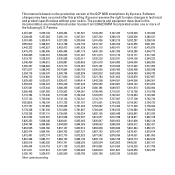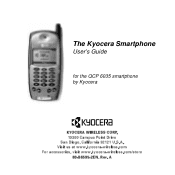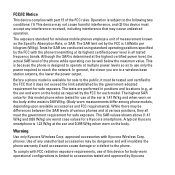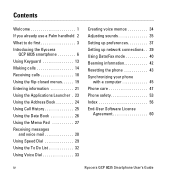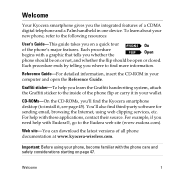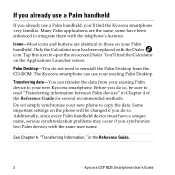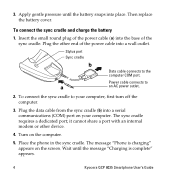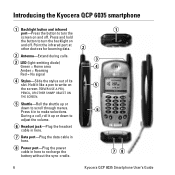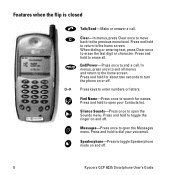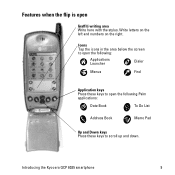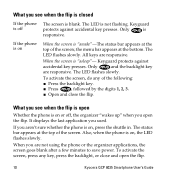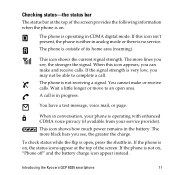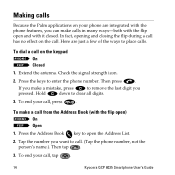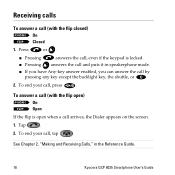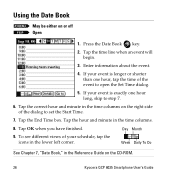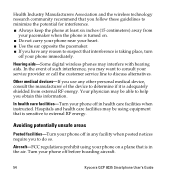Kyocera 6035 Support Question
Find answers below for this question about Kyocera 6035 - QCP Smartphone - CDMA.Need a Kyocera 6035 manual? We have 1 online manual for this item!
Question posted by kenol123 on June 12th, 2013
Please Can Someone Tell Me How Do I Root My Kyocera Event Thanks
The person who posted this question about this Kyocera product did not include a detailed explanation. Please use the "Request More Information" button to the right if more details would help you to answer this question.
Current Answers
Related Kyocera 6035 Manual Pages
Similar Questions
What Is The Default Backup Password On A Boost Mobile Kyocera Hydro?
Backup password under settings menu developers menu options
Backup password under settings menu developers menu options
(Posted by lucky7872613 10 years ago)
How To Retrieve Lost Contacts On A Kyocera Hydro.
My Kyocera Hydro has seemed to lost/deleted my contacts. How do i retrieve them? Upon searching my p...
My Kyocera Hydro has seemed to lost/deleted my contacts. How do i retrieve them? Upon searching my p...
(Posted by johndoemusic 10 years ago)
How Do I Root A Hydro Kyocera From Boost Mobile??
(Posted by shabbirbo 11 years ago)
How To Transfer Virgin Mobile To Reliance Cdma?
I HAVE VIRGIN MOBILE ( K127 ), I WANT TO TRANSFER IN RELIANCE CDMA, SO PLEASE HELP ME FOR THE SOLUTI...
I HAVE VIRGIN MOBILE ( K127 ), I WANT TO TRANSFER IN RELIANCE CDMA, SO PLEASE HELP ME FOR THE SOLUTI...
(Posted by harry6794 11 years ago)