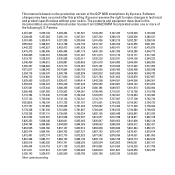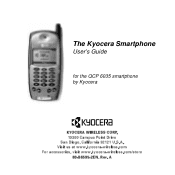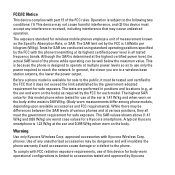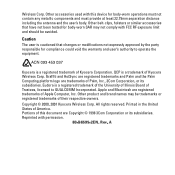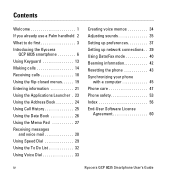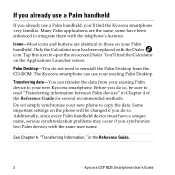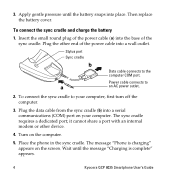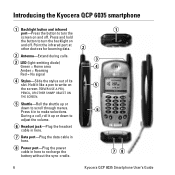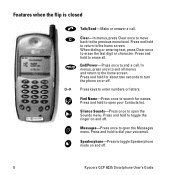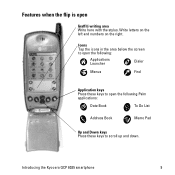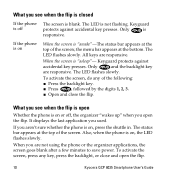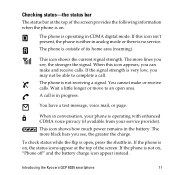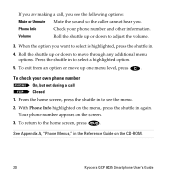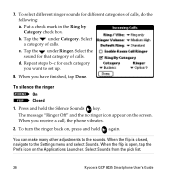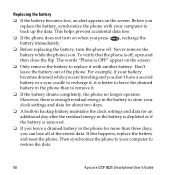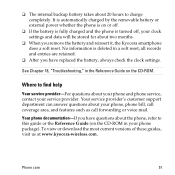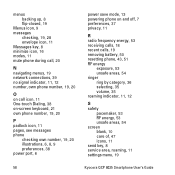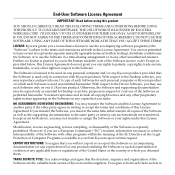Kyocera 6035 Support Question
Find answers below for this question about Kyocera 6035 - QCP Smartphone - CDMA.Need a Kyocera 6035 manual? We have 1 online manual for this item!
Question posted by lucky7872613 on November 12th, 2013
What Is The Default Backup Password On A Boost Mobile Kyocera Hydro?
Current Answers
Answer #1: Posted by BusterDoogen on November 14th, 2013 7:50 PM
I hope this is helpful to you!
Please respond to my effort to provide you with the best possible solution by using the "Acceptable Solution" and/or the "Helpful" buttons when the answer has proven to be helpful. Please feel free to submit further info for your question, if a solution was not provided. I appreciate the opportunity to serve you!
Related Kyocera 6035 Manual Pages
Similar Questions
so it has been updating for over24 hours is that normal and when will I be able to use my phone agai...
My Kyocera Hydro has seemed to lost/deleted my contacts. How do i retrieve them? Upon searching my p...